As I mentioned earlier, the N2R1DD2 can be used to backup USB devices and memory cards. If you'd like to make a quick backup, you can use the buttons on the front of the device. To begin, connect the USB device or memory card to the NAS. After a few seconds the following message will pop up.

To begin the backup process, simply press the Set (S) button. All files will be copied over to the NAS and saved in a folder within the default USB backup location (service/back-up/USB).
You can also backup your USB devices with the N2R1DD2 using the USB Backup option under the Mobile Devices menu. If your USB device or memory card is already connected to the NAS, it will show up in the list of devices. Select the one you want to backup and click on the "Create" button.
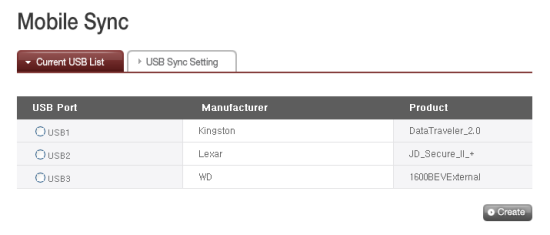
For the second step, you will need to enter a name and description and specify a destination if you want to store your backup somewhere other than the default location. You can also choose to have the N2R1DD2 automatically sync your USB device every time it is connected. Lastly, you'll need to select a backup method (Incremental or Full).
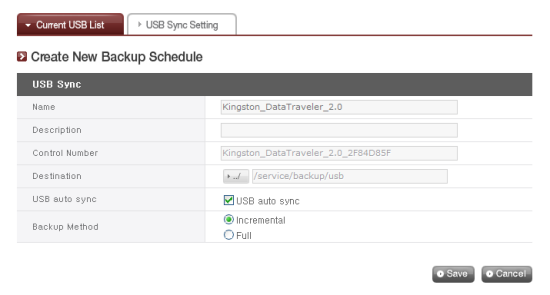
Unfortunately, the N2R1DD2 does not include a function to transfer data between e-SATA devices, USB devices, memory cards and the NAS. This was a useful feature on the N4B1 and I'm disappointed to see that LG did not include it here as well.

