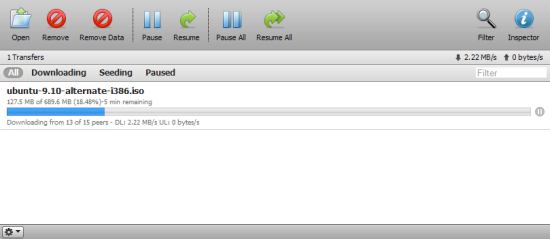The N2R1DD2 offers support for a number of services, including FTP and AFP servers, network printing, iTunes music streaming, DLNA and torrent file sharing.
FTP and AFP:
Like most NAS devices, the N2R1DD2 features a built-in FTP server. Using the File Transfer Protocol (FTP), you can download or upload files from a remote location. To use the FTP service, enable it through the web menu and specify the port it should listen on. If you haven't already, you will also need to go in and give users permission to access folders via FTP.

The N2R1DD2 also features support for the Apple Filing Protocol (AFP). Unless you have older Macs running Mac OS 9 or earlier, you're better off using Windows File Sharing (SMB/CIFS).

Network Printer:
The N2R1DD2 can also function as a network print server that can be used by both Macs and PCs on the network. To do this, you will need to plug a printer into one of the USB ports and enable the service through the web menu.


iTunes Music Server:
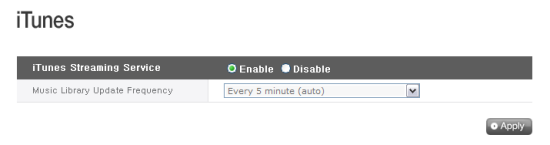
Before new tracks are recognized, the library will need to be updated. The N2R1DD2 can perform this task automatically, or you can do it manually through the web menu. Once updated, they will show up in your iTunes software.

DLNA Media Server:
While the N2R1DD2's iTunes server can stream music, its DLNA (Digital Living Network Alliance) media server allows you to share other digital content, such as photographs and movies, with devices on your network. To use the DLNA service, enable it on the N2R1DD2 and select a folder where the multimedia files are stored.

While its not clear whether or not the N2R1DD2 is DLNA-certified, LG does state that the device is compliant with the standard for a Digital Media Server (DMS). To see how well this service worked, I tried watching a few movies through Windows Media Player as well as my PS3. The N2R1DD2 worked flawlessly with the PS3 and Windows Media Player in Windows 7. However, driver issues prevented it from working with Windows Vista.

Torrent:
Last but not least, the N2R1DD2 features a built in Torrent download service. To access the Torrent program administration window, click on the Torrent icon on the top of the web menu. From here you can manage your downloads or start a new one by uploading a Torrent file or entering an URL to one. When the download is complete, the file is automatically placed in the Torrent folder located within the service share.