One of the other new file sharing services found on the TS-453mini is Qsync. This Dropbox-like utility turns your NAS into a safe data center for file synchronization. Any file uploaded to the TS-453mini will be made available for all linked devices, such as computers, laptops and mobile devices.

Before deploying Qsync, you will need to create an account for yourself as well as any other users planning to use this service. After that, you will need to install a client on your devices. QNAP has clients for Windows and Mac computers as well as iOS and Android devices. For testing purposes, we installed the client on a computer running Windows 8.1.

Once you've accepted the terms of the license agreement and chosen the components and the install location, the setup program will prompt you for the IP of the NAS as well as your credentials. If you don't know the IP, there is a handy search option that looks for NAS devices on your local network.
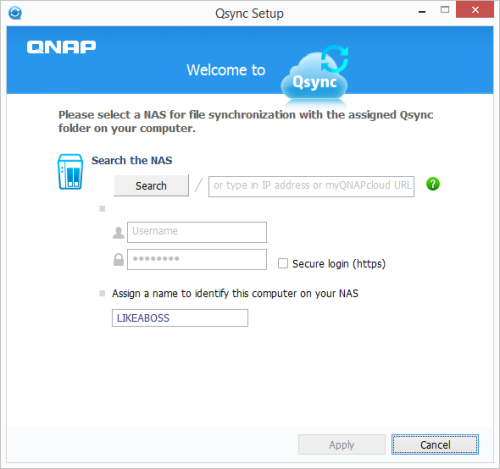

With the client now installed, you can go ahead and drag and drop your files into the Qsync folder. Files stored here will be available on all devices connected to the NAS.
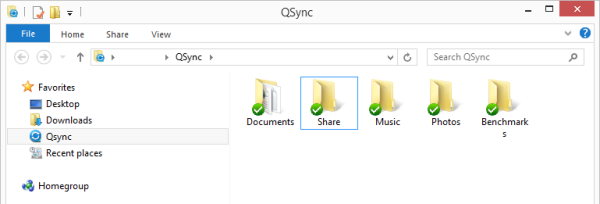
From within the Qsync folder you can share entire sub-folders with other Turbo NAS users or individual files with friends by generating a download link. Also, if your device has limited storage, you can choose to delete a folder or file but keep a copy on the NAS.
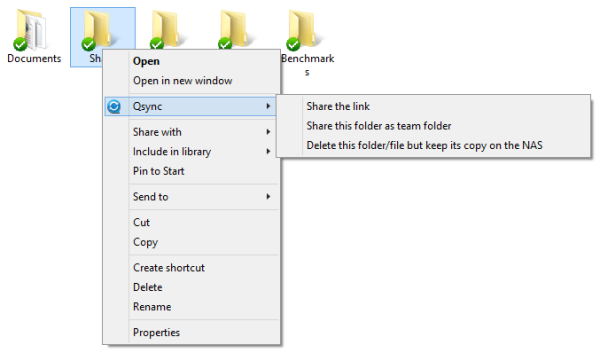
The only real limitation that Qsync has is that it doesn't support SAMBA, FTP or AFP for files access. Thankfully, even if your computer or mobile device does not have the Qsync client, you can still access you files through the web based File Station.

