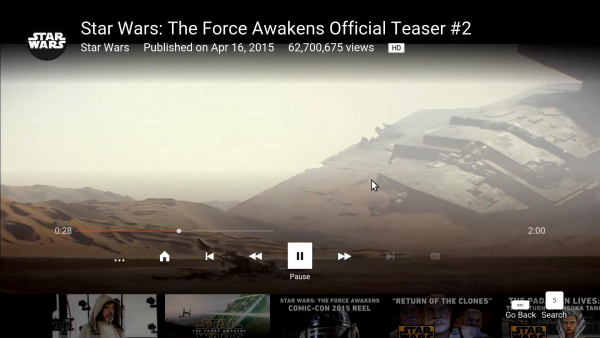One of the more unique features found on the TS-453mini is QNAP's exclusive QvPC technology. To put it in simple terms, QvPC lets you use the Turbo NAS as a PC. All you need to do is plug in a monitor, keyboard and mouse. From there, you can directly access stored data, run multiple VMs, surf the web, enjoy 1080p videos with Kodi, monitor live feeds on Surveillance Station, and more.

Before using QvPC you will need to install HybridDesk Station application. The easiest way to do this is to login to the device's web-based interface and then go to “Control Panel” > ”Applications” > “HybridDesk Station” and select “Get Started Now.” In addition to the HD Station portal, you can choose to install applications like Chrome, XBMC, Kodi and YouTube.


When the applications are done installing, you should be able to turn on your TV, switch to the HDMI input and see a screen similar to what you see below. To navigate between the icons, you can use the included remote or connect a keyboard and mouse to the TS-453mini's USB ports. If you're planning on typing a lot, I suggest investing in a MCE compatible remote with a built in keyboard or set it up so that you can control the NAS with your phone using QNAP's Qremote app.

Along with the ability to administer the TS-453mini, you can access Chrome, Firefox and YouTube directly from HybridDesk Station. All three apps worked surprisingly well and, unlike most built in browsers, both Chrome and Firefox were snappy and responsive.

The application you'll probably use most from within HybridDesk Station is Kodi. This open source media player is capable of playing almost all popular audio and video formats. Along with the ability to play content stored on your NAS, Kodi lets you stream videos and music from anywhere in the house or directly from the internet. If you're looking for something a bit simpler, HybridDesk Station also includes QNAP's HD Player application. This easy to use application integrates with the QTS Media Library, allowing you to access the music, photos and videos stored on the NAS.
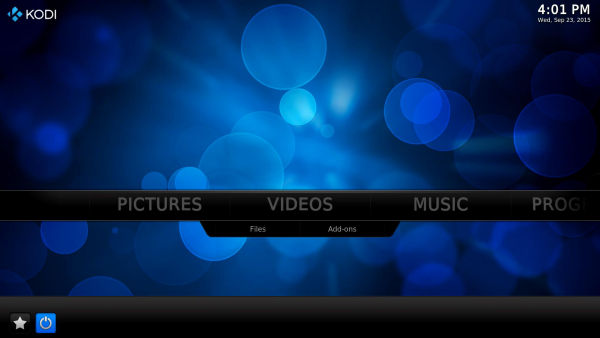

If you have virtual machines running on the TS-453mini, they too can be accessed through HybridDesk Station. To do so, you will need to go into Virtualization Station and assign a VM to QVM. Once you do, you'll see an icon for the QVM Desk application with the name of the VM within HybridDesk Station.

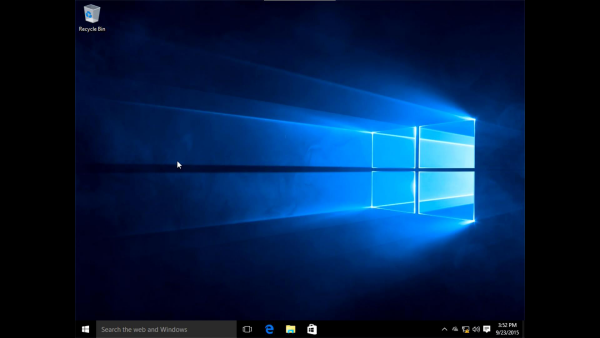
Using Windows 10 through HybridDesk Station wasn't quite as good as a normal PC. However, this is primarily due to the fact that our test unit had only 2GB of ram and of that, only 512MB was allocated to running Windows. Needless to say, if you're planning to run VM's on the TS-453mini, you'll want to upgrade the ram to 8GB.