Once you have the N4B1 configured, you'll need to setup the shares and create some users and groups. To create a user, you can use either the Register User wizard or the User option under the Share Settings menu. Both work equally well. However, the wizard will let you link the user account you just created to existing groups and folders.

The Group option is pretty straightforward. From here, you can create and delete groups as well as add and remove users.
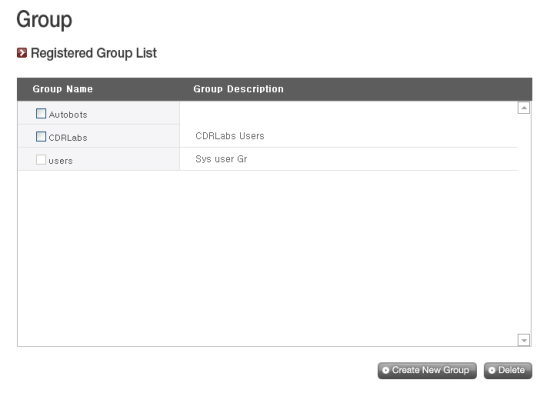

My only real complaint with the N4B1's user and group management tools is that you cannot give administrator rights to users. If you want to change any settings or create additional new user accounts, you need to login with the default admin account.
By default, the N4B1 has a number of shared folders for things like its Blu-ray drive, iTunes streaming server and data backups. You can also create your own using the Share option in the Share Settings menu.
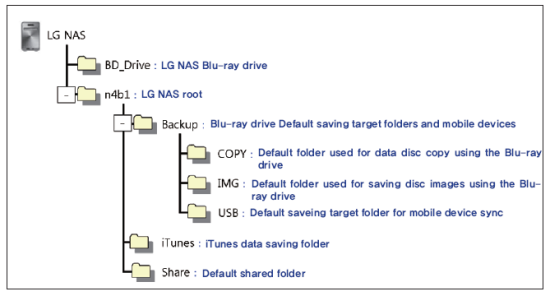
Clicking on the Share option will bring up the screen shown below. From here, you can create and delete folders as well as change their attributes and authorization settings.

To create a new folder, you will need to specify a name, select the volume where it will be created and select the protocols (SMB, AFP and FTP) it supports. You can also choose to hide the folder from the network search and create a recycle bin for deleted files.

The last thing you need to do is specify which users and groups can read and and write to the folder. These restrictions can also be disabled, giving full access to all users.
I should point out that the N4B1's sharing capabilities are limited to the local RAID volumes. External hard drives attached its USB and eSATA ports cannot be shared, which is a bit disappointing as it limits the expandability of the system.



