With the network interface configured, you access the web menu by entering the N4B1's IP address into your web browser's address bar. Initially, you will need to login using the default administrator account. The user ID is ‘admin’ and the initial password is ‘admin’.

The web menu lets you view information about the system and change its settings. It also offers share and service management as well as menus to backup data to and from Blu-ray Discs and mobile devices.
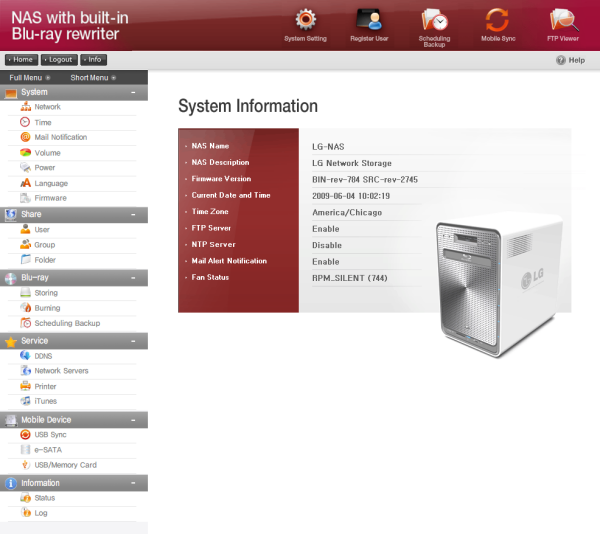
First, we'll take a look at the System Settings. This menu lets you configure things like the N4B1's network connection, RAID volume and power settings. You can also setup mail notifications and update the firmware of the system and Blu-ray drive.
Network:
The network settings are pretty straight forward. From here, you can designate a custom host name and description as well as change the IP address properties. The N4B1 can also be integrated into an Active Directory environment, allowing you to import existing user information.

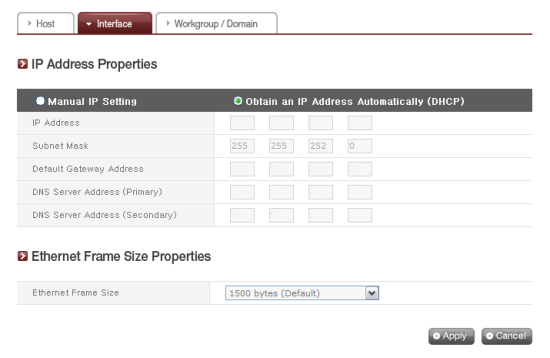
The network interface menu also lets you set the Ethernet frame size. Along with the default 1500 bytes, you can choose jumbo frames ranging in size from to 9000 bytes.
Time:
The first time you set up the N4B1, you will need to set the time, date and local time zone. You can also specify an NTP server so that the time is automatically synchronized at set intervals.


Mail Notification:
If you don't want to login to the web menu to check the status of the N4B1, you can have it send you a periodic status report. To set this up, enter the SMTP server address, SMTP authentication information and the recipient's email address.

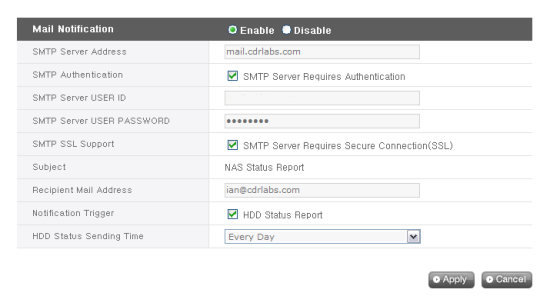
Volume:
The Volume menu lets you view the status, RAID level and capacity of the storage volumes on the N4B1. You can also create new volumes as well as delete, edit, expand and migrate existing ones.


Power:
When the volumes on the N4B1 have not been accessed for a given amount of time, the hard disks will enter standby mode to minimize power consumption. This hibernation mode can be adjusted or disabled altogether through the Power menu.

The N4B1 can also communicate directly with an APC style USB UPS and power itself down in the event of a power failure.
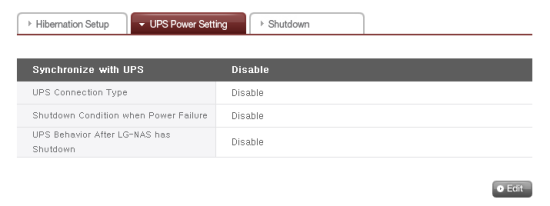
Last but not least, the N4B1 can be restarted and shutdown remotely through the Power menu.

Firmware:
Firmware for the N4B1 and its Blu-ray drive can be downloaded from LG's website and updated through the web menu. Before doing so, it is highly recommended that you backup your current configuration.


If the firmware upgrade goes wrong or you want to start totally over, the N4B1 can be restored back to its factory settings. Take note that this will delete all of the data stored on the volumes.


