The My Cloud DL4100 is available as a diskless enclosure as well as a pre-populated system, equipped with four WD Red hard drives. While the diskless enclosure gives you the flexibility of choosing your own hard drives, the populated version is ready to go out of the box. Simply connect the network cable and power cord and, once its powered up, configure the device.
Unlike WD's previous My Cloud devices, there is no setup software available for the DL4100. Instead, you will need to open your browser and enter either the device's default hostname (WDMyCloudDL4100) or its IP address in the address bar. If all goes well, you will be presented with the screen shown below. From here, you can select your language from the drop down menu and read WD's EULA.

Once you've agreed to the EULA, you are prompted to enter a password in both the Password and Confirm Password fields. If you don't wish to create a password at this time, you can leave both blank.
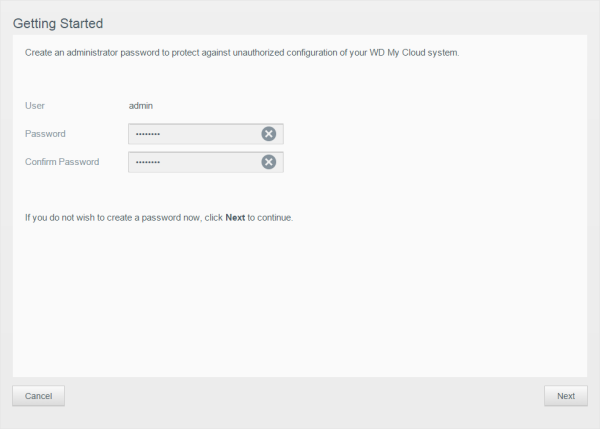
On the next page you are given the option of setting up cloud access by entering your name and email address. If you don't already have a WD My Cloud account, one will be created for you. Otherwise the DL4100 will be added to your existing account, allowing you to access the device from anywhere in the world.
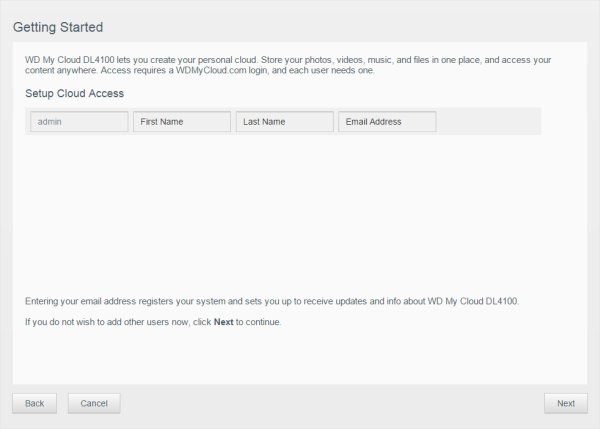
The final Getting Started screen provides links for additional info on how to upload content to the device, backup your PCs and Macs and access WD's mobile apps. It also gives you the option to automatically update system firmware when available, register your device and participate in WD's product improvement program.


