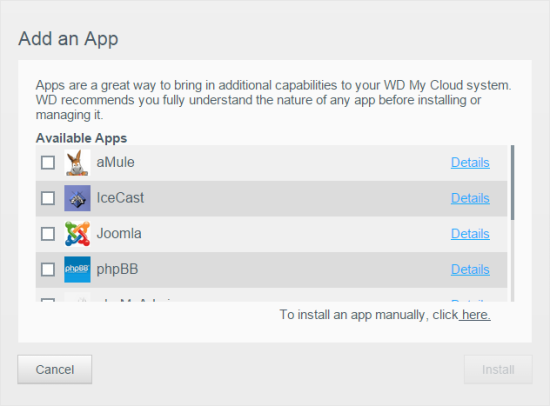With the My Cloud DL4100 configured, you can access its web-based dashboard by entering the default hostname (WDMyCloudDL4100) or its IP address into your web browser's address bar. The first thing you will probably want to do is login as the default admin account and set a password as it is blank by default.
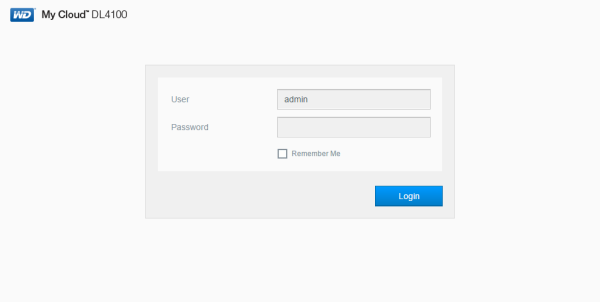
The DL4100 uses the same Dashboard user interface found on WD's other network storage products. The Home page provides an instant overview of the device's main functions. Along with the available capacity, you can view the health, firmware version and system activity. The page also displays the number of cloud devices, users and apps installed.
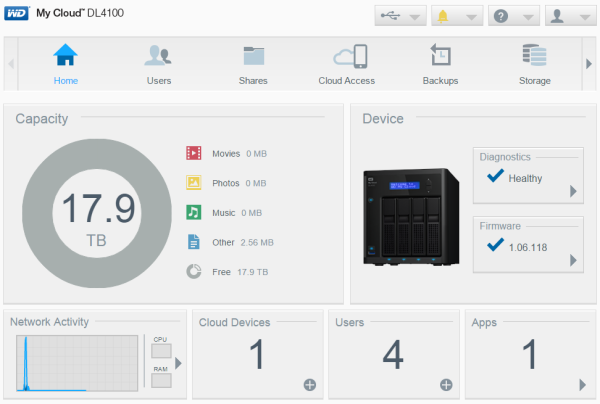
Along the top of the Dashboard is the navigation bar. By clicking on the icons you can manage the devices' users, shares, cloud access, backups, storage and apps.
The Users screen displays a list of the current users and allows the administrator to view user details, create new users, create groups and grant a user access to existing shares.


Clicking the Shares icon on the navigation bar brings up a list of shares on the DL4100. From here you can create, delete or edit a share's settings.

The My Cloud DL4100 supports a number of different backup methods. By clicking the Backups icon, the device can be configured to backup to and from a USB device or another server. Data can also be backed up internally from one storage location to another on the DL4100 and to cloud backup services like ElephantDrive and Amazon S3.
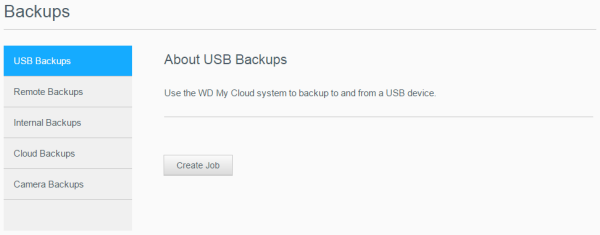
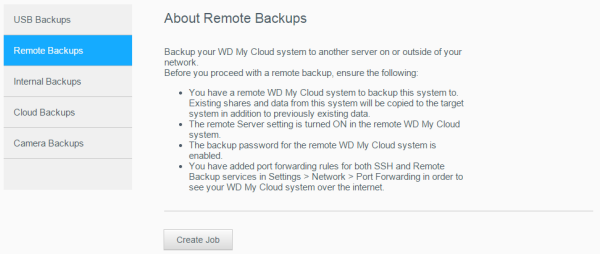
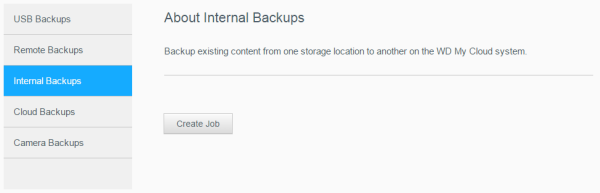
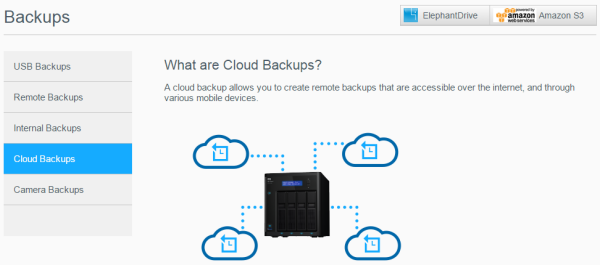
With the DL4100, WD has added a new backup option specifically for cameras. When enabled, photographers can connect their camera to the NAS via USB and automatically transfer their pictures.
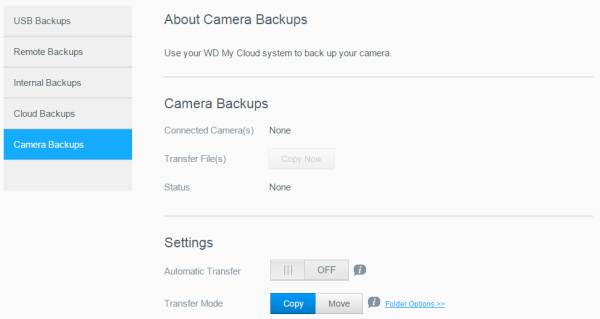
As the name suggests, the Storage page lets you configure the storage within the DL4100. Along with the ability to view the status and capacity of the disks, you can select the device's RAID mode (RAID 0/1/5/10, JBOD and Spanning). You can also create and manage iSCSI targets that can be accessed over the network and, using volume virtualization, map to other iSCSI targets and present them as volumes on the DL4100.

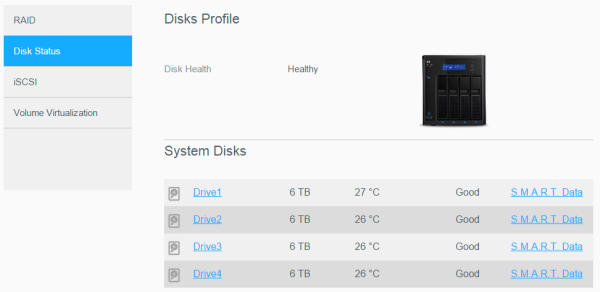
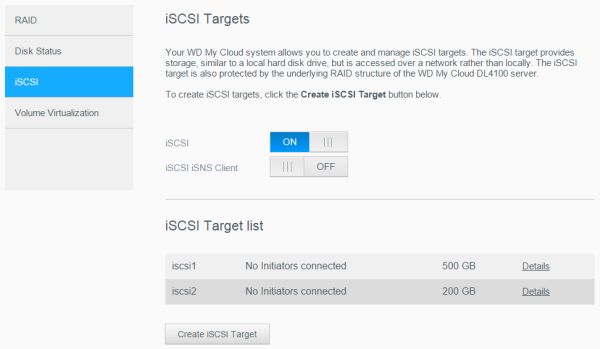
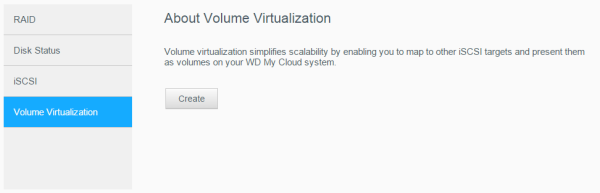
The Apps screen displays a list of the currently installed apps. From here, you can use your installed apps, add new ones or remove those that you no longer use. By default, there are apps for HTTP, FTP and P2P (torrent) downloads as well as a web file viewer.
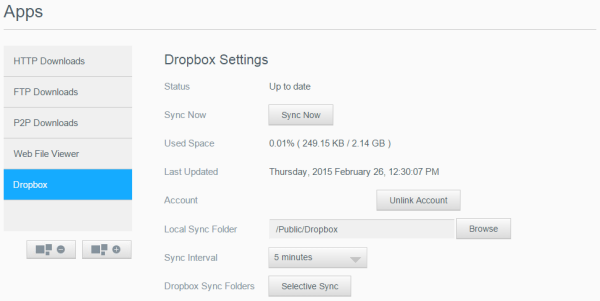
The number of installable apps isn't nearly as large as what you'd get with a NAS from QNAP or Synology. However, there are a number of well known ones including phpBB, WordPress and Joomla, which, if you really needed to, would let you host a website and forum on the DL4100. One of the new apps that WD has added is support for Dropbox. With this app, you can automatically sync files between the DL4100 and Dropbox's cloud storage service.