A personal cloud is your content, at home, secure and under your control. Unlike public clouds, a personal cloud allows you to keep all of your content in one safe place on your home network. With the My Cloud , you can share files, stream media and access your content anywhere, from the web and from mobile devices.
Before you can access the My Cloud remotely, you have to turn cloud access on. If you created a My Cloud account when setting up the device, this is already done. If not, you will need to go into the general settings and turn the Cloud Service on and, if need be, configure it so that it will work in your network environment.
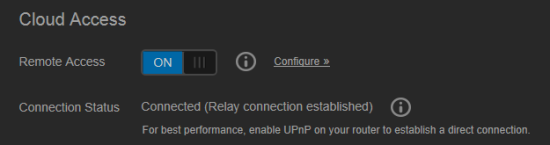
To access the My Cloud, you will need to have a WDMyCloud login associated with your user account or generate an Activation Code through the web interface.
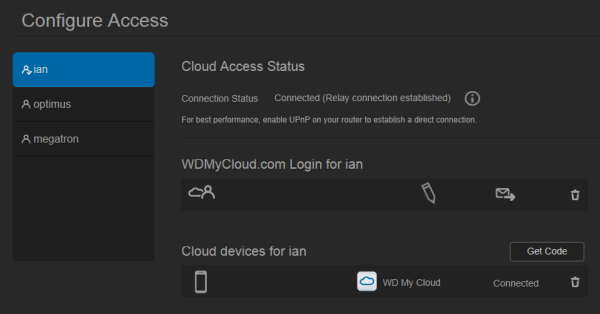
The My Cloud Desktop application is very easy to use. When launched, it will search your local network, looking for WD storage devices. You can also connect to a device manually using either your My Cloud login or an Activation Code.
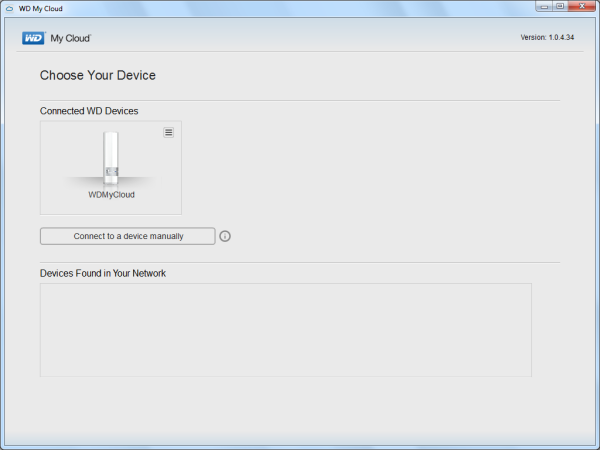

The My Cloud has one advantage over the EX2 and EX4 in that it can be accessed over the internet using a web browser. Simply login to the WDMyCloud.com web site and select the device you want to access. From here you can view your shares and open them in Explorer where they can be used like any other mapped network drive.


WD also offers a couple of mobile apps for both the iOS and Android platforms. I installed the My Cloud and WD Photos apps on my Android phone and both were very to use. Using your My Cloud login or an Activation Code, you can access your device to manage your files over the Internet.
The My Cloud app makes file sharing and collaborating simple and secure. Users can easily email files, share files as a link, and print and open files with third party apps. It also integrates major public cloud services so that users can easily transfer files between their Dropbox, SkyDrive and Google Drive public cloud accounts





