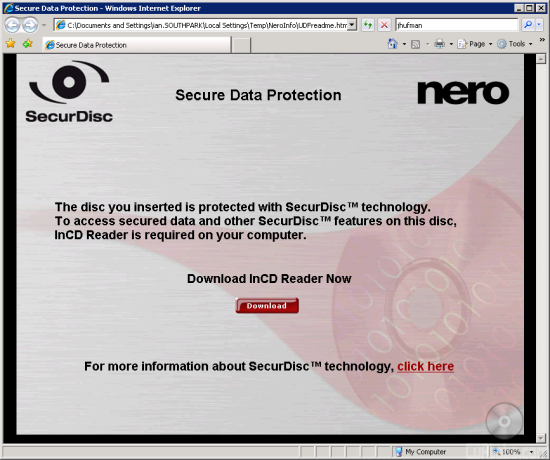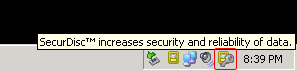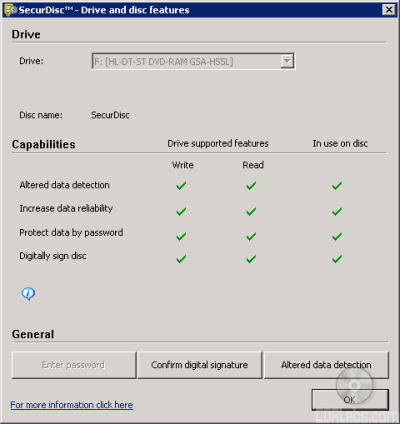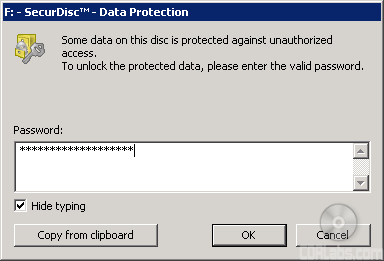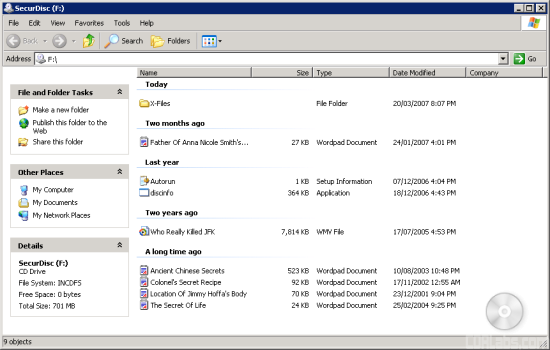While special hardware is required to write a SecurDisc CD or DVD, nearly any drive can be used to read them back. Files that are not password protected can be read without any special software. However, if you want to verify the authenticity of the disc's contents or access password protected files, you will need to install a compatible version of InCD or InCD Reader.
If you insert a disc protected by SecurDisc into a drive without having InCD installed, a message will come up in your default browser, directing you to Nero's SecurDisc website. At this time, a SecurDisc compatible version of InCD Reader is not available for download.
When installed, the SecurDisc compatible version of InCD adds an extra icon to the system tray. From here you can check a drive's supported features, enter a password for protected data, confirm the digital signature or check for altered data.
When a disc is inserted into a drive, InCD checks to see if it contains any password protected files. If if does, it will automatically prompt you for a password. Once the correct password is entered, you will have full access to the files on the disc.
One thing I should point out is that the files on the disc are always viewable, even if they are password protected. While you cannot view the contents without entering the correct password, the file names, sizes and dates are clearly visible. Personally, I'd like to see a way to hide them, at least until a password has been entered.
InCD can also be used to confirm a disc's digital signature. To do so, you will need the public key that corresponds to the private key used to sign the disc. If the disc passes the test you can be sure that the data has not been tampered with.
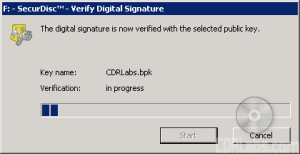 |
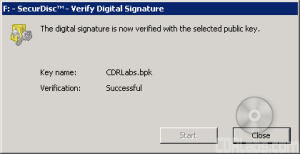 |
SecurDisc compatible versions of InCD also feature a built in integrity checker. By comparing the files to checksums stored on the disc, you can test the integrity of your data. If your data has become altered due to things like physical decay, InCD will notify you that your data should be backed up to another disc.
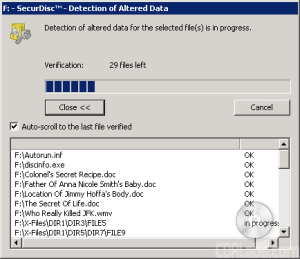 |
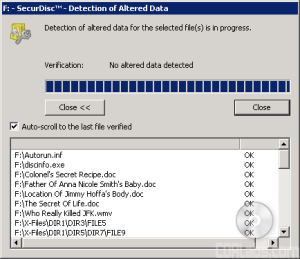 |
As I mentioned earlier, Nero is already expanding SecurDisc's capabilities to include support for copy protected PDF's. At this time, this is the only feature that requires a SecurDisc drive and special software for the files to be read back.
Conclusion:
While LG and Nero aren't the first companies to try to protect data stored on optical media, their SecurDisc technology is one of the better solutions we've seen. What makes SecurDisc stand out is that while it prevents unauthorized access to data, it also provides ways to protect it against physical damage. The technology is also flexible enough to let you combine its various features and mix both protected and unprotected data on the same disc. Best of all, SecurDisc supports all major CD and DVD formats and, in most cases, discs recorded with the technology can be read by any drive.
As much as I like SecurDisc, there are a few things I wish LG and Nero would have done differently. In particular, I'd like it if there was a way to hide password protected files until the correct password has been entered. In some ways, the name of the file can provide nearly as much information as the contents themselves. Not to mention, it gives data thieves an idea of what they have in their hands, even though they probably won't be able to break SecurDisc's encryption to get at it.
While I have not seen any concrete shipping dates yet, the word on the street is that we should see LG's first SecurDisc ready drives in May. Nero is also planning to include support for SecurDisc in the next Nero 7 update which should be available any day now.
| SecurDisc Resources |