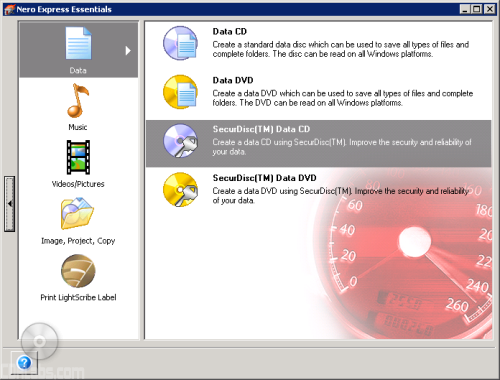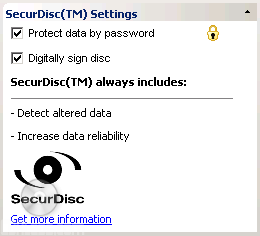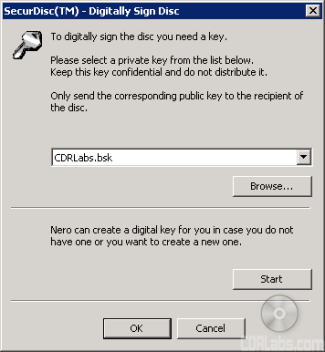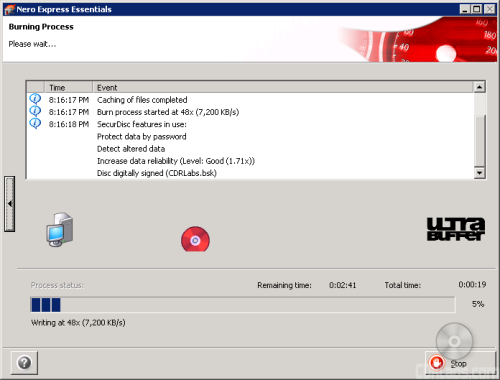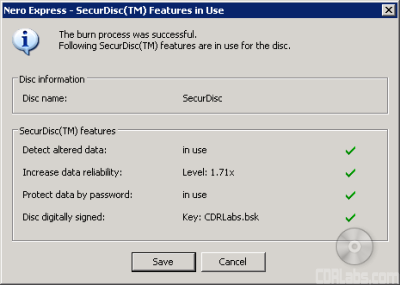Right now, the only software capable of burning a SecurDisc CD or DVD is Nero 7. While the retail version of the software will eventually support the technology, Nero has not released an update to enable this feature yet. Thankfully, LG sent along a customized version of the Nero 7 Essentials suite with SecurDisc already enabled in it.
When you launch Nero Express Essentials you can see that there are two new options on the "Data" menu. If you're writing to CD-R or CD-RW disc, you'll obviously want to create a SecureDisc Data CD. Likewise, you'll want to create a SecureDisc Data DVD when using DVD±R, DVD±RW, DVD±R DL and DVD-RAM media.
To add files to your compilation, simply click on the "Add" button or drag and drop them into Nero Express from Windows Explorer or My Computer. If you look closely, you can see that there are some settings for SecurDisc. By enabling these features, you can password protect the data and digitally sign the disc.
To digitally sign the disc, you will need a private key. If you haven't used this feature before, you will first need to create one. With Nero, this a fairly straightforward process. Simply move your mouse and type on the keyboard until enough random data is generated.
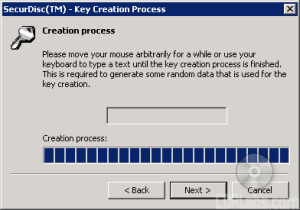 |
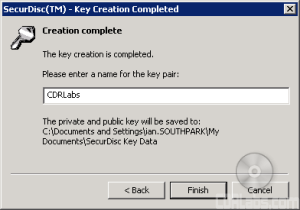 |
The private key is what you will use to digitally sign your discs. You will want to keep this in a safe and secure location. If you want others to be able to verify the contents of the disc, you will need to send them the public key.
If you choose to password protect your data, you'll need to provide a password. Nero will tell you how strong the password is depending on its length, complexity and the characters used.
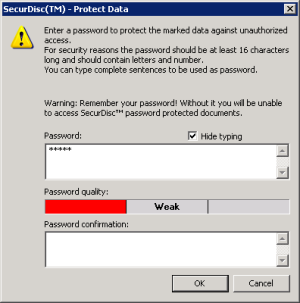 |
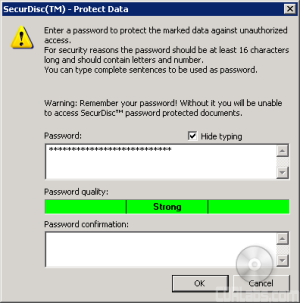 |
While a strong password is desired, make sure it is something you can remember. If you forget your password, you will not be able to access any of the SecurDisc protected files or folders on the disc.
Once you've provided the necessary information, Nero will burn the data to disc. As I mentioned earlier, SecurDisc will fill the empty space with redundancy and checksum data. This can cause the burn process to take longer than it normally would.
When the burn process is complete, Nero will report what SecurDisc features the disc is using. One item of interest is the data reliability level. The higher the number, the greater the chance that you'll be able to recover your data if the disc becomes damaged.