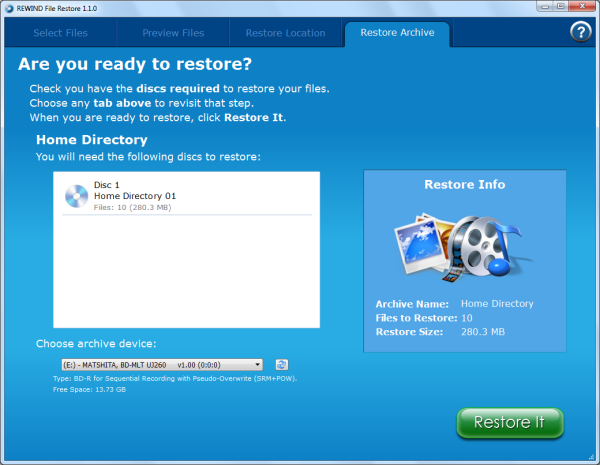Archives created with the Windows version of REWIND can be restored to nearly any Windows-based computer. Simply insert the archive disc into a Blu-ray drive and run the Restore app directly from the disc.

The screenshot above shows the contents of a disc I created earlier. Along with the LaunchRestore executable, there are a handful of folders containing the File Restore application, archived files and the database that the program uses to keep track of them. Sadly, REWIND does not put both the Windows and Mac binaries on an archive disc. I even dusted off my Mac Mini to check and see if there were any hidden files that I couldn't see in Windows.

When you launch the LaunchRestore executable, it will first ask if you want to restore the files from the archive on the disc. If you say yes, you'll be presented with the screen shown below. As you can see, the File Restore app looks very similar to the one used to create the archive. From within the Select Files tab, you can choose which files you restore from your archive.

The Preview Files tab displays a list of the files you have selected to restore. On this screen you can review your selections and remove any files you do not want to restore.

The Restore Location tab allows you to choose where you want to restore your files. By default, REWIND will restore your files to the desktop.
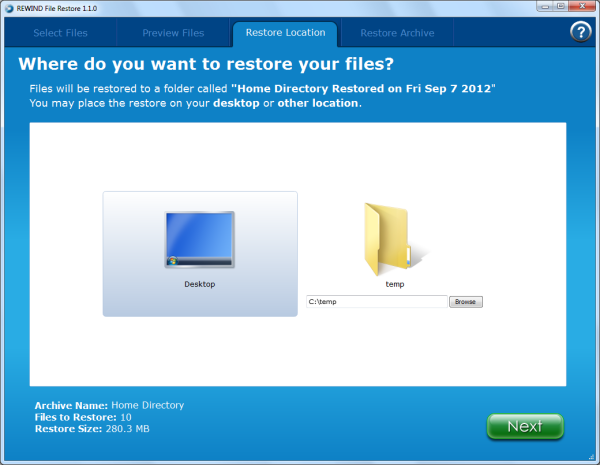
On the Restore Archive tab you can see which archive discs you'll need to restore the selected files. Once you begin restoring files, you can stop any time by clicking the Stop Restore button.