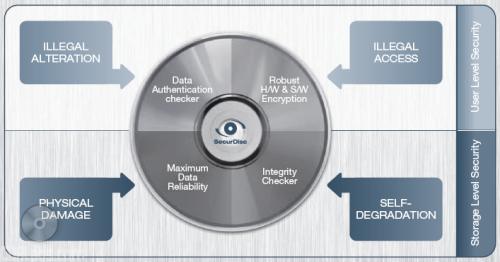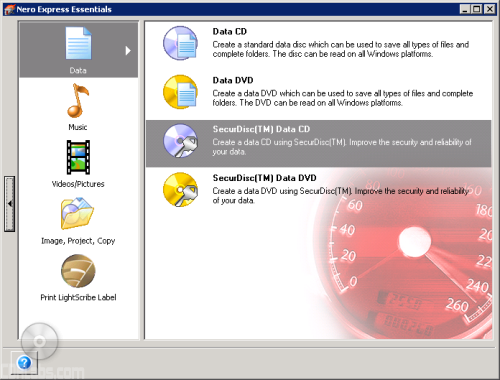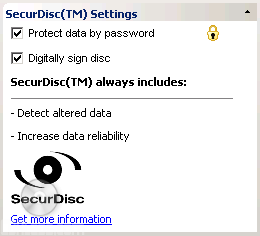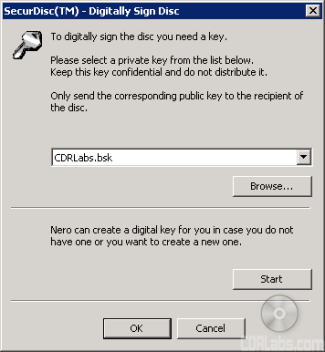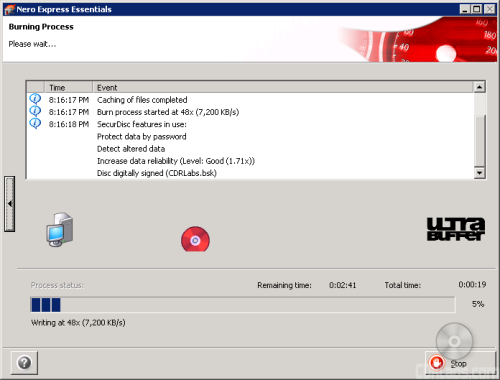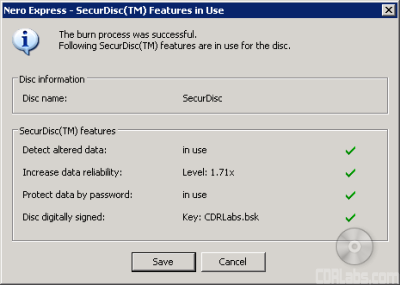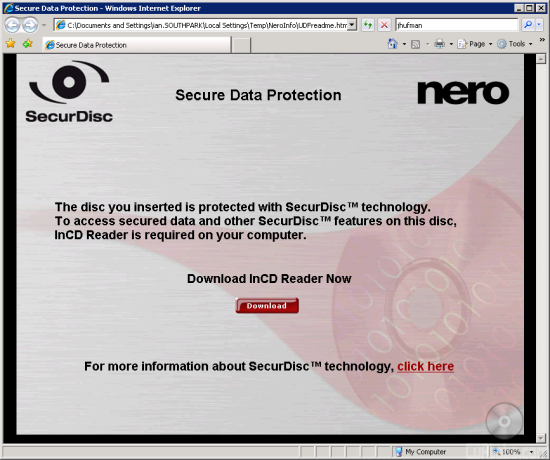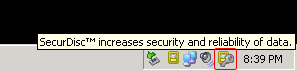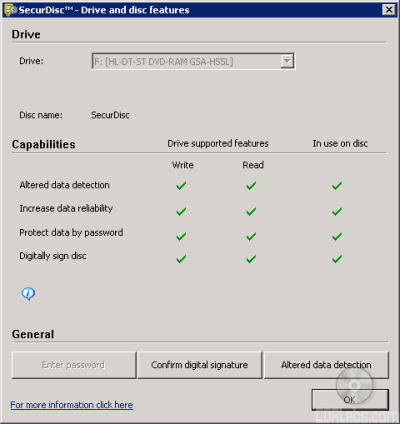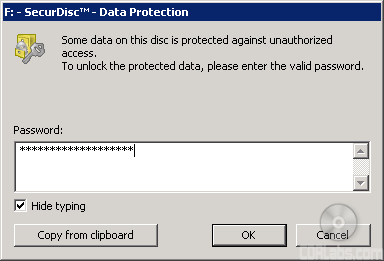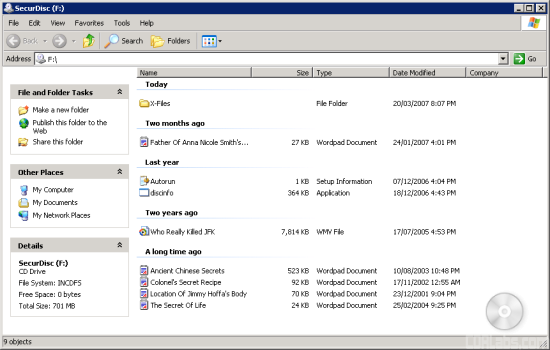One of the biggest concerns in the computer industry today is data security. Every few weeks, you hear about an employee at some company losing a laptop containing confidential information about its employees or customers. Drive encryption has been a popular solution to this problem. Without the correct key or password, the data can't be accessed by potential data thieves, even if the hard drive is moved to another computer.
While hard drive encryption may let laptop owners sleep a little more soundly at night, those that backup their data to CD or DVD still run the risk of data theft. When burned to disc, the files are usually not encrypted. If left out in the open or not disposed of correctly, a disc, and the data on it, could land in the hands of criminals.
LG Electronics and Nero are trying to tackle this problem with their new SecurDisc technology. Unveiled at this year's Consumer Electronics Show, SecurDisc protects data on optical media at both the user and storage levels. At the user level, it uses password protection and AES-128 encryption to prevent unauthorized access. While this concept is nothing new, SecurDisc adds an extra layer of security by utilizing a hardware and software-based solution. To prevent modification, a digital signature can be applied to data so that its authenticity can be verified.
At the storage level, SecurDisc uses checksums to verify data integrity and readability. Using this feature, you can check to see if your data has been altered due to the physical decay of the media. SecurDisc also increases reliability through a redundancy-based defect management system. By fully utilizing the empty space on a disc, the technology can greatly increase your chances of reading a damaged disc.
In future versions of Nero, SecurDisc will also let you copy protect PDF files. In order to view a copy protected PDF, you'll need a special application called SecurDisc Viewer and a SecurDisc ready drive. Copy protected PDF's can only be read from the original DVD and cannot be copied to other media without the correct duplication password.
At CES, LG unveiled their first SecurDisc ready drives, the GSA-H55N and GSA-H55L. Both of these "Super-Multi" drives feature 20x DVD±R, 10x DVD±R DL and 12x DVD-RAM writing speeds and, in the case of the GSA-H55L, support for HP's LightScribe Direct Disc Labeling system. While these drives won't ship in the US until May, LG was nice enough to send one over for us to evaluate.
Take note of the SecurDisc logo on the drive's tray. According to Nero, only SecurDisc certified hardware will carry this logo. While LG's new drives are currently the only ones to be certified, Nero plans to build a logo certification program so that other software and hardware vendors can take advantage of the technology.
Right now, the only software capable of burning a SecurDisc CD or DVD is Nero 7. While the retail version of the software will eventually support the technology, Nero has not released an update to enable this feature yet. Thankfully, LG sent along a customized version of the Nero 7 Essentials suite with SecurDisc already enabled in it.
When you launch Nero Express Essentials you can see that there are two new options on the "Data" menu. If you're writing to CD-R or CD-RW disc, you'll obviously want to create a SecureDisc Data CD. Likewise, you'll want to create a SecureDisc Data DVD when using DVD±R, DVD±RW, DVD±R DL and DVD-RAM media.
To add files to your compilation, simply click on the "Add" button or drag and drop them into Nero Express from Windows Explorer or My Computer. If you look closely, you can see that there are some settings for SecurDisc. By enabling these features, you can password protect the data and digitally sign the disc.
To digitally sign the disc, you will need a private key. If you haven't used this feature before, you will first need to create one. With Nero, this a fairly straightforward process. Simply move your mouse and type on the keyboard until enough random data is generated.
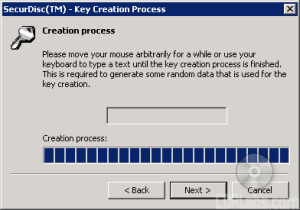 |
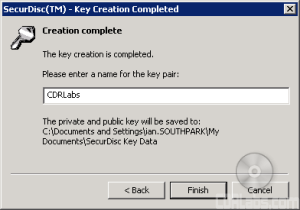 |
The private key is what you will use to digitally sign your discs. You will want to keep this in a safe and secure location. If you want others to be able to verify the contents of the disc, you will need to send them the public key.
If you choose to password protect your data, you'll need to provide a password. Nero will tell you how strong the password is depending on its length, complexity and the characters used.
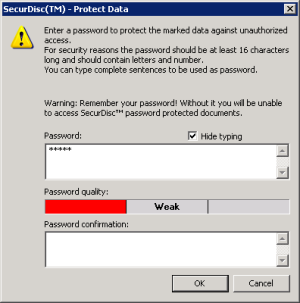 |
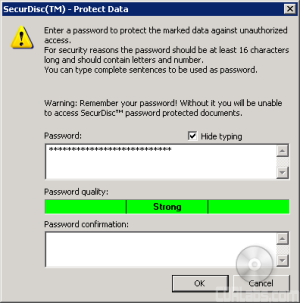 |
While a strong password is desired, make sure it is something you can remember. If you forget your password, you will not be able to access any of the SecurDisc protected files or folders on the disc.
Once you've provided the necessary information, Nero will burn the data to disc. As I mentioned earlier, SecurDisc will fill the empty space with redundancy and checksum data. This can cause the burn process to take longer than it normally would.
When the burn process is complete, Nero will report what SecurDisc features the disc is using. One item of interest is the data reliability level. The higher the number, the greater the chance that you'll be able to recover your data if the disc becomes damaged.
While special hardware is required to write a SecurDisc CD or DVD, nearly any drive can be used to read them back. Files that are not password protected can be read without any special software. However, if you want to verify the authenticity of the disc's contents or access password protected files, you will need to install a compatible version of InCD or InCD Reader.
If you insert a disc protected by SecurDisc into a drive without having InCD installed, a message will come up in your default browser, directing you to Nero's SecurDisc website. At this time, a SecurDisc compatible version of InCD Reader is not available for download.
When installed, the SecurDisc compatible version of InCD adds an extra icon to the system tray. From here you can check a drive's supported features, enter a password for protected data, confirm the digital signature or check for altered data.
When a disc is inserted into a drive, InCD checks to see if it contains any password protected files. If if does, it will automatically prompt you for a password. Once the correct password is entered, you will have full access to the files on the disc.
One thing I should point out is that the files on the disc are always viewable, even if they are password protected. While you cannot view the contents without entering the correct password, the file names, sizes and dates are clearly visible. Personally, I'd like to see a way to hide them, at least until a password has been entered.
InCD can also be used to confirm a disc's digital signature. To do so, you will need the public key that corresponds to the private key used to sign the disc. If the disc passes the test you can be sure that the data has not been tampered with.
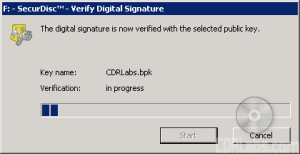 |
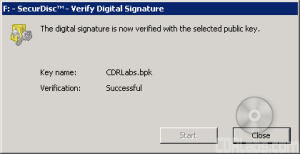 |
SecurDisc compatible versions of InCD also feature a built in integrity checker. By comparing the files to checksums stored on the disc, you can test the integrity of your data. If your data has become altered due to things like physical decay, InCD will notify you that your data should be backed up to another disc.
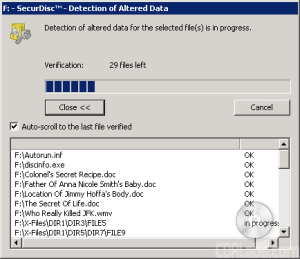 |
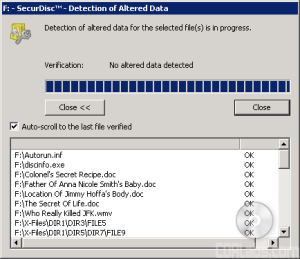 |
As I mentioned earlier, Nero is already expanding SecurDisc's capabilities to include support for copy protected PDF's. At this time, this is the only feature that requires a SecurDisc drive and special software for the files to be read back.
Conclusion:
While LG and Nero aren't the first companies to try to protect data stored on optical media, their SecurDisc technology is one of the better solutions we've seen. What makes SecurDisc stand out is that while it prevents unauthorized access to data, it also provides ways to protect it against physical damage. The technology is also flexible enough to let you combine its various features and mix both protected and unprotected data on the same disc. Best of all, SecurDisc supports all major CD and DVD formats and, in most cases, discs recorded with the technology can be read by any drive.
As much as I like SecurDisc, there are a few things I wish LG and Nero would have done differently. In particular, I'd like it if there was a way to hide password protected files until the correct password has been entered. In some ways, the name of the file can provide nearly as much information as the contents themselves. Not to mention, it gives data thieves an idea of what they have in their hands, even though they probably won't be able to break SecurDisc's encryption to get at it.
While I have not seen any concrete shipping dates yet, the word on the street is that we should see LG's first SecurDisc ready drives in May. Nero is also planning to include support for SecurDisc in the next Nero 7 update which should be available any day now.
| SecurDisc Resources |