Installation:
As with most USB flash drives, the SanDisk Extreme was very easy to install. Those running Windows XP, Vista, 7 or 8 can simply plug the drive into any available USB 2.0 or 3.0 port on their computer. If the computer is already turned on, plug and play will automatically detect the drive.

If installed correctly, the Extreme should show up in the Device Manager. Under Windows 8, the drive is identified as a "SanDisk ExtremePro USB Device".
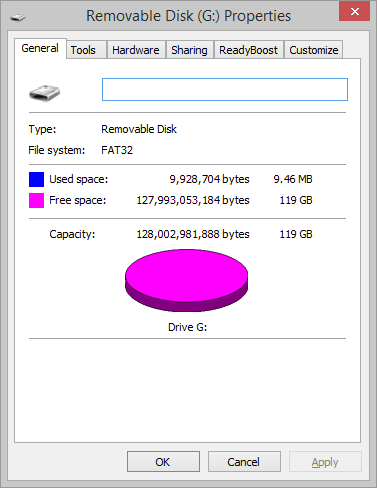
The Extreme PRO comes formatted with FAT32, giving the 128GB model about 119GB of usable space. Of that, about 9.4MB is taken up by the SecureAccess software that comes bundled with the drive.
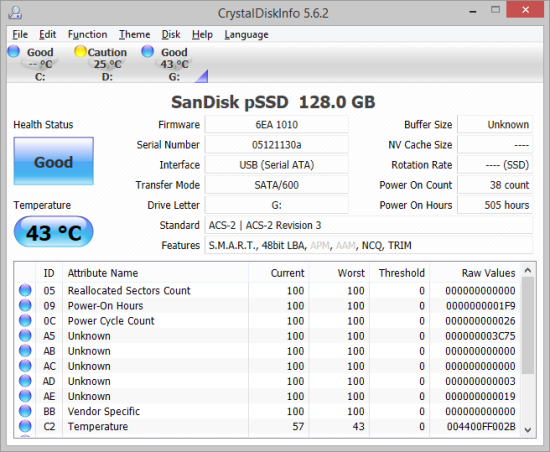
Using CrystalDiskMark we can see that at the heart of the Extreme Pro is one of SanDisk's pSSD modular solid state drives. According to the utility, the drive supports S.M.A.R.T., NCQ and TRIM.
Software:
The SanDisk Extreme Pro ships with v2.0 of the company's SecureAccess software. Available for both Windows and Mac, SecureAccess is a fast, simple way to store and protect critical and sensitive files on any SanDisk USB flash drive. The software automatically secures files using 128-bit AES encryption and then stores them in a password-protected folder or “vault" on the drive.
Before you can protect files using SecureAccess, you will need to create your own vault. To begin, connect the SanDisk Extreme Pro to your computer and double-click the SanDiskSecureAccessV2_win.exe file. When the program launches, accept the EULA and enter a personal password for the vault. By default, the password must be at least 6 characters in length and use upper and lower case as well as numeric and alphabet characters.
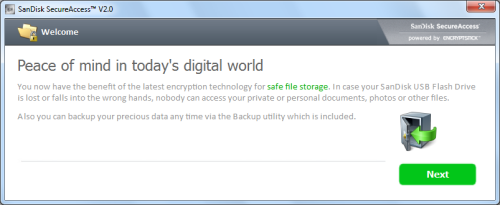
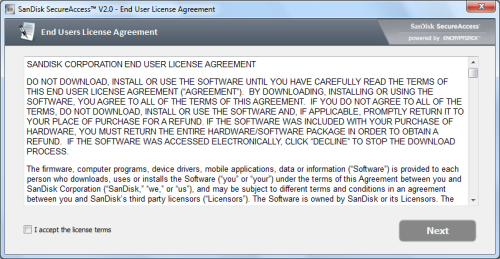
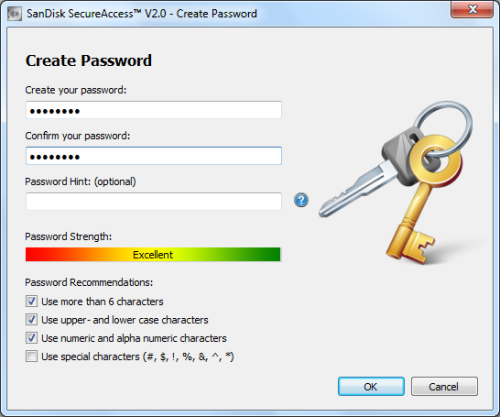
Files and folders can be moved into your vault by dragging and dropping them onto the main screen. They can also be added manually by clicking on the "Add File" icon from the My Vault menu bar and then selecting the files you want to add.


