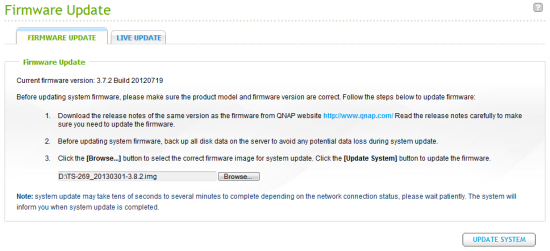Before using the TS-269L you will need to install a couple of hard drives or SSDs. To begin, remove the two trays from the TS-269L and mount the drives to them using the included screws. When you are done, slide the trays back into their corresponding slots on the TS-269L and lock them into place by pushing down firmly on the levers.

With the hard drives installed, you can now connect the network cable and power cord and turn the TS-269L on. The server will beep once and then after another 2-3 minutes it will beep again, indicating that it has started up successfully.
Once the TS-269L is up and running, its network connection will need to be configured. If you have a DHCP server on your network and you know what IP the NAS is using, you can skip the next few steps and connect directly to the web administration. Otherwise, you'll need to pop the NAS companion CD into your computer and install the QNAP Finder software.
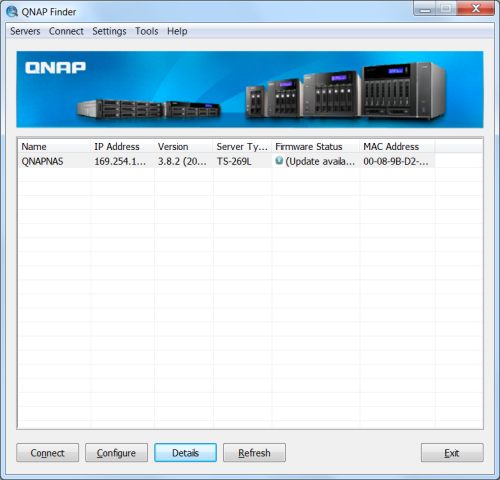
Like its name suggests, the QNAP Finder searches the network looking for QNAP NAS devices. When it finds one, it will display its name, IP address, firmware version, server type, firmware status and MAC address. If your device is not configured, QNAP Finder will prompt you to do a quick setup. The quick configuration wizard takes you step by step through the setup process. From here you can specify the server name, change the administrator password, configure the network, enable services and select the disk configuration. All of these settings can be changed later from within the administrator page.
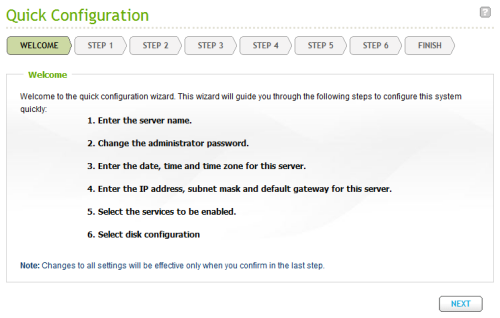
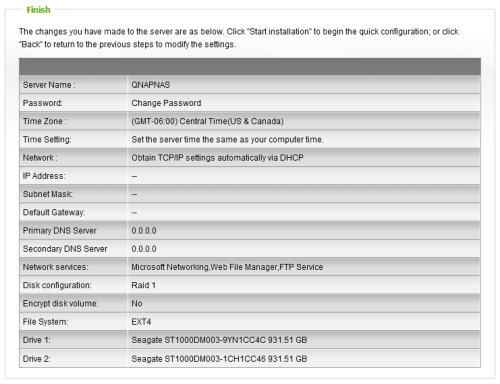
With the network interface configured, you can access the web administration by entering the TS-269L's IP address into your web browser's address bar. Initially, you will need to login using the default administrator account.
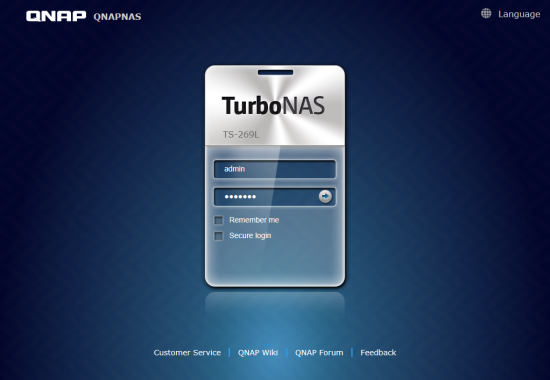
Using the web administration, you can view information about the system and change its settings. You can also manage the disks and access rights, configure the network services and applications, and even perform backups to another server, external hard drive or cloud based service.
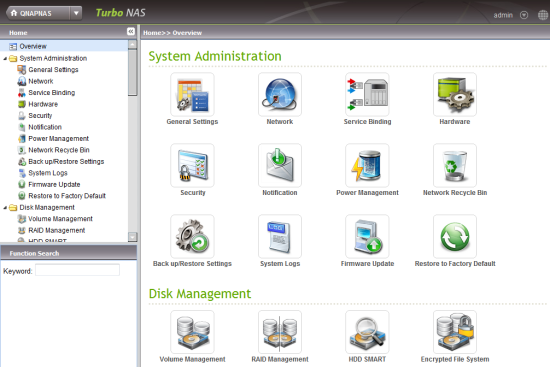
QNAP is continuously improving their NAS operating system. To take advantage of the latest fixes and features like HD Station, you will need to update the TS-269L's firmware. This can be done by uploading a firmware image file or through the server's live update feature.