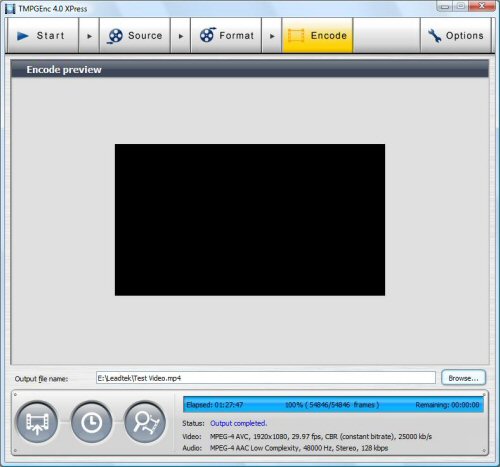As I mentioned earlier, the Leadtek PxVC1100 that Pegasys sent us came bundled with TMPGEnc 4.0 XPress. If you have already used one of TMPGEnc’s other programs, you'll find that TMPGEnc 4.0 XPress isn't very different. The workflow for an encoding project goes through four main stages that can be accessed sequentially by clicking on their respective buttons in the main window.
The Start stage is the first stage that appears when the application is launched and is where you start a project. From here you can also open existing project files as well as access the batch encode and MPEG tools.
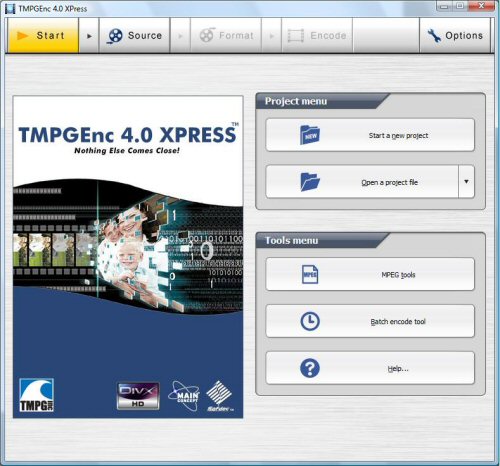
The Source stage is the second stage of your encoding project and is where you select and edit your source files. To add clips to your project, simply drag and drop them onto the window.

Along with the ability to cut-edit, mark keyframes, and correct audio gaps, you can edit your clip by applying filters to deinterlace, correct color, reduce noise and resize the picture.
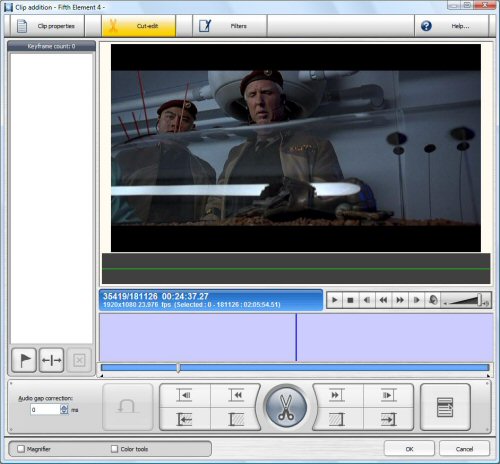
The Format stage is the third stage of your encoding project and is where you select and edit the encoding settings and format for the output file. TMPGEnc 4.0 XPress offers two levels of output format settings. The first level, or specified use level, is aimed to create an encoded output file that is compliant with a given standard such as VCD, DVD and Blu-ray. The second level is far more complicated but gives you the opportunity to create special output files or tweak the settings to get the better of both the encoder and the player.
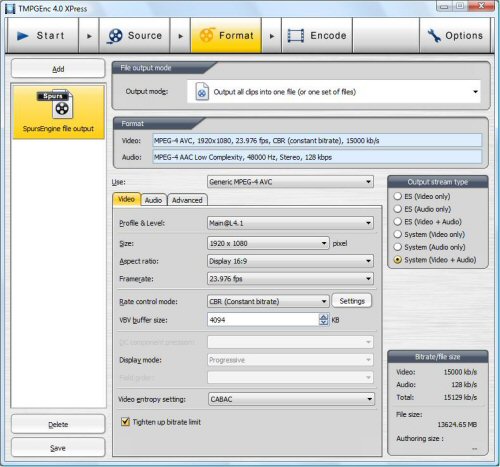
For this review, I'm going to focus on the SpursEngine template which is installed along with the plug-in. This template lets you select the size, frame rate and aspect ratio of the video as well as the sample rates and bit rate of the audio. The template can be tweaked even further by specifying the profile and level, rate control mode and display mode.

Unlike the Matrox CompressHD, the Leadtek PxVC1100 supports both constant and variable bit rates. Using TMPGEnc 4.0 XPress, it can encode videos with bit rates as high as 50000kb/s (50Mb/s).
The Encode stage is the final stage for your project. From this stage you actually process the clip, adding any cut-editing, filtering and format changes that you have defined in the previous stages.