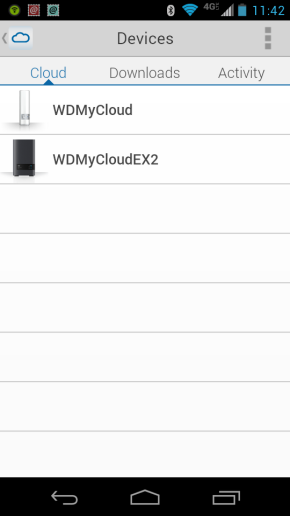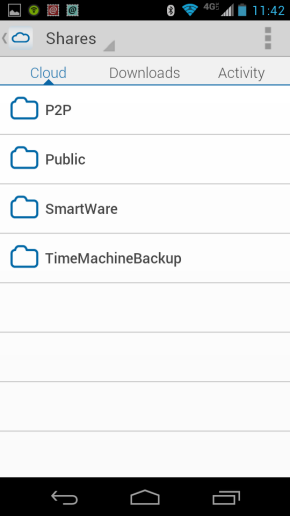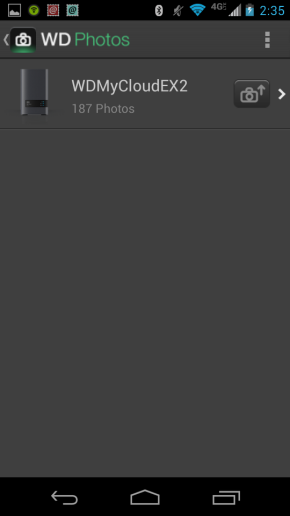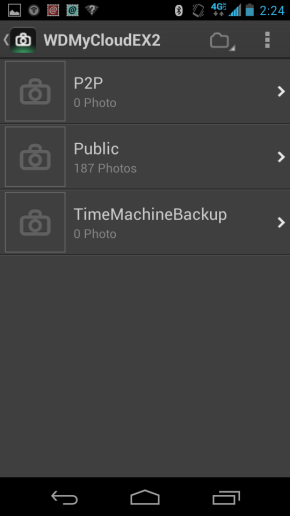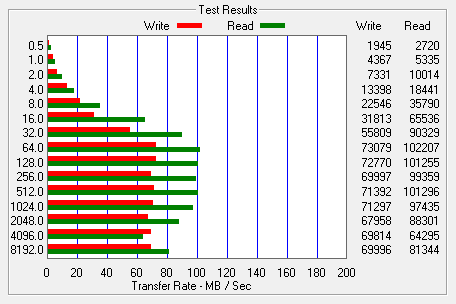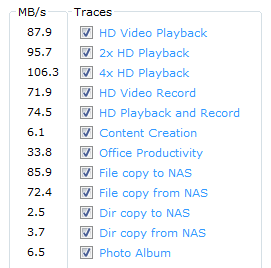Model: Western Digital My Cloud EX2 4TB Personal Cloud Storage
Manufacturer: Western Digital
Provided By: Western Digital
As one of the biggest names in the storage industry, Western Digital doesn't need much of an introduction. Founded in 1970, the company got its start by manufacturing calculator chips. As time went on, Western Digital expanded into the PC market, adding floppy and hard disc controllers to its product lineup. It wasn't until 1988 that it introduced its "Centaur" series of hard drives. Since then, the company has grown to become the world's second largest manufacturer of hard drives. Western Digital currently offers a wide range of internal and external hard drives as well as a growing number of multimedia devices, SSDs and network storage solutions.
This past fall, Western Digital launched its new My Cloud family of personal cloud solutions. The first in this series was simply named the My Cloud. This easy to use, single bay NAS device gave consumers the ability to keep media and files safe at home on their own physical drive and then access them over the Internet. The My Cloud could also be used to backup a user's computers and digital files and serve as a home's digital entertainment hub to stream audio and videos. Building on the success of the My Cloud, WD soon introduced a four-bay version named the My Cloud EX4. Aimed at creative professionals and prosumers, the EX4 provided greater capacities, advanced backup and serving options and third party apps for users looking to customize their NAS.

To fill the gap between the My Cloud and My Cloud EX4, Western Digital has now introduced the My Cloud EX2. Designed for the home or small office, this high-performance, two-bay NAS is available as a diskless enclosure or a populated system that is ready to go out of the box. The EX2 is equipped with a 1.2 GHZ ARM processor, 512MB of DDR3 RAM, a gigabit Ethernet port and two USB 3.0 expansion ports. Like the My Cloud EX4, it provides integrated file, FTP and backup servers as well as multiple data protection options including RAID, USB, cloud and LAN/WAN backup. The EX2 also offers a full suite of advanced features to power your home or office and can be further customized using third party apps like Joomla, WordPress, IceCast and more.
Needless to say, this is only a taste of what WD's new two-bay personal cloud solution has to offer. To give you an idea of what to expect, we'll take a look at the EX2's features and then put it through its paces to see how it performs. Does WD's new My Cloud NAS have what it takes? Keep reading as we find out.

The My Cloud EX2 comes packaged in an attractive blue box. The front, top, back and sides of the box show the device from various angles and list many of it's features. Inside the box you'll find the EX2 as well as an AC power adapter, ethernet cable, quick installation guide, warranty information and a sheet of paper advertising WD's concierge service.

Physical Features:
While there are a few cosmetic differences, the My Cloud EX2 looks very similar to WD's previous two-bay NAS, the My Book Live Duo. Measuring 6.75 x 6.1 x 3.9 in (171.45 x 154.94 x 99.06 mm), the device is compact enough to fit on your desk or even a bookshelf.

The EX2's case is constructed out of charcoal grey plastic. The front and sides also have a matte finish which looks great and is fairly resistant to fingerprints. If you look closely, you can see that there are also three LED's on the front of the EX2. The indicator on top lights up a solid blue when the device is powered on and the two below it flash to show disk activity.

The rear of the EX2 is pretty straight forward. Along with the power connector, there is a gigabit ethernet port and, not one, but two USB 3.0 ports. The reset button is also located on the back and, if you're concerned about the device being stolen, there is also a spot for a Kensington security lock.

The EX2 has also been designed to be user-serviceable. With its simple, tray-less design, the two hard drives can be upgraded or replaced without the need for tools. To access the drives, simply push down on the top front panel. From there, you just need to loosen the thumbscrew and remove the drive cover plate. With everything out of the way, you can then pull the drives out of the enclosure using the two pull tabs.
The My Cloud EX2 is available as a diskless enclosure as well as a pre-populated system, equipped with a pair of WD Red hard drives. While the diskless enclosure gives you the flexibility of choosing your own hard drives, the populated version is ready to go out of the box. Simply connect the network cable and power cord and, once its powered up, configure the device. If you have a DHCP server on your network and you know what IP the NAS is using, you can skip the next few steps and connect directly to the web menu. Otherwise, you'll need to download the setup software from WD's website.

The setup process is pretty straightforward. Once you've accepted the EULA, the software searches the network, looking for any My Cloud EX2 devices. When it finds one, it will display its name, serial number and IP address.
If your EX2 is not configured, the software prompts you for your name and email address so that you can create or expand your WD My Cloud account. This account will let you access the device from anywhere in the world. This information is also used to create the local admin account.

Once it's done setting up the EX2, the software gives you the option to install the WD My Cloud application which lets you access, upload, manage and share your files from home or on the road. It can also place helpful shortcuts on your desktop and configure the EX2 so that firmware updates are automatically applied when they become available.
With the My Cloud EX2 configured, you can access its web-based dashboard by entering its IP address into your web browser's address bar. The first thing you will probably want to do is login as the default admin account and set a password as it is blank by default.

The EX2 uses the same Dashboard user interface found on WD's other network storage products. The Home page provides an instant overview of the device's main functions. Along with the available capacity, you can view the health, firmware version and system activity. The page also displays the number of cloud devices, users and apps installed.

Along the top of the Dashboard is the navigation bar. By clicking on the icons you can manage the devices' users, shares, cloud access, backups, storage and apps.
The Users screen displays a list of the current users and allows the administrator to view user details, create new users, create groups and grant a user access to existing shares.


Clicking the Shares icon on the navigation bar brings up a list of shares on the EX2. From here you can create, delete or edit a share's settings.
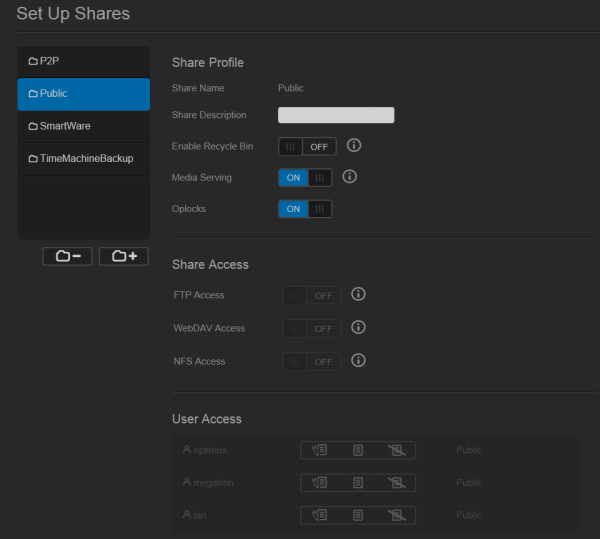
The My Cloud EX2 supports a number of different backup methods. By clicking the Backups icon, the device can be configured to backup to and from a USB device or another server. Data can also be backed up internally from one storage location to another on the EX2 and to cloud backup services like ElephantDrive and Amazon S3.

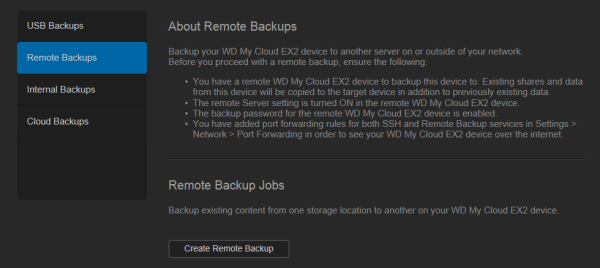
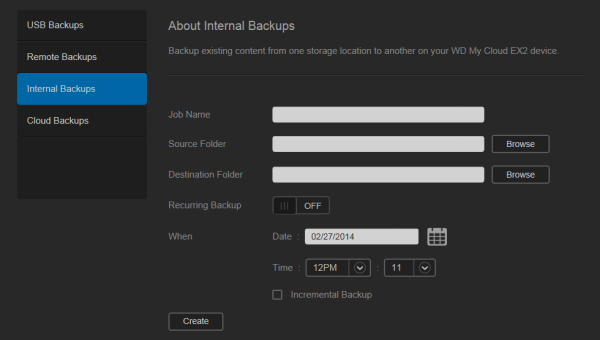

As the name suggests, the Storage page lets you configure the storage within the EX2. Along with the ability to view the status and capacity of the disks, you can select the device's RAID mode (RAID 0/1, JBOD and Spanning). You can also create and manage iSCSI targets that can be accessed over the network. And, using volume virtualization, map to other iSCSI targets and present them as volumes on the EX2.

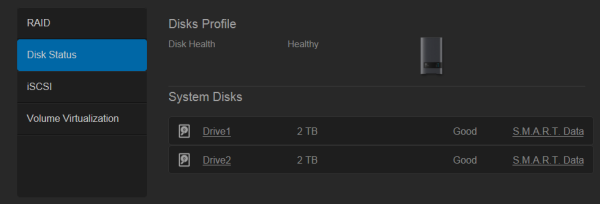


The Apps screen displays a list of the currently installed apps. From here, you can use your installed apps, add new ones or remove those that you no longer use. By default, there are apps for HTTP, FTP and P2P (torrent) downloads as well as a web file viewer.

The number of installable apps isn't nearly as large as what you'd get with a NAS from QNAP or Synology. However, there are a number of well known ones including phpBB, WordPress and Joomla, which, if you really needed to, would let you host a website and forum on the EX2.
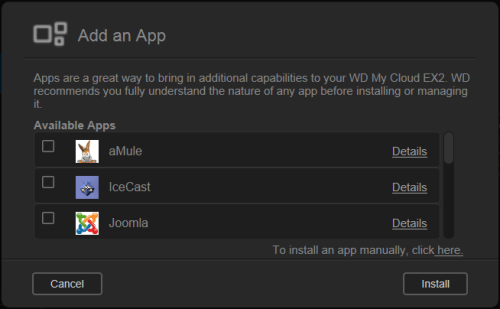
A personal cloud is your content, at home, secure and under your control. Unlike public clouds, a personal cloud allows you to keep all of your content in one safe place on your home network. With the My Cloud EX2, you can share files, stream media and access your content anywhere, from the web and from mobile devices.
Before you can access the My Cloud EX2 remotely, you have to turn cloud access on. If you created a My Cloud account when setting up the device, this is already done. If not, you will need to go into the general settings and turn the Cloud Service on and, if need be, configure it so that it will work in your network environment.

To access the EX2, you will need to have a My Cloud login associated with your user account or generate an Activation Code through the web interface.
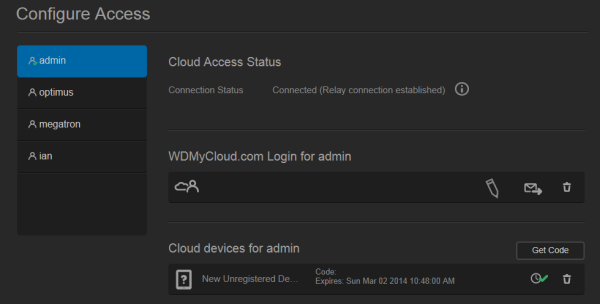
The My Cloud Desktop application is very easy to use. When launched, it will search your local network, looking for WD storage devices. You can also connect to a device manually using either your My Cloud login or an Activation Code.
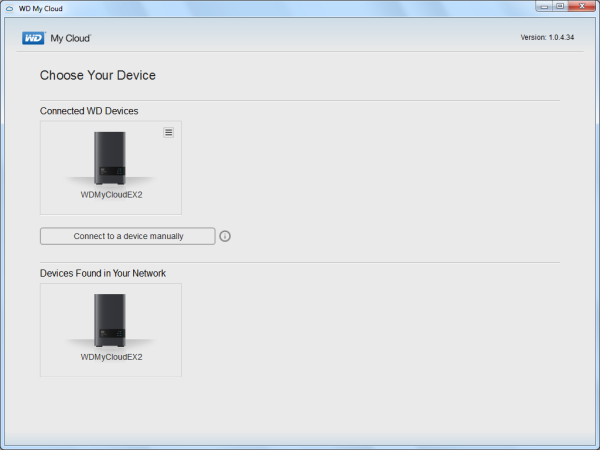

WD also offers a couple of mobile apps for both the iOS and Android platforms. I installed the My Cloud and WD Photos apps on my Android phone and both were very to use. Using your My Cloud login or an Activation Code, you can access your device to access and manage your files over the Internet.
The My Cloud app makes file sharing and collaborating simple and secure. Users can easily email files, share files as a link, and print and open files with third party apps. It also integrates major public cloud services so that users can easily transfer files between their Dropbox, SkyDrive and Google Drive public cloud accounts
The test system used in this review was an HP 8200 Elite. The computer came equipped with an Intel Core i5-2400 CPU, 4GB of DDR3 1333MHz memory, Seagate Barracuda 7200.12 ST3250312AS 250GB SATA 6 Gb/s hard drive, NVIDIA Quadro FX580 512MB PCIe graphics card and an Intel 82579-LM gigabit network card. For the operating system, I installed a fresh copy of Windows 7 Enterprise.
To test the performance of the WD My Cloud EX2, I ran a series of benchmarks using CrystalDiskMark 3.0, ATTO Disk Benchmark 2.46, Iometer and the Intel NAS Performance Toolkit. The tests were first run with the included WD Red hard drives configured as RAID 0 and RAID 1 volumes and then again with them as two individual volumes using JBOD. The EX2 was connected to the computer using CAT6 ethernet cables and a gigabit Netgear switch.
CrystalDiskMark 3.0:
First, I ran a few quick tests using CrystalDiskMark. This benchmark tool measures the performance of a storage device by testing its sequential read and write speeds as well as its random read and write speeds using blocks 4KB and 512KB in size.
WD doesn't really say what kind of speeds the My Cloud EX2 is capable of. Using CrystalDiskMark we can see that the NAS is able to read at speeds as high as 90 MB/s and write at more than 63 MB/s.
ATTO Disk Benchmark 2.46:
I also used ATTO Disk Benchmark to test the My Cloud EX2's sequential read and write speeds. The tests are run using blocks ranging in size from 0.5KB to 8192KB and the total length set to 32MB and 256MB.
The My Cloud EX2 performed better when tested with ATTO. With the two hard drives in a RAID 1 array, the unit topped out at 106 MB/s when reading and 73 MB/s when writing.
Iometer:
Next, I ran a series of tests using Iometer. This tool can be configured to benchmark a number of things. In this case, I used it to measure the TS-269L's sequential read and write speeds using blocks ranging from 512B to 2MB in size.

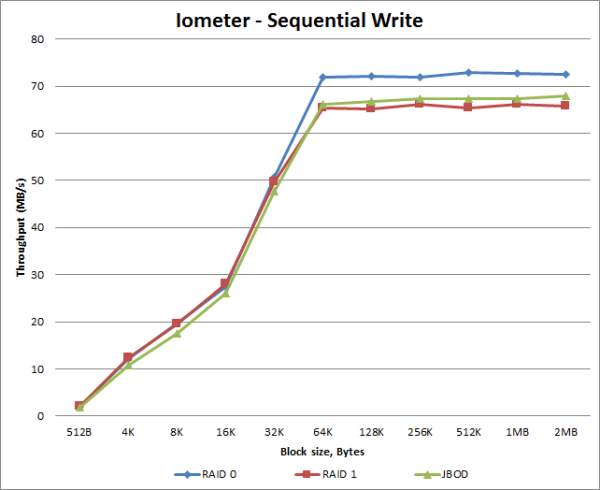
The EX2 performed very well when tested with Iometer. When configured for RAID 1, the NAS was able to read at speeds as high as 107 MB/s and write at more than 66 MB/s.
Intel NAS Performance Toolkit:
The Intel NAS Performance Toolkit (Intel NASPT) is a file system exerciser and analysis tool designed to enable performance comparisons between network attached storage (NAS) devices. Intel NASPT focuses on user level performance using real world workload traces gathered from typical digital home applications: HD video playback and record, data backup and restore utilities, office productivity applications, video rendering/content creation and more.
The TS-269L reached some respectable speeds when streaming HD video and copying large files to and from the server. Unfortunately, its transfer rates dropped considerably when creating content and copying directories full of small files to the NAS.
The My Cloud EX2 is a welcome addition to WD's line of personal cloud solutions. Designed for small and home offices, this 2-bay NAS is good looking, compact and easy to use. Available as a diskless enclosure or a populated system that works right out of the box, the EX2 offers integrated file, FTP and backup servers as well as multiple drive management options including RAID, JBOD and spanning modes. The NAS also provides a number of options to secure your data from loss. Along with disk mirroring, the EX2 supports USB, LAN/WAN and cloud backups. If that's not enough, WD gives users the ability to customize the NAS using industry-leading apps, including aMule, Icecast, Joomla, phpBB, SqueezeCenter and more.
Where the My Cloud EX2 really shines is its ability to be accessed from pretty much anywhere. Like everything else with the device, setting up Cloud Access is very easy. If your router supports uPnP, the EX2 will automatically open the ports it needs. If not, it will establish a relay connection with WD's servers. Either way, there's no need to mess around with firewall rules. From here, you can use WD's My Cloud desktop and mobile apps to access all of the content on your personal cloud from nearly any device.
The My Cloud EX2 is available now as a diskless enclosure as well as a populated system in 4TB, 6TB and 8TB capacities. Prices on Amazon.com currently range from $200 up to $597, with the 4TB version reviewed here going for about $370.

Highs:
- Easy to setup and manage
- Accessible from anywhere using desktop and mobile apps
- Two tool-less, hot-swap drive bays
- Supports RAID 0, 1, JBOD and Spanning modes
- Integrated file, FTP, backup and P2P download servers
- Supports USB, LAN/WAN and cloud backups
- Twonky and iTunes media servers
- Customizable using third-party apps
- Two USB 3.0 expansion ports
- Gigabit Ethernet
- Good looking and well constructed design
- Quiet operation
- 2 year warranty
Lows:
- Mediocre write speeds