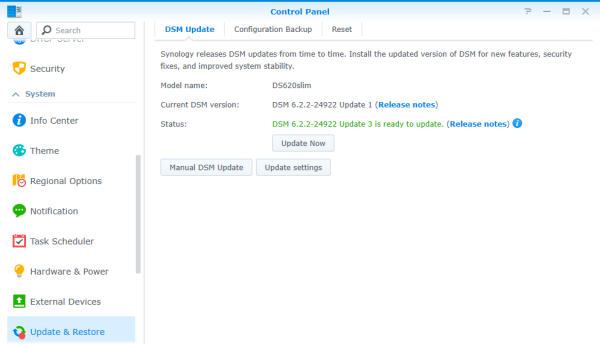Before using the DS620slim you will need to install a couple of hard drives or SSDs. To begin, remove the six trays from the device and mount the drives to them using the included screws. When you are done, slide the trays back into the empty drive bays.

With the hard drives installed, you can now connect the AC adapter and network cable and turn the DS620slim on. The device's power LED will flash for a few minutes and then will beep and light up a solid blue to indicate that it has started up successfully.
Next, you will need to configure the DS620slim. If you have a DHCP server on your network and you know what IP the NAS is using, you can skip the next few steps and connect directly to the web assistant. Otherwise, you'll need to download and install the Synology Assistant utility.

The Assistant utility searches the network looking for Synology NAS devices as well as those running the company's Disk Station Manager (DSM) operating system like the DS620slim. When it finds one, it will display its host name, IP address, MAC address, model, firmware version and status. To configure the device, select it from the list and click "Connect." The Assistant utility will then launch your default browser and automatically connect you to the web assistant so that you can go through the setup process.

The unit that Synology sent us came with a couple of SSDs pre-installed so I did not have to setup Disk Station Manager (DSM) from scratch. The only thing I needed to do was login using the default administrator account and set up QuickConnect.

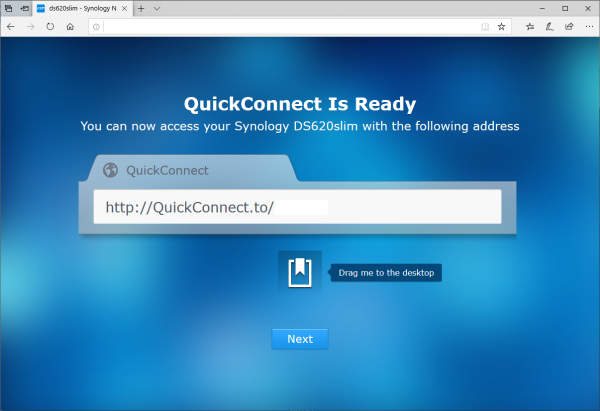
For whatever reason, the web assistant does not configure the DS620slim's storage. As a result, you will need to login to DiskStation Manager and create at least one volume before it can be used to share files.
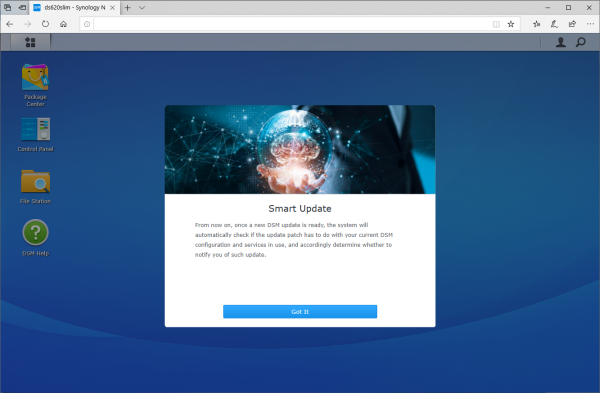
Creating a volume on the DS620slim is pretty straight forward. The Volume Creation Wizard gives you two creation methods: Quick and Custom. The Quick option is recommended if you're short on time or you want to simplify your storage management. This option creates an SHR (Synology Hybrid RAID) volume and will automatically optimize capacity and performance based on member hard disks. If you're looking for more precise control of your storage, you'll want to go with the Custom option which offers support for different RAID types and lets you create single or multiple volumes.
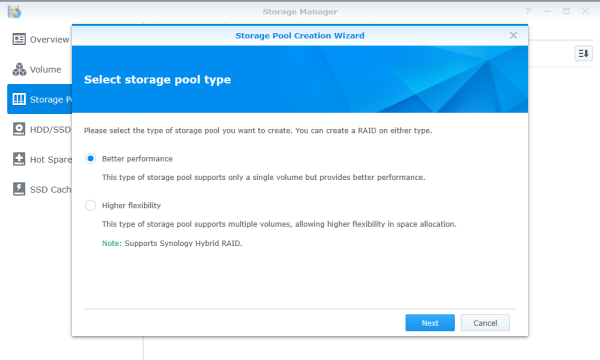
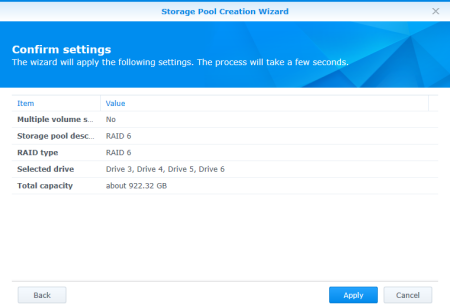
Synology is continuously improving its DiskStation Manager operating system. To take advantage of the latest fixes and features, you will need to update the DS620slim's firmware. This can be done by uploading a firmware image file or through DSM's automatic update feature.