Like the other Samsung drives we've reviewed, the SH-S182D was very easy to install. From start to finish, the entire process took only a few minutes. After taking the drive out of the box, I left the jumper set to master and installed it on the secondary IDE chain of our test computer by connecting the IDE cable and power connector. When I turned on the computer the BIOS detected it as a drive supporting UDMA 33. After making sure that the DMA was enabled in the Device Manager, I was ready to start installing the software.
Software Installation:
As I mentioned earlier, the SH-S182D comes with a CD full of software from Nero. If you have autorun enabled on your computer, the menu shown below will automatically come up when you insert the disc.

As you can see, this menu is pretty straight forward. To install the writing software, you will want to choose the "Install Nero OEM Suite" option. After that, you will be taken to the Nero installation menu.
By now most people should be pretty familiar with this menu. From here you can choose to install Nero 6, Nero Vision Express, the Nero Media Player or InCD. You can install each component individually, or everything but InCD in one shot. Once you reboot, you'll be ready to start burning your own discs.
Documentation:
While the drive we received from Samsung did not come with any printed documentation, there was a copy of the manual on the software CD in electronic format. Normally, I'm not usually a big fan of this sort of thing. However, Samsung has gone the extra mile here.Instead of just throwing a few PDF files onto the CD, Samsung has created an easy to navigate, HTML based guide.
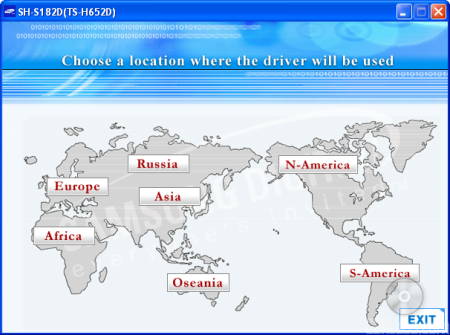
The guide starts out by going over the buttons and connectors located on the front and back of the SH-S182D. Everything is labeled clearly and the functions of each are explained very well. The guide continues on by going over the physical installation of the drive. This section covers all the basics including how to set the jumpers, install the drive into an empty drive bay and hook up the cables. The pictures Samsung has provided are very good. They've even included a few diagrams showing what a master and slave configuration should look like.
The guide finishes up by going over the basic operation of the SH-S182D. Along with information on how to use and maintain the drive, there is a short troubleshooting section containing a list of common problems as well as their solutions. Last but not least, Samsung has provided a comprehensive list of specifications for the SH-S182D.
In the end, installing the SH-S182D was very easy. I had no problems getting the drive or the software installed and working. If you need help for some reason, the documentation Samsung has provided is pretty good, even though it is in electronic format. Overall, I give the installation a solid 8 out of a possible 10.


