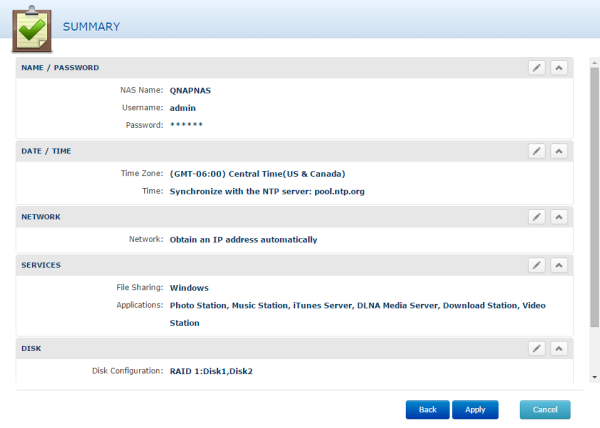Before using the TAS-268 you will need to install one or two 3.5" hard drives. To begin, remove the toolless screw on the bottom of the unit and slide off the top cover. From there, insert your hard drives into the cradles and lock them into place using the black, plastic brackets. Make sure that you pay close attention to the instructions on how to install the brackets. If you don't slide one of the ends in first, the bracket will stick out and make it difficult to slide the top cover on and off. When you are done with the brackets, slide the top cover back onto the TAS-268 and secure it using the toolless screw.

With the hard drives installed, you can now connect the network cable and power cord and turn the TAS-268 on. The server will give a short beep and then after another 2-3 minutes it will give a longer beep, indicating that it has started up successfully.
Next, you will need to configure the software. With the TAS-268 this can be done through QNAP's cloud, over a local network using their Qfinder Pro utility or by connecting the device to an HDMI display. If you decide to do a cloud installation, you will need the device's "Cloud Key" which is printed on a sticker located on the side of the NAS. Alternatively, you can scan the QR Code located next to the "Cloud Key" with an iOS or Android device to begin installation.
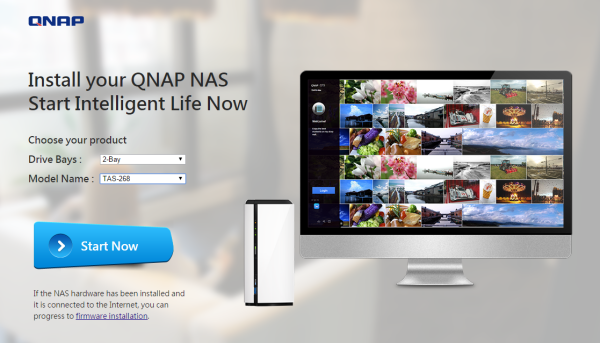
If you choose to do a local installation, you'll need to download and install the QNAP Qfinder Pro software. Like its name suggests, Qfinder searches the network looking for QNAP NAS devices. When it finds one, it will display its name, IP address, myQNAPCloud device name, server type, firmware version and MAC address.
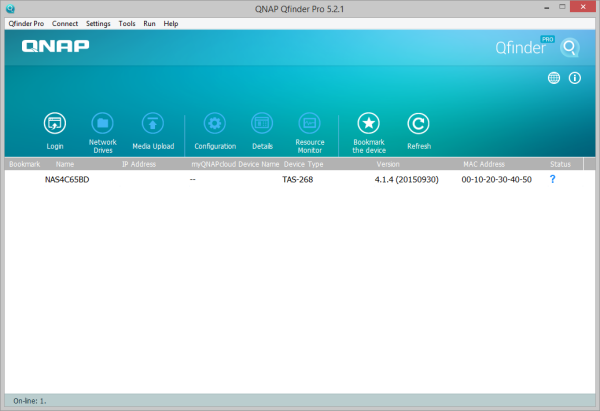
If your device is not configured, Qfinder will give you the option to launch the smart installation guide, which takes you step by step through the setup process. From here you can specify the server name, change the administrator password, configure the network, enable services and select the disk configuration. All of these settings can be changed later from within the administrator page.

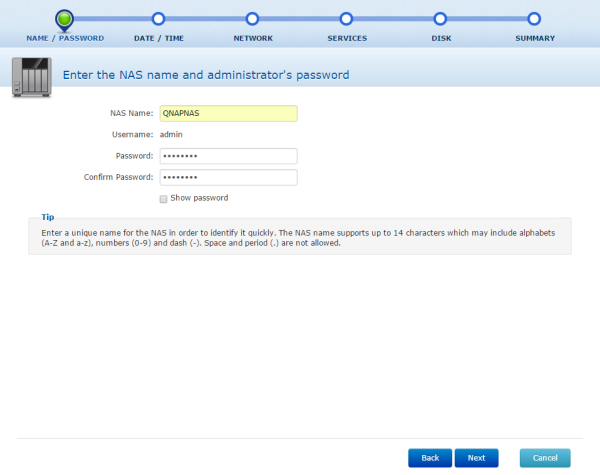
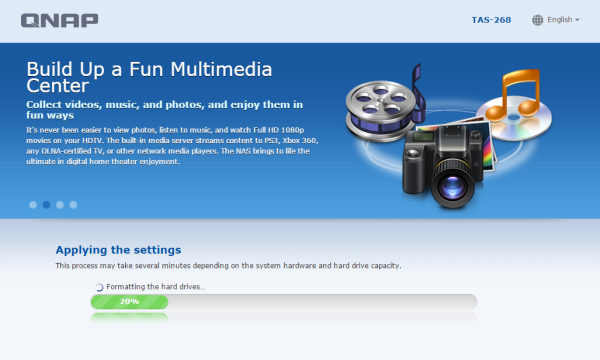
With the network interface configured, you can access the TAS-268's web-based user interface by entering its IP address into your web browser's address bar. Initially, you will need to login using the default administrator account.

QTS 4.2 is a big step up over QNAP's previous Turbo NAS operating systems. This customizable, multi-window GUI is easy to navigate and lets you do multiple tasks at once. From within the Control Panel, you can manage storage, set user privileges, configure the network services, and use the various business applications to perform backups to another server, external hard drive or cloud based service.

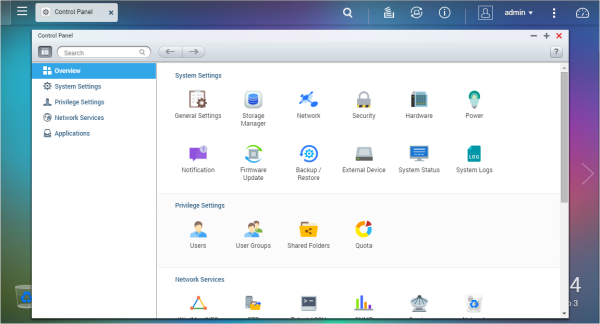
QNAP is continuously improving their NAS operating system. To take advantage of the latest fixes and features, you will need to update the TAS-268's firmware. This can be done by uploading a firmware image file or through the server's live update feature.