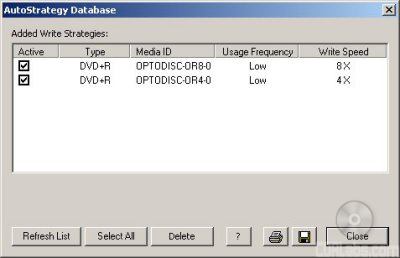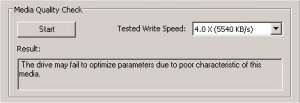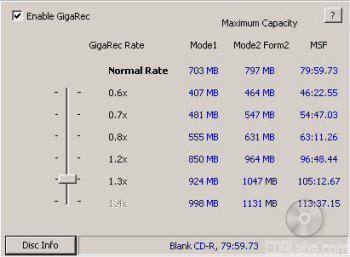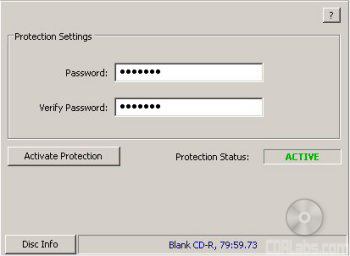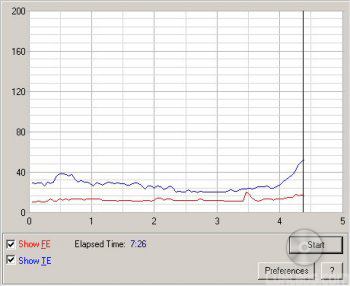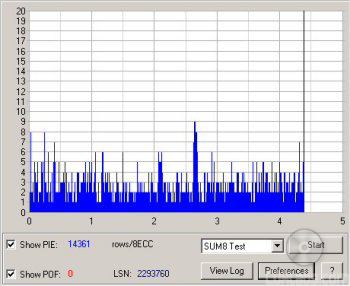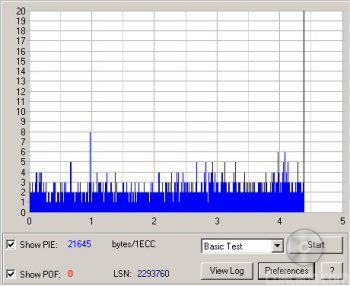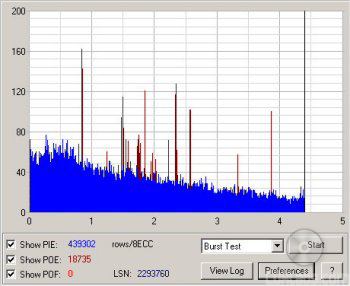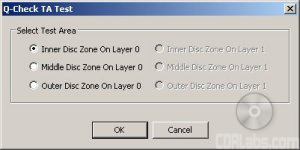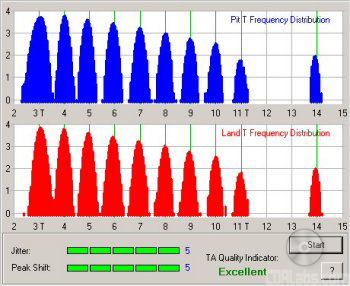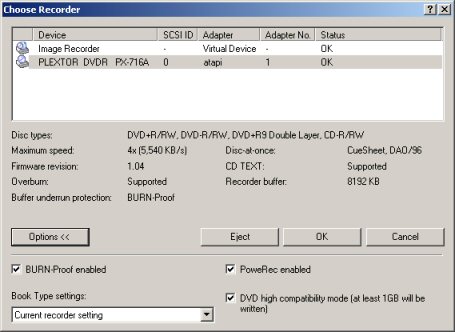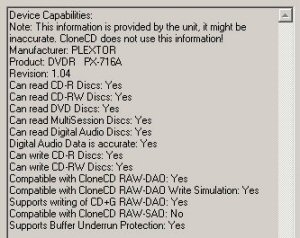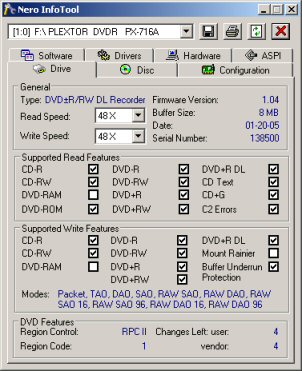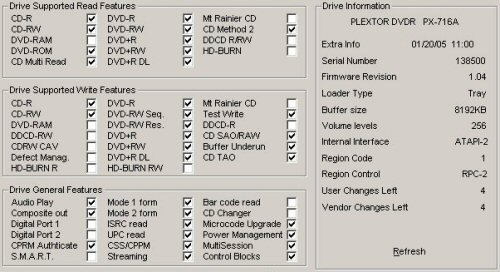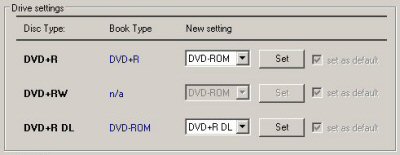What's in the box?:
- Plextor PX-716A 16x DVD±RW Drive
- Plextor PX-716 Installation And Users Manuals
- Quick Reference Guide
- Plextor DVD Writing Software - Revision 10.01
- 1 Plextor 8x DVD+R Disc
- IDE Cable
- Black Bezel
- Bag of screws and emergency eject tool
Physical Features:
The drive Plextor sent us for this review was manufactured in November of 2004 and had firmware version 1.02. It was also manufactured in China and had a TLA# of "0202".For this review we used firmware versions 1.03 and 1.04.

From the front, the PX-716A looks very similar to Plextor's 12x DVD±RW drive, the PX-712A. While there are a few cosmetic differences, both drives share the same basic design including the black stripe along the front of the tray. Like its predecessor, the PX-716A also has its share of logos. Along with the large "Plextor" logo, you can see a few showing off its support for DVD+R DL, DVD-R/RW and Ultra Speed CD-RW media.

The PX-716SA also has a single LED, which does double duty for both reading and writing activities.This LED lights up yellow when reading, ejecting or initializing a disc, green when its Buffer Under Run Proof is working, and amber when writing. Like with Plextor's other drives, you can determine the PX-716A's writing speed by monitoring the blink rate of the LED.
| Blink interval | Write Speed | ||
| Amber, 40ms |
|
||
| Amber, 80ms |
|
||
| Amber, 150ms |
|
||
| Yellow | Eject, Initialize, Read | ||
| Green | Standby, Buffer Under Run Proof is working |
||
| Yellow-Green-Amber | Write setting created by AutoStrategy |
While the vent along the top has been expanded a little, the rear of the PX-716A is otherwise very similar to Plextor's other ATAPI drives.By looking at the picture below you can see the drive's IDE interface, power connection and audio output connectors.
Starting from the left of the IDE connection you'll see the jumper switch for master, slave and cable select. By default it comes set as master. Next to the jumper block is the analog audio connector. The connector on the far left is the digital audio output.

Technical Specs:
Most of the specs below have been taken from Plextor's website and the manual that came with the drive.
| Plextor PX-716A 16x DVD±RW | |
| CD Write Speeds | 48x (CAV) 32x (P-CAV) 16x, 8x, 4x (CLV) |
| CD Rewrite Speeds | 24x (P-CAV) 10x, 4x (CLV) |
| DVD+R Write Speeds | 16x (CAV) 12x, 8x (P-CAV) 6x, 4x, 2.4x (CLV) |
| DVD+RW Write Speeds | 8x* (P-CAV) 6x, 4x, 2.4x (CLV) |
| DVD-R Write Speeds | 16x (CAV) 12x, 8x (P-CAV) 6x, 4x, 2x (CLV) |
| DVD-RW Write Speeds | 4x, 2x, 1x (CLV) |
| DVD+R DL Write Speeds | 6x*, 4x, 2.4x (CLV) |
| DVD-R DL Write Speeds | 6x**, 4x**, 2x* (CLV) |
| CD Read Speeds | 48x, 40x, 32x, 24x (CAV) 8x, 4x (CLV) |
| DAE Speeds | 40x, 32x, 10x (CAV) 8x, 4x (CLV) |
| DVD Read Speeds | 16x Max (DVD-ROM Single Layer) 12x Max (DVD-ROM Dual Layer) 12x Max (DVD-R/RW) 12x Max (DVD+R/RW) 8x Max (DVD+R DL) |
| Buffer Size | 8 MB |
| Access Times |
100 ms (CD) 150 ms (DVD) |
| CD Formats | CD-DA CD-ROM Mode-1 CD-ROM Mode-2 CD-ROM XA CD-Extra Video CD Photo CD Multi-session CD-I CD+G CD-Text CD-R CD-RW |
| DVD Formats | DVD-ROM DVD-Video DVD-R/RW DVD+R/RW DVD+R DL DVD+VR DVD-VR |
| CD Recording Modes | Track At Once Session At Once Disc At Once Variable and Fixed Packet Writing |
| DVD+R Recording Modes | Disc At Once Multi-session Incremental Recording |
| DVD+RW Recording Modes | Random Access Write Sequential Write |
| DVD+R DL Recording Modes | Disc At Once |
| DVD-R Recording Modes | Disc At Once Incremental Recording Multi-border Recording |
| DVD-RW Recording Modes | Disc At Once Incremental Recording Multi-border Recording Restricted Overwriting DRT-DM |
| DVD-R DL Recording Modes | Sequential Write |
**The 1.05 firmware adds support for 6x DVD-R DL writing speeds.

While Plextor works hard to add support for as much media as they can, they can't possibly test all of it and include it in the firmware. For this unsupported, or unknown, media there is AutoStrategy technology. Developed by Taiyo Yuden, AutoStrategy automatically tests and catalogs unknown media, developing a writing strategy on the fly.
The way AutoStrategy works is fairly straight forward. When you insert an unknown DVD+R or DVD-R disc (rated at 4x or faster) into a drive like the PX-716A, it will read the manufacturer ID and perform an OPC, or Optical Power Calibration, test to determine the correct laser power. AutoStrategy then checks to see if the disc's information is already stored in the drive's memory. If not, it will do a trial write and start calculating a writing strategy. From here, the PX-716A will start writing the data to disc. During this time, AutoStrategy continually monitors the process via ROPC and PoweRec and will modify the writing strategy if need be. Once done, it will save this writing strategy to memory.
The first time AutoStrategy calculates a writing strategy for a disc, it can add anywhere from two and a half to four minutes to the total writing time. With subsequent burns, the process is much faster. AutoStrategy simply identifies the disc, pulls the writing strategy from memory and does a trial write, a process that takes about 15 seconds.
While the PX-716A holds a maximum of 31 writing strategies, you don't have to worry about filling up the drive's memory. According to Plextor, AutoStrategy automatically erases little used entries to make room for new ones. Otherwise you can view, deactivate or delete the writing strategies manually using PlexTools Professional.
Plextools Professional also lets you run a basic media quality check to determine whether or not you will see good results at the selected speeds. Most of the results it gives are pretty self explanatory.
 The Good |
 The Bad |
The Ugly
The big question here is whether or not AutoStrategy works. To find out, we'll take a closer look at this technology in the performance section of this review.
The best reading and writing quality occurs when the angle between the disc and laser is 90 degrees. If a disc is warped or uneven, the laser beam will not be positioned correctly. To remedy this, Plextor developed Intelligent Tilt technology. By using a liquid crystal in the optical pickup and a three dimensional tilt actuator mechanism, Intelligent Tilt ensures that the focal point of the laser is positioned correctly. Plextor claims that this enables high quality recordings with any media, including double layer discs. The graph below represents the Jitter levels with Intelligent Tilt both on and off.
For the PX-716A, Plextor has brought back their PoweRec technology. PoweRec stands for Plextor Optimized Writing Error Reduction Control. This technology checks the quality of the media and automatically selects the optimum writing speed. When you insert a disc into the drive, PoweRec identifies the media and compares it to a large database of supportedmedia stored in the firmware. This database includes information about the media, including its maximum recording speed.If not supported, the drive will run OPC tests to check the characteristics and current conditions. From this it can choose the best laser power and speed for the media being used.
PoweRec also monitors the media on the fly by checking the writing quality at set intervals. If it detects that the drive is creating too many write errors, it will modify the writing strategy and laser power, keeping the writing quality at an optimum level.
Plextor's new DVD writer also features their VariRec, or Variable Recording, technology. This technology not only improves the quality of recorded audio and data by minimizing jitter and reducing error rates, it also allows the user to manually adjust the drive's laser power.
 VariRec CD |
 VariRec DVD |
Basically a setting of 0 is what VariRec believes the laser power should be for the CD or DVD media currently being used. Of course, you can fine tune this even further by manually adjusting the laser power. By doing this, as well as running comparison tests, you can find the setting that delivers the best results for your DVD or CD player.
The PX-716A also offers a number of expanded VariRec features, including an 8x recording speed for CD-R discs. If you have PlexTools Professional, you can also adjust the laser power up to 4 degrees in either direction and choose a custom recording strategy depending on media being used. Just keep in mind that VariRec only supports write once media (DVD±R and CD-R) and writes in either Track-at-Once (TAO) or Disc-at-Once (DAO) mode.
To put it simply, Plextor's GigaRec technology can increase the capacity of your CD-R media by up to 40%. For example, if you're using a standard 80 minute disc that is 700MB in size, GigaRec will let you squeeze almost 1GB of data, or 111 minutes of audio, onto it.
While this technology has been around for a number of years, Plextor has been pretty tight lipped about how this works. According to some of the documentation Plextor has provided, GigaRec ignores the information encoded onto the CD (manufacturer, maximum write capacity, etc) and compresses the size of the pits and lands on the disc. By doing this, it can "extend" the capacity of the media.
GigaRec also lets you burn a disc at a lower than rated capacity. For example, it can take a disc image that would normally be only 490MB in size and "stretch" it so that it will take up an entire 700MB disc. This changes the length of the pits and lands, which can increase accuracy and data response. According to Plextor, this can result in a truer burn.
While GigaRec has its advantages, it also has a few limitations. When activated, the maximum writing speed is limited to 8x and the only recording mode available is DAO (Disc At Once). On top of that, the drive's buffer underrun protection is turned off. Even then, GigaRec's biggest limitation is compatibility. While discs recorded with GigaRec are playable in most of Plextor's newer CD-RW and DVD±RW drives, they might not work in drives from other manufacturers. From past experiences, we've found that the higher the GigaRec rate, the lesser the chance the disc was going to be readable by other drives.
Plextor's SecuRec technology lets you protect the data on a CD-R disc with a password. To view the contents of the CD, the user must enter the correct password first. This password can be entered through PlexTools Professional or the SecuViewer client.
SecuRec only supports data CD-R discs written using the Disc At Once recording mode. You will not be able to protect DVD discs, audio CD's or data discs written using Track At Once.
While Plextor's new DVD writer is normally pretty quiet, the sound coming from the drive can be reduced even further using Silent Mode. By enabling this feature through PlexTools Professional, you can modify the drive's tray load/unload speed, spin up/down speed and write/read speeds.
 Silent Mode CD |
 Silent Mode DVD |
The various options are self explanatory. The top two drop-down menus let you set the PX-716A's maximum reading and writing speeds. Just remember that with the Silent Mode on, the fastest CD read speed available is 40x, even with SpeedRead enabled. The drop-down menu for the access time gives you three options: Fast (60ms), Middle (80ms) and Slow (120ms), with the quietest setting being Slow. Last but not least, the two slider bars along the bottom can be used to adjust the drive's loading and eject speeds.
PlexTools Professional also includes a number of tests that can be used to measure and display the characteristics of the drive and media being used. Along with reading and writing transfer rate tests, it includes a system to check the writing quality of your CD's and DVD's. Called Q-Check, this system can be used to measure a number of different things, including C1/C2 errors, focus and tracking errors, beta/jitter rates and PI/POF errors.
The first function of Q-Check is to measure the number of C1/C2 errors on a CD. After clicking the Start button, the test will begin. The graph you see represents the C1 error measurement (BLER or BLock Error Rate) and C2 error measurement (E22).
Q-Check C1/C2 Test
If your discs have C1 errors, don't worry. They are normal and in most cases are easily correctable. What you don't want to see are C2 errors. While these errors can be caused by things like scratches and finger prints, they can also be an indication of poor, or low quality, media. If you see CU errors after running this test, you might as well toss the disc in the trash. These are the errors still present after C2 level correction has done its job.
Secondly, you have the focus and tracking error test, or FE/TE test. While the other Q-Check tests can measure the writing quality, this one reports on the mechanical characteristics of the blank media you're trying to use. Keep in mind that this test only works with CD-R, DVD+R and DVD-R discs. Rewritable and double layer media is not supported.
Q-Check FE/TE Test
The Focus Error represents how accurately the laser can stay focused on the disc. With a good disc, the number of focus errors will stay very low across the entire disc. The Tracking Error indicates how well the laser can follow the groove manufactured into the disc. For the best results, this line on the graph should remain relatively flat.
Q-Check can also be used to measure jitter and beta rates. When you record a CD or DVD, the drive burns a series of small "pits" into the dye on the bottom of the disc. The unburned areas between the pits are known as the "lands." The length of the pits and lands is set in the Red Book Standard. Any variation between what has been set in the standard and what has been written to the disc is called "Jitter". To put it simply, the lower the jitter rate the better.
Q-Check Beta/Jitter Test
The Beta rate represents the transitions between the pits and lands. If the laser power is too high, the drive will create pits that are too large. If the laser power is too low, the pits and lands can become blurred. In both cases, the result is the same: a disc that might not be readable in all drives. A Beta rate represented by a horizontal line would indicate a disc in perfect balance.
The PX-716A also supports PI/PO testing. Where the C1/C2 tests reported the writing quality of CD's, this Q-Check test does the same for DVD's. With PlexTools Professional you can perform four separate tests: SUM8, SUM1, Basic and Burst.
Q-Check PI/PO SUM8 Test
Along with the number of POF (Parity Outer Fail) errors, the SUM8 test will report the number of PI (Parity Inner) errors per 8 consecutive blocks. These are the number of errors before correction and are normal. As long as they stay within acceptable limits, they can usually be corrected by the drive. POF errors are a different story altogether. You don't want to see these uncorrectable errors at all since they can cause data loss.
Q-Check PI/PO SUM1 Test
Where the SUM8 test reported the number of PI errors before correction, the SUM1 test measures the number of errors after correction, or PIF (Parity Inner Fail). While not as bad as POF errors, they can decrease the playability of a disc.
Q-Check PI/PO Basic Test
Q-Check also includes a Basic PI/PO test. Like the Sum1 test, the ECC sum is set to 1. However, instead of measuring the number of PIF errors, the Basic test counts the number of bytes corrected during the PI stage.
Q-Check PI/PO Burst Test
Last but not least, the Burst Test checks for consecutive errors that can influence the error correction. As you can see, it not only reports the number of PIE and POF errors per 8 consecutive blocks, it also gives you the number of POE, or Parity Outer Errors.
With the PX-716A, Plextor introduced yet another Q-Check test. The TA, or Time Analysis, test "measures the quality of the written DVD media by checking the pits and lands for compliance with the DVD specifications." It compares the time intervals between two successive pit/land transitions on the disc to those listed in the standard. The test does this for all lengths between 3T and 11T, and 14T.
Before you run the TA test you have to choose the area of the disc you want tested (inner, middle, outer) and the layer if you're using DVD±R DL media. Once the test is run, you'll see a graph like the one below.
Q-Check TA Test
According to Plextor, a disc with good writing quality will produce graphs with narrow peaks and little peak shift. Ideally, the tops of the peaks should lie along the green axes. As the writing quality gets poorer, the peaks will get wider and eventually run together. In case you're not sure where your results fall, Q-Check automatically scores the jitter and peak shift, giving an overall quality indicator ranging from Bad to Excellent.
More Features:
By looking at the picture below, you can see that Plextor's new DVD writer is identified as a "PLEXTOR DVDR PX-716A".
The Nero screenshot also shows that the PX-716A has a maximum CD writing speed of 48x a huge 8192KB buffer. This buffer is also backed up by Sanyo's BURN-Proof buffer underrun protection. According to Nero, the drive can also write CD-Text and overburn. When testing the drive's capacity, it had no problems overburning up to 99 minutes with our CompUSA media.
Like the PX-712A, the PX-716A can do EFM encoding correctly. Using CloneCD version 4.2.0.2 with AWS disabled, Iwas able to reproduce older SafeDisc 2 protected titles like Max Payne along with some protected by SafeDisc 2.51 like Serious Sam: The Second Encounter.
Here is a screen shot from Nero's InfoTool. This program queries the drive to see what its reading and writing capabilities are. InfoTool had no problems detecting the PX-716A's maximum reading and writing speeds, recording modes, buffer underrun protection and 8MB buffer. Take note that unlike the PX-708A and PX-712A, the PX-716A does not support the Mt. Rainier format.
InfoTool also shows that the PX-716A is a RPC-2 DVD drive. This means that the drive's region is stored in the firmware. The drive's region can be changed five times and after that it cannot be changed anymore. A patched RPC-1 firmware can be downloaded here. Just keep in mind that it is not supported by Plextor nor by CDRLabs. Use it at your own risk.
While InfoTool gives us a quick glance at the PX-716A's features, DVDINFOpro provides a little more information on some of the drive's reading and writing capabilities. By looking at the screenshot above you can see that Plextor's new drive can both read and write DVD+R DL media, but does not support the Mt. Rainier format for CD-RW or DVD+RW.
The PX-716A also supports a feature called "bitsetting." Using programs like Nero, CD Speed or PlexTools Professional, you can set the book type of both DVD+R and DVD+R DL media to "DVD-ROM". Oddly enough, the drive does not let you set the book type of DVD+RW discs.