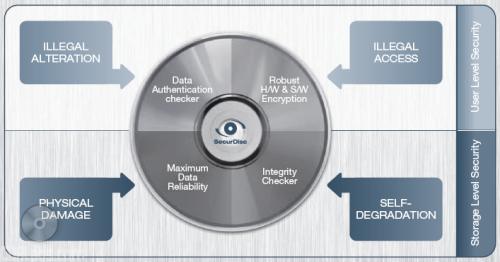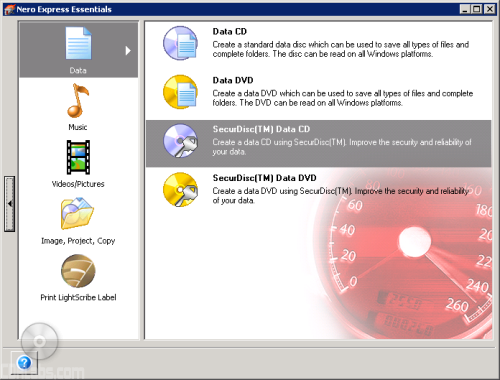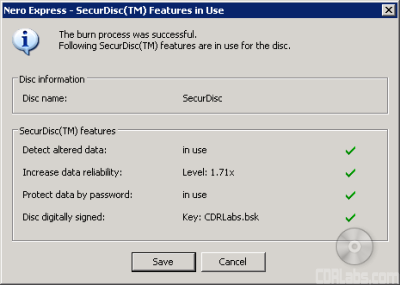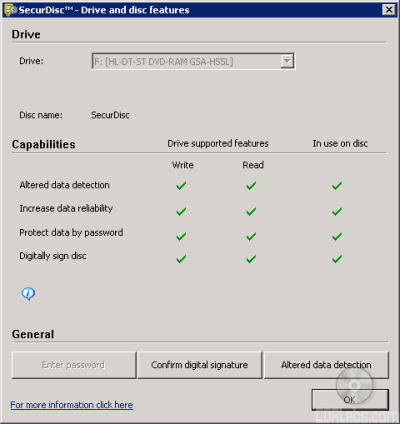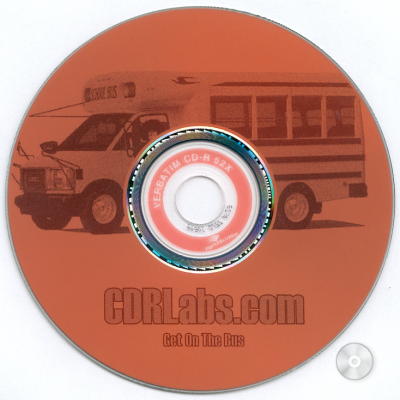What's in the box?:
- LG GSA-H55L 20x "Super-Multi" DVD±RW/RAM Drive
- DVD Writer Solution CD
- Quick Set-Up Guide
- Audio Cable
- Mounting Screws
- Warranty Information
Physical Features:
The drive that LG sent us for this review was manufactured in March of 2007 and had firmware version 1.00. At the time of this review, this is the only official firmware available for the GSA-H55L.

The look of LG's "Super Multi" drives hasn't changed much over the last few years. While they've gotten new features and faster speeds, the basic design has remained the same. As you can see, the GSA-H55L is no exception. Aside from the new "SecurDisc" logo, there really isn't much of a difference between it and LG's previous "Super Multi" drives.

Below the tray you can see the GSA-H55L's single LED. Off by default, this LED lights up green whenever the drive is reading or writing.
If black isn't your color, you're in luck. The retail version of the GSA-H55L also comes with a beige replacement bezel.
The rear of the GSA-H55L is fairly straight forward. By looking at the picture below you can see the drive's IDE interface, power connector and audio output connectors.

Starting from the left of the IDE connection you'll see the jumper switch for master, slave and cable select. By default the drive's jumper position is set to master. Next to the jumper block is the analog audio connector. The connector on the far left is the digital audio output.
Technical Specs:
Most of the specs below have been taken from LG's website and the guide that came with the drive.
| LG GSA-H55L 20x DVD±RW/RAM | |
| CD Write Speeds | 48x, 40x (CAV) 24x (Z-CLV) 16x (CLV) |
| CD Rewrite Speeds | 32x, 24x (Z-CLV) 16x, 10x, 4x (CLV) |
| DVD+R Write Speeds | 20x, 18x, 16x (CAV) 12x (P-CAV) 8x (Z-CLV) 4x, 2.4x (CLV) |
| DVD+RW Write Speeds | 8x (Z-CLV) 6x, 4x, 2.4x (CLV) |
| DVD-R Write Speeds | 20x, 18x, 16x (CAV) 12x (P-CAV) 8x (Z-CLV) 4x, 2x (CLV) |
| DVD-RW Write Speeds | 6x (Z-CLV) 4x, 2x, 1x (CLV) |
| DVD+R DL Write Speeds | 10x (P-CAV) 8x, 6x (Z-CLV) 4x, 2.4x (CLV) |
| DVD-R DL Write Speeds | 10x (P-CAV) 8x, 6x (Z-CLV) 4x (CLV) |
| DVD-RAM Write Speeds | 12x, 8x, 6x, 5x (P-CAV) 3x, 2x (CLV) |
| CD Read Speeds | 48x Max (CD-ROM/CD-R) 40x Max (CD-RW) |
| DAE Speed | 40x Max |
| DVD Read Speeds | 16x Max (DVD-ROM Single Layer) 12x Max (DVD-ROM Dual Layer) 16x Max (DVD±R) 12x Max (DVD±RW) 12x Max (DVD±R DL) 8x Max (DVD-Video) 12x, 5x, 3x, 2x (DVD-RAM) |
| Buffer Size | 2MB |
| Access Times |
120 ms (CD-ROM) 140 ms (DVD-ROM) 175 ms (DVD-RAM) |
| CD Formats | CD-Audio CD-ROM CD-ROM/XA CD-R CD-RW Photo CD Video CD CD-Extra CD-I CD-Text |
| DVD Formats | DVD-ROM DVD-R/RW DVD+R/RW DVD+R DL DVD-R DL DVD-RAM |
| CD Recording Modes | Disc At Once Session At Once Track At Once Packet Writing |
| DVD+R Recording Modes | Sequential Recording |
| DVD+RW Recording Modes | Random Write |
| DVD+R DL Recording Modes | Sequential Recording |
| DVD-R Recording Modes | Disc At Once Incremental Recording |
| DVD-RW Recording Modes | Disc At Once Incremental Recording Restricted Overwrite |
| DVD-R DL Recording Modes | Disc At Once Incremental Recording Layer Jump Recording |
| DVD-RAM Recording Modes | Random Write |
SecurDisc:
The GSA-H55L is one of the first drives to feature SecurDisc technology. Developed by LG Electronics and Nero, SecurDisc protects data on optical media at both the user and storage levels. At the user level, it uses password protection and AES-128 encryption to prevent unauthorized access. While this concept is nothing new, SecurDisc adds an extra layer of security by utilizing a hardware and software-based solution. To prevent modification, a digital signature can be applied to data so that its authenticity can be verified.
At the storage level, SecurDisc uses checksums to verify data integrity and readability. Using this feature, you can check to see if your data has been altered due to the physical decay of the media. SecurDisc also increases reliability through a redundancy-based defect management system. By fully utilizing the empty space on a disc, the technology can greatly increase your chances of reading a damaged disc.
Nero recently expanded SecurDisc's capabilities to include the ability to copy protect PDF files. When protected by SecurDisc, PDF's can only be read from the original DVD and cannot be copied to other media without the correct duplication password.
Right now, the only software capable of creating a SecurDisc CD or DVD is Nero Express 7. When you launch the program, you can see that there are two options on the "Data" menu. If you're writing to a CD-R or CD-RW disc, you'll want to create a SecureDisc Data CD. Likewise, you'll want to create a SecureDisc Data DVD when using DVD±R, DVD±RW, DVD±R DL and DVD-RAM media.
To add files to your compilation, click on the "Add" button or drag and drop them directly into Nero Express from Windows Explorer or My Computer. From here you can also password protect your files or digitally sign the disc using a private key. If you do not have a key, Nero Express can generate one for you.
Once you've provided the necessary information, Nero will burn the data to disc. During the burn process, SecurDisc's defect management system will fill the disc's empty space with redundancy and checksum data. This can add a considerable amount of time to the burn process. However, it will also increase the data reliability level. The higher the number, the greater the chance that you'll be able to recover your data if the disc becomes damaged.
As long as you're not using the PDF copy protection, nearly any drive can be used to read a disc burned with SecurDisc. Files that are not password protected can also be read without any special software. However, if you want to verify the authenticity of the disc's contents or access password protected files, you will need to install a compatible version of InCD or InCD Reader.
LightScribe:
Note: We took a much closer look at LightScribe technology in our review of the BenQ DW1625. In this review we'll just go over some of the basics and see how the GSA-H55L performs with the bundled software.
The GSA-H55L is one of the latest drives from ASUS to feature LightScribe technology. Developed by HP, LightScribe lets you burn durable, silk screen quality labels directly onto your CD's and DVD's using the same drive that burned the data. According to HP, it's as simple as burning the data, flipping the disc, and then burning the label.
Of course you can't do this with just any drive, media or software. While LightScribe capable drives use the same laser when burning both the data and label, they have to be able to accurately control the laser's focus and position as well as the spindle speed. They also must be able to recognize LightScribe media. These special discs have a thin dye coating on the label side that absorbs laser light. This triggers a chemical reaction that produces a color change, allowing the user to print text, artwork or graphics.
Even if you have a LightScribe capable drive and media, you will need software that supports it. Most major software companies have pledged support for the technology. However, at the time of this review, the list of compatible software is still relatively short. For the GSA-H55L, ASUS turned to Nero. Using the bundled software you can both create and burn LightScribe disc labels.
Once you've created your LightScribe label, you're ready to print it. Before you can do this though, you will need to choose the contrast. Keep in mind this option not only changes the level of detail, it affects the amount of time it takes to print the label. The higher the quality, the longer the process will take.
How long does it take to print a label? For testing purposes, we created a few discs using Verbatim's LightScribe v1.2 DVD+R and color CD-R media. In both cases, the quality has been set to "best". The results are shown below.
More Features:
By looking at the picture below, you can see that LG's new DVD writer is identified as an "HL-DT-ST DVD-RAM GSA-H55L".
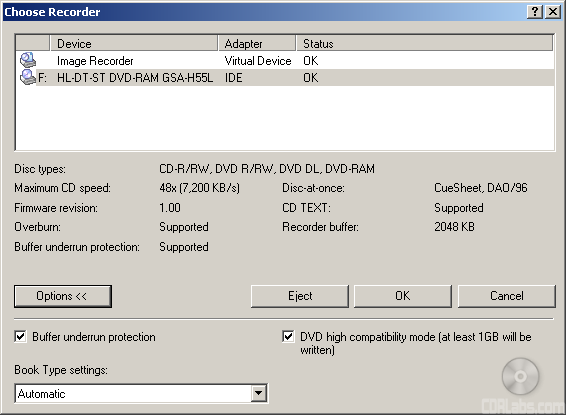
The Nero screenshot also shows that the GSA-H55L has a maximum CD writing speed of 48x and a 2048KB buffer. This buffer is also backed up by some form of buffer underrun protection. In this case, the technology used is "Super Link." According to Nero, LG's new DVD writer can also write CD-Text and overburn. When testing the drive's capacity I found that the drive was able to overburn up to 93:55with CompUSA's 99 minute CD-R media.

Using Alex Noe's Weak Sector Utility we were able to determine that the GSA-H55L is a "two sheep" burner. This means that LG's new drive is capable of backing up titles protected by SafeDisc 2, including version 2.51.
Here is a screen shot from Nero's InfoTool. This program queries the drive to see what its reading and writing capabilities are. InfoTool had no problems detecting the GSA-H55L's maximum reading and writing speeds, recording modes, buffer underrun protection and 2MB buffer.
InfoTool also shows that the GSA-H55L is an RPC-2 DVD drive. This means that the drive's region is stored in the firmware. The drive's region can be changed five times and after that it cannot be changed anymore. Unfortunately, a patched RPC-1 firmware is not yet available for the GSA-H55L.
While InfoTool gives us a quick glance at the GSA-H55L's features, DVDINFOpro provides a little more information on some of the drive's reading and writing capabilities. By looking at the screenshot above you can see that while LG's new drive can read and write to DVD+R DL, DVD-R DL and DVD-RAM media, it does not support the Mt. Rainier format.
The GSA-H55L also supports a feature called "bitsetting." Using programs like Nero or CD Speed, you can set the book type of both DVD+R and DVD+R DL media to "DVD-ROM". For whatever reason though, the drive does not let you set the book type of DVD+RW discs.