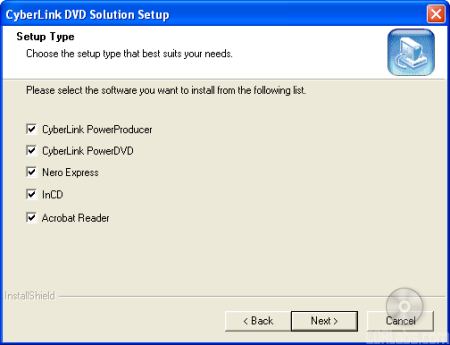Installing LG's new "Super-Multi" drive in our test computer took only a couple of minutes. After taking the GSA-H10N out of the box, I left the jumper set to master and installed it on the secondary IDE chain by connecting the IDE cable and power connector. When I turned on the computer the BIOS detected it as a drive supporting UDMA 66. After making sure that the DMA was enabled in the Device Manager, I was ready to start installing the software.
Software Installation:
As I mentioned earlier, the GSA-H10N comes with a CD full of software from CyberLink and Nero. If you have autorun enabled, the menu pictured below will automatically come up when you insert the disc.

You can view information on the different applications in the software bundle by clicking on the menu buttons. Otherwise, you can start the setup process by clicking the "Install" button. After picking your language of choice, you'll be presented with a number of installation options.
From here you can choose to install PowerProducer, PowerDVD, Nero Express, InCD or the Acrobat Reader. After clicking next a few times and waiting for the files to be copied over, you'll be able to start burning your own CD's and DVD's. And no, you don't need to install a special driver if you want to write to DVD-RAM discs. InCD 4 supports all rewritable DVD formats, including DVD-RAM.
The Documentation:
Most of the GSA-H10N's documentation is located on the software CD in electronic format. As you can see, LG has gone out of their way to provide a nice interface. However, the documentation is still in PDF format and will require you to install Adobe Acrobat before it can be read.
Electronic format aside, the manual is a good example of what we've come to expect from LG. It starts out by going over the functions of the various buttons and connectors located on the front and back of the GSA-H10N.While the diagrams are small, they are clearly labeled and easy to understand. From here, the manual jumps into the physical installation of the drive. The instructions cover all the basics including how to set the jumpers, install the drive into an empty drive bay and hook up the cables. LG also provides a number of small diagrams showing what exactly a master or slave configuration should look like. The manual finishes up by going over the basic operation of the GSA-H10N. It explains how to insert and eject DVD's and how to get a disc out of the drive in case of an emergency.
The GSA-H10N also comes with a "Quick Set-Up Guide." Like the manual, this fold out guide contains a good amount of information, including the drive's features, specs and system requirements. The guide also contains a set of instructions that take you step by step through the installation process. While a little short on words, there are plenty of diagrams showing what to do. For most people, the "Quick Set-Up Guide" will be all they'll need to get the drive up and running.
Like LG's previous "Super-Multi" drives, the GSA-H10N was very easy to install. There were no problems getting the drive or the software installed and working correctly. If you need help for some reason, the documentation LG has provided is pretty good, even though most of it is in electronic format. With this in mind, I give the installation a 9 out of a possible 10.