Installing LG's new external DVD writer couldn't be easier. Thanks to its USB 2.0 interface, the entire installation process took only a matter of minutes. With no jumpers to worry about, it was as simple as connecting the USB cable, plugging in the power cable, and powering the drive on. The test computer was already powered on so it took only a matter of seconds for plug and play to install the drivers. After making sure that the drive was recognized correctly in the Device Manager, I was ready to start installing the software.
Software Installation:
As I mentioned earlier, LG's new DVD writer comes with a CD full of software from CyberLink and Nero. If you have autorun enabled, the menu pictured below will automatically come up when you insert the disc.
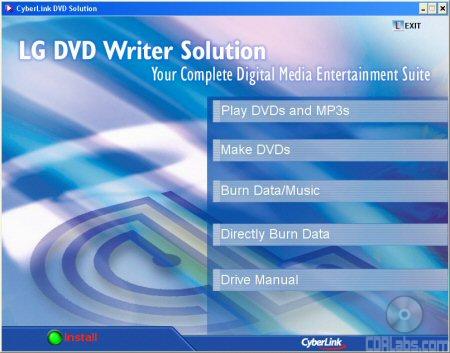
You can view information on the different applications in the software bundle by clicking on the menu buttons. Otherwise, you can start the setup process by clicking the "Install" button. After picking your language of choice, you'll be presented with a number of installation options.
From here you can choose to install PowerDVD, PowerProducer, Nero Express, InCD or the Acrobat Reader. After clicking next a few times and waiting for the files to be copied over, you'll be able to start burning your own CD's and DVD's. And no, you don't need to install a special driver if you want to write to DVD-RAM discs. InCD 4 supports all rewritable DVD formats, including DVD-RAM.
The Documentation:
Most of the GSA-2166D's documentation is located on the software CD in electronic format. While LG has gone out of their way to provide a nice interface, the documentation is still in PDF format and will require you to install Adobe Acrobat before you can read them.
Electronic format aside, the manual is a good example of what we've come to expect from LG. To get users familiarized with their new drive, it starts out by going over some of the GSA-2166D's features, package contents and system requirements. LG has even provided a short list of recommended media. The manual also goes over the functions of the various buttons and connectors located on the front and back of the drive.While the diagrams are small, they are clearly labeled and easy to understand.
From here, the manual jumps into the physical installation of the drive. These instructions are pretty brief since there really isn't much to do other than plug in a few cables and turn the computer on. The manual continues on by going over the basic operation of the drive. It explains how to insert and eject DVD's and how to get a disc out of the drive in case of an emergency. Last but not least, it finishes up with a short troubleshooting section and a page full of specifications for the GSA-2166D.
LG's new external writer also comes with a "Quick Set-Up Guide." Like the manual, this fold out guide contains a good amount of information, including the GSA-2166D's features, specs and system requirements. More importantly, the guide contains a set of instructions that take you step by step through the installation process. While a little short on words, there are a few large diagrams showing what to do. For most people, the "Quick Set-Up Guide" will be all they'll need to get the drive up and running.
For ease of installation, the GSA-2166D is hard to beat. Thanks to its USB 2.0 interface, it's as simple as plugging in a few cables and flipping the power switch. Nevertheless, if you do run into trouble, the documentation LG has provided is more than sufficient. Overall, I give the installation a 9 out of a possible 10.



