Installation:
As with most USB flash drives, the DataTraveler Locker+ was very easy to install. Those running Windows 2000, XP, Vista or 7 can simply plug the drive into any available USB port on their computer. If the computer is already turned on, plug and play will automatically detect the drive.
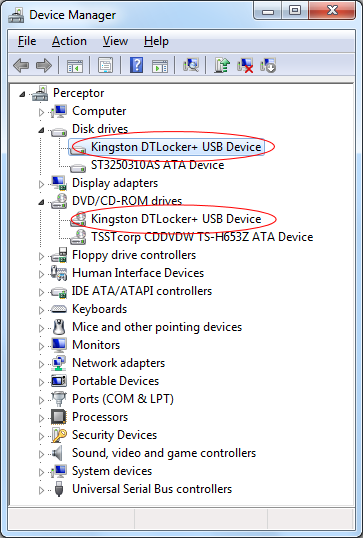
If installed correctly, the Locker+ will show up not as one, but two devices in Device Manager. Under Windows 7, the drive is identified as a "Kingston DTLocker+ USB Device".
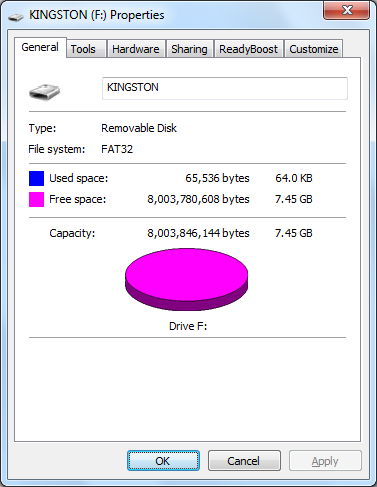
With the DataTraveler Locker+ inserted, two additional drives will appear on your computer. The first is an emulated CD-ROM that contains the embedded software. The second is the area used for data storage. This drive comes formatted with FAT32 and is not accessible until you login using your password.
Software:
While the DataTraveler Locker+ does not require you to install software on your computer, you will need to configure the device before it can be used. If you have autorun enabled on your computer, the setup wizard will automatically load when you insert the drive. After you select the language and accept the license agreement, the password setup dialog box will appear.
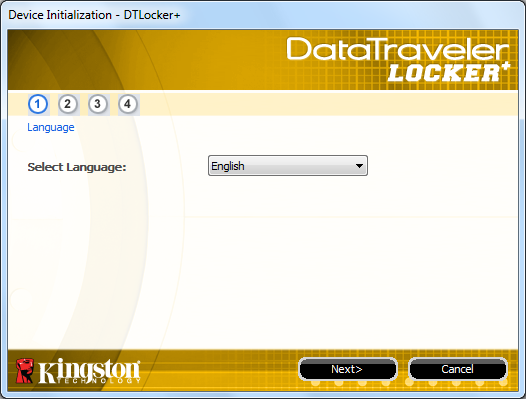 |
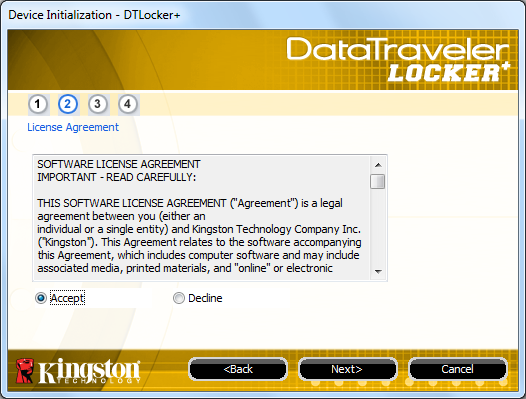 |
The password setup dialog box requires you to enter a password and re-enter it for confirmation. The password must be 6 to 16 characters long and contain at least three different types of characters: lower case letters, upper case letters, numeric digits and special characters. A hint can also be entered to remind you of your password.
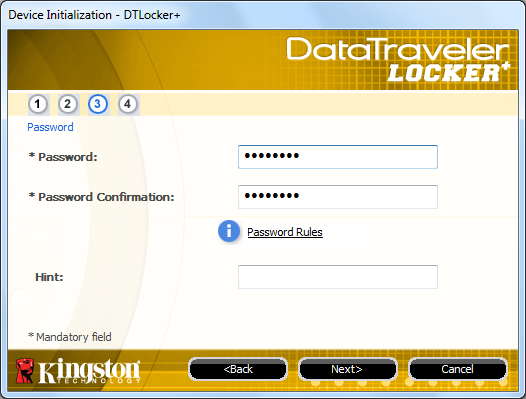 |
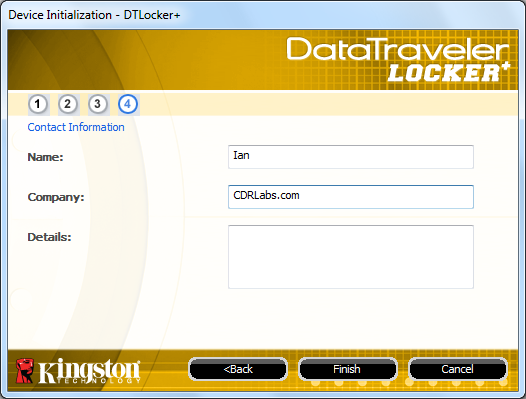 |
While not required, you can enter your name and company in the contact information window. The details box can also be used to provide additional information such as an "if found" informational message containing your email address or phone number.
Once configured, the DataTraveler Locker+ is ready to use. The embedded software will automatically launch when you plug the drive into your computer. After a few seconds, a box will pop up, asking you for your password. To access the data on your drive, simply enter your password and click Login.
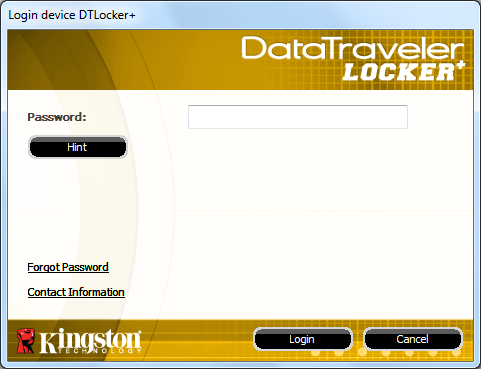
If you forget your password, it can be reset. However, to protect your data, the software will format the drive. Also, the DataTraveler Locker+ will go into a "lockdown" mode after ten failed password attempts. At this point, the device must be reformatted to enable operation.
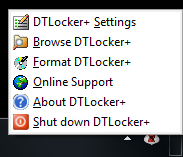
Once you are logged in, the DataTraveler Locker+ will place an icon on the system tray. Clicking on this icon will bring up a small menu. From here you can change your settings (password, contact information, language, etc), browse the contents, format the drive or shut it down so that it can safely be removed from a computer.

