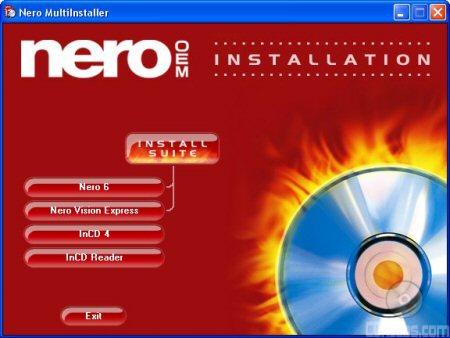Installing an optical drive in your computer is probably one of the easiest upgrades you can do. From start to finish, it took only a few minutes to install the DW1625 in our test computer. After taking the drive out of the box, I left the jumper set to master and installed it on the secondary IDE chain by connecting the IDE cable and power connector. When I turned on the computer the BIOS detected it as supporting UDMA 33. After making sure that the DMA was enabled in the Device Manager, I was ready to start installing the software.
Software Installation:
As I mentioned earlier, the DW1625 comes with a CD full of software containing a number of different applications from Nero and BenQ. If you have autorun enabled on your computer, the menu pictured below should automatically appear when you insert the disc.
At this point, you can choose to install the Nero Suite, BenQ QVideo, BenQ QSuite or the Adobe Acrobat Reader. Clicking on the little arrow/computer icon to the right of each will bring up their respective setup program. Otherwise, you can check out the documentation by clicking on the little book shaped icons.
Clicking on "Nero Suite" will bring up the menu pictured above. From here you can install Nero Express,NeroVision Express, InCD 4, or the InCD Reader. You can install each component individually, or everything but InCD in one shot. Once you reboot, you'll be ready to start burning your own discs.
Installing the BenQ software is fairly straightforward as well. In both cases, it's as simple as choosing the location where you want to install the program, clicking next a few times and waiting for the setup program to copy the files over. Once it's done, you'll be able to start transferring video directly to DVD and control many of the DW1625's functions.
Documentation:
While the retail version of the DW1625 comes with a fair amount of documentation, the majority of it focuses on the bundled software and not the drive itself. The closest thing to a manual is the drive's Quick Installation Guide. Similar to the ones included with BenQ's previous DVD writers, this small, fold out guide is broken up into 11 different languages. As you can imagine, with this many languages crammed into a guide of this size, it's hard to include a lot of information. Nevertheless, the diagrams BenQ has provided do take the user step by step through the installation process. If you're looking for things like the DW1625's specs or system requirements, you'll have to check the back of the box. You won't find that information in the guide.
Like the other BenQ drives we've looked at, the DW1625 was very easy to install. Even though LightScribe is a new technology, there were no problems getting the drive or the software installed and working correctly. BenQ also went the extra mile, including a good amount of software documentation. However, I personally would have liked to have seen a little more information on the drive. With this in mind, I give the installation an 8 out of a possible 10.