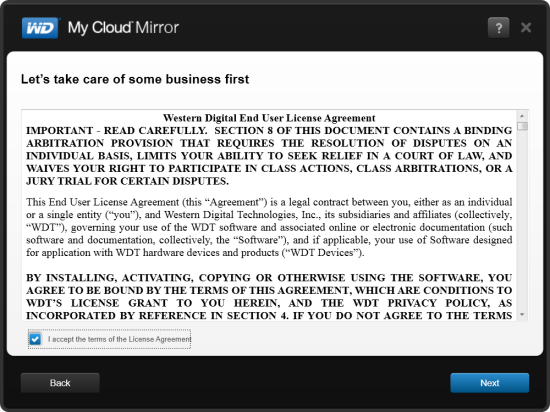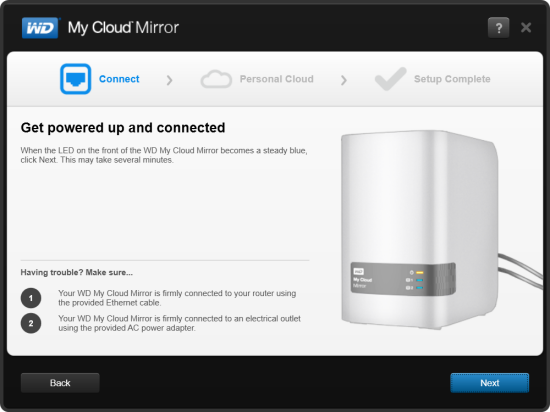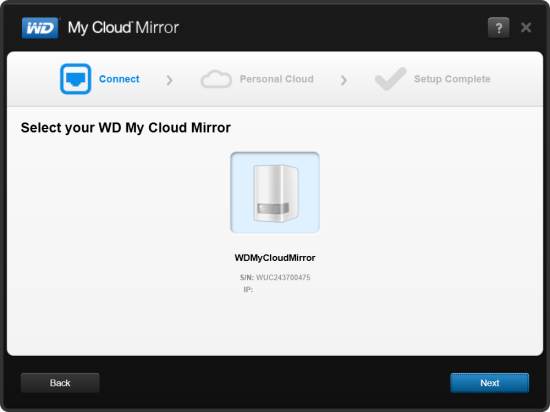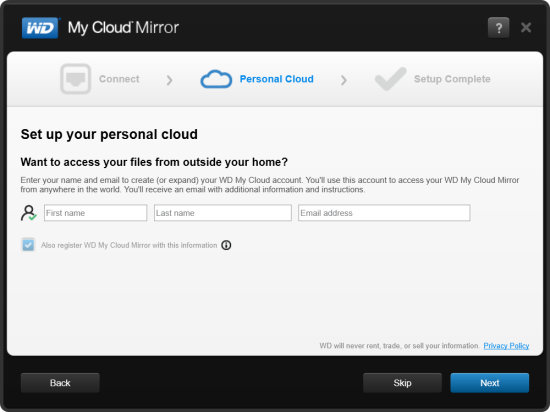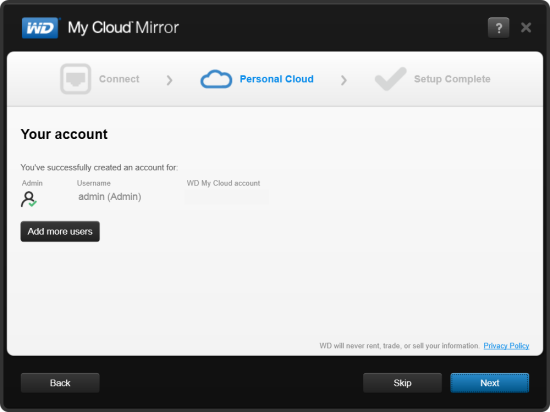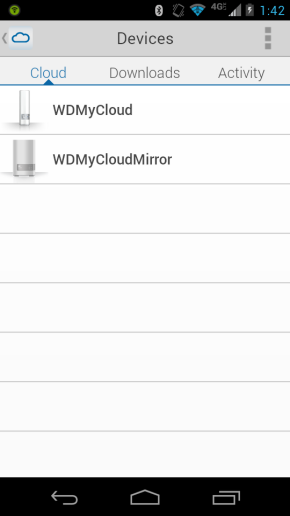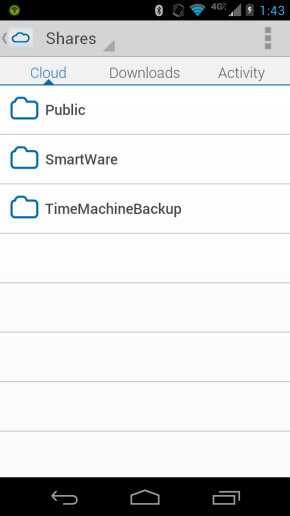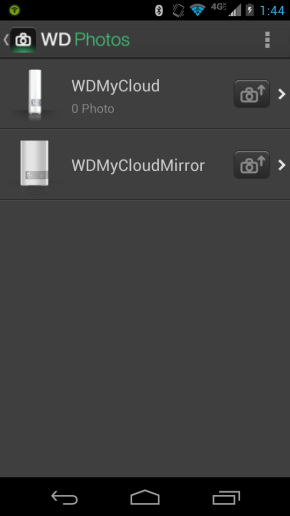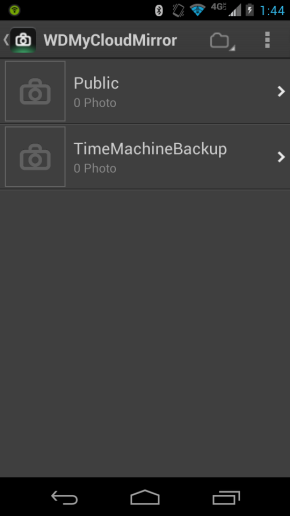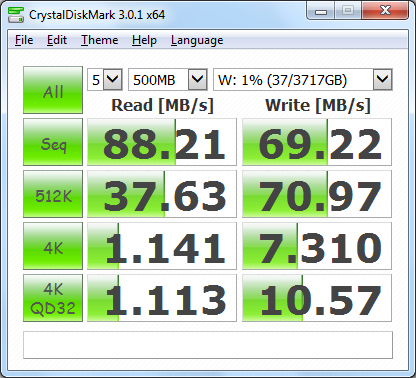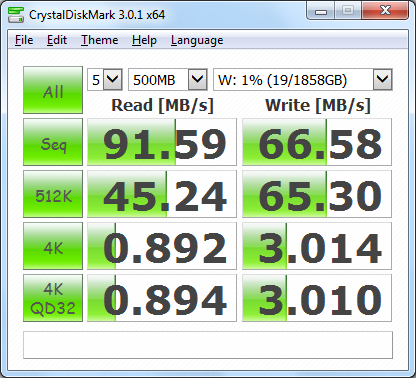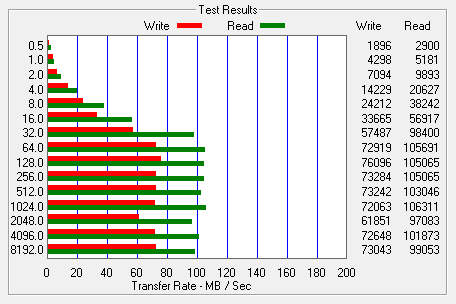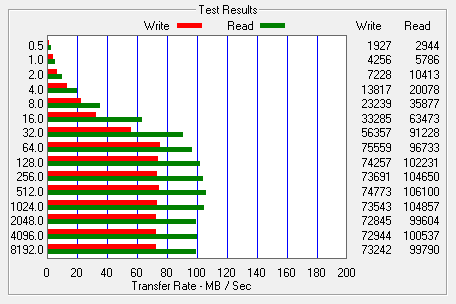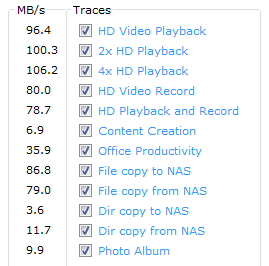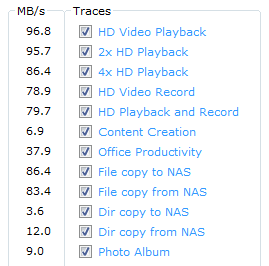Model: Western Digital My Cloud Mirror 4TB Personal Cloud Storage
Manufacturer: Western Digital
Provided By: Western Digital
As one of the biggest names in the storage industry, Western Digital doesn't need much of an introduction. Founded in 1970, the company got its start by manufacturing calculator chips. As time went on, Western Digital expanded into the PC market, adding floppy and hard disc controllers to its product lineup. It wasn't until 1988 that it introduced its "Centaur" series of hard drives. Since then, the company has grown to become the world's second largest manufacturer of hard drives. Western Digital currently offers a wide range of internal and external hard drives as well as a growing number of multimedia devices, SSDs and network storage solutions.
This past fall, Western Digital launched its new My Cloud family of personal cloud solutions. The first in this series was simply named the My Cloud. This easy to use, single bay NAS device gave consumers the ability to keep media and files safe at home on their own physical drive and then access them over the Internet. The My Cloud could also be used to backup a user's computers and digital files and serve as a home's digital entertainment hub to stream audio and videos. Building on the success of the My Cloud, WD soon introduced two- and four-bay versions named the My Cloud EX2 and EX4. Aimed at creative professionals and prosumers, the EX2 and EX4 provided greater capacities, advanced backup and serving options and third party apps for users looking to customize their NAS.

Western Digital recently unveiled the latest addition to its My Cloud family of personal cloud solutions, the My Cloud Mirror. Like the original My Cloud, this easy to use NAS device is designed with consumers in mind. The Mirror provides secure file sharing and flexible backup options for both Macs and PCs and can be accessed from anywhere using WD's desktop and mobile apps. Instead of a single hard drive though, the Mirror is equipped with two and is configured for RAID 1 (mirrored) mode by default, giving you double the data protection. The NAS also provides integrated file, FTP, backup and P2P download servers and can be further customized using third party apps like Joomla, WordPress, IceCast and more.
Needless to say, this is only a taste of what WD's new personal cloud solution has to offer. To give you an idea of what to expect, we'll take a look at the Mirror's features and then put it through its paces to see how it performs. Does WD's new two-bay NAS have what it takes? Keep reading as we find out.
What's in the box?:

The My Cloud Mirror comes packaged in an attractive blue box. The front, top, back and sides of the box show the device from various angles and list many of it's features. Inside the box you'll find the My Cloud Mirror as well as an AC power adapter, ethernet cable, quick installation guide, warranty information and a sheet of paper advertising WD's concierge service.

Physical Features:
While there are a few cosmetic differences, the My Cloud Mirror looks very similar to WD's high-performance, two-bay NAS, the My Cloud EX2. Measuring 6.75 x 6.1 x 3.9 in (171.45 x 154.94 x 99.06 mm), the device is compact enough to fit on your desk or even a bookshelf.

The My Cloud Mirror's case is constructed out of silver and white plastic. The front and sides also have a glossy finish which looks great. If you look closely, you can see that there are also three LED's on the front of the My Cloud Mirror. The indicator on top lights up a solid blue when the device is powered on and the two below it flash to show disk activity.

The rear of the My Cloud Mirror is pretty straight forward. Along with the power connector, there is a gigabit ethernet port and, not one, but two USB 3.0 ports. The reset button is also located on the back and, if you're concerned about the device being stolen, there is also a spot for a Kensington security lock.

The My Cloud Mirror has also been designed to be user-serviceable. With its simple, tray-less design, the two hard drives can be upgraded or replaced without the need for tools. To access the drives, simply push down on the top front panel. From there, you just need to loosen the thumbscrew and remove the drive cover plate. With everything out of the way, you can then pull the drives out of the enclosure using the two pull tabs.
The My Cloud Mirror is ready to go out of the box. Simply connect the network cable and power cord and, once its powered up, configure the device. If you have a DHCP server on your network and you know what IP the NAS is using, you can skip the next few steps and connect directly to the web menu. Otherwise, you'll need to download the setup software from WD's website.
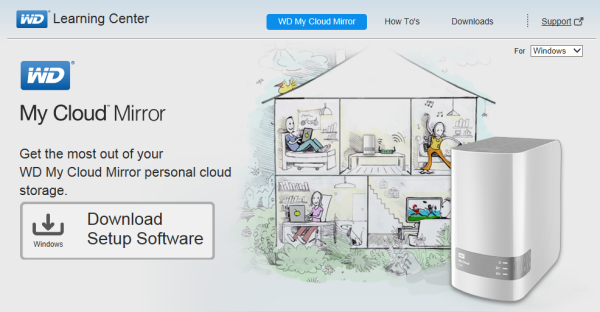
The setup process is pretty straightforward. Once you've accepted the EULA, the software searches the network, looking for any My Cloud Mirror devices. When it finds one, it will display its name, serial number and IP address.
If your My Cloud Mirror is not configured, the software prompts you for your name and email address so that you can create or expand your WD My Cloud account. This account will let you access the device from anywhere in the world. This information is also used to create the local admin account.
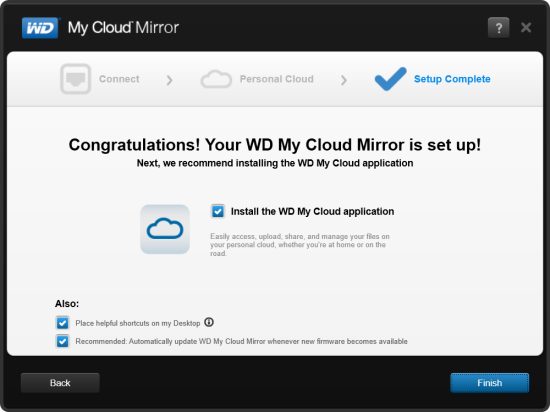
Once it's done setting up the My Cloud Mirror, the software gives you the option to install the WD My Cloud application which lets you access, upload, manage and share your files from home or on the road. It can also place helpful shortcuts on your desktop and configure the Mirror so that firmware updates are automatically applied when they become available.
With the My Cloud Mirror configured, you can access its web-based dashboard by entering its IP address into your web browser's address bar. The first thing you will probably want to do is login as the default admin account and set a password as it is blank by default.
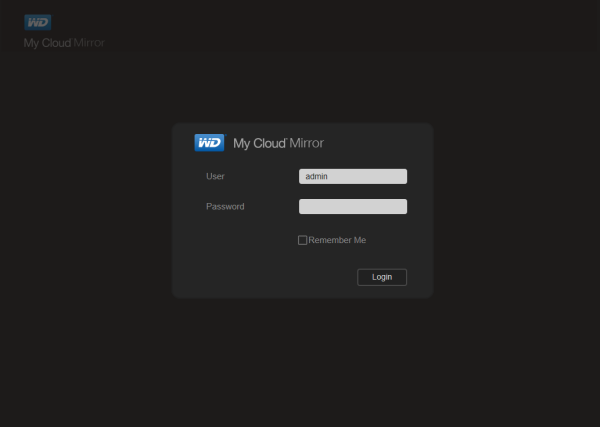
The My Cloud Mirror uses the same Dashboard user interface found on WD's other network storage products. The Home page provides an instant overview of the device's main functions. Along with the available capacity, you can view the health, firmware version and system activity. The page also displays the number of cloud devices, users and apps installed.
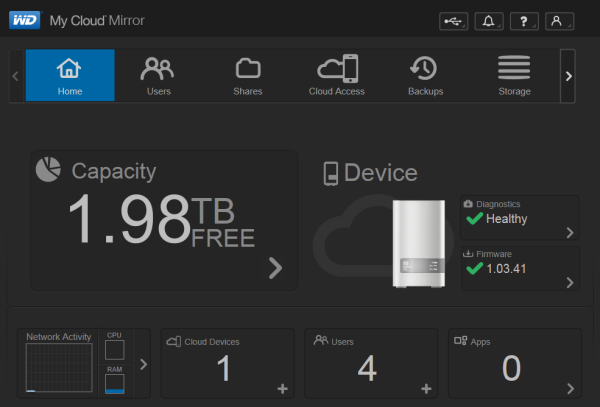
Along the top of the Dashboard is the navigation bar. By clicking on the icons you can manage the devices' users, shares, cloud access, backups, storage and apps.
The Users screen displays a list of the current users and allows the administrator to view user details, create new users, create groups and grant a user access to existing shares.
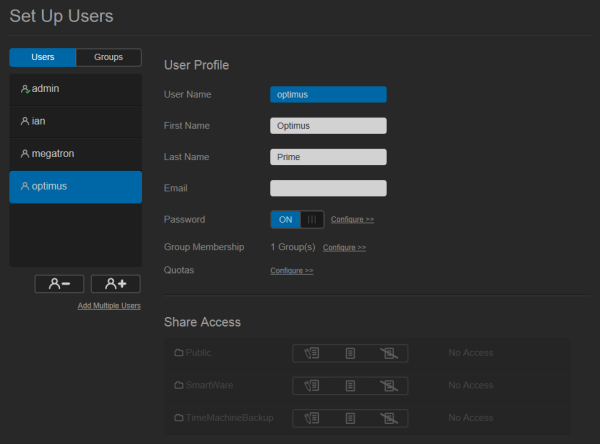
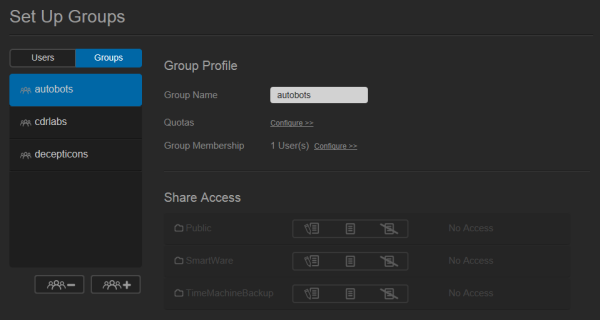
Clicking the Shares icon on the navigation bar brings up a list of shares on the My Cloud Mirror. From here you can create, delete or edit a share's settings.
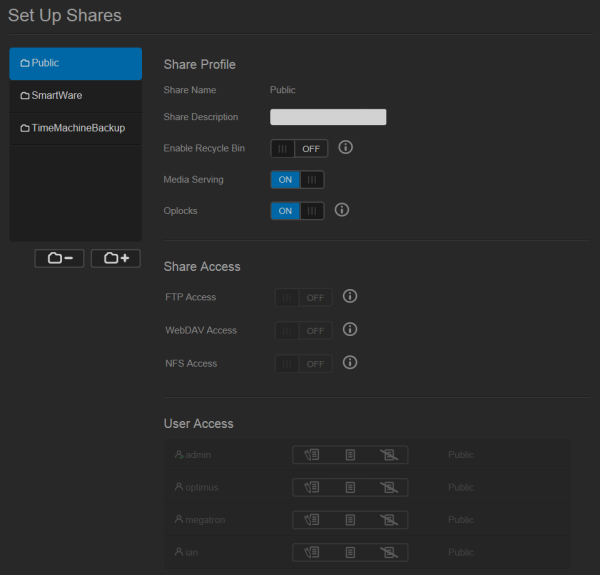
The My Cloud Mirror supports a number of different backup methods. By clicking the Backups icon, the device can be configured to backup to and from a USB device or another server. Data can also be backed up internally from one storage location to another on the My Cloud Mirror and to cloud backup services like ElephantDrive and Amazon S3.
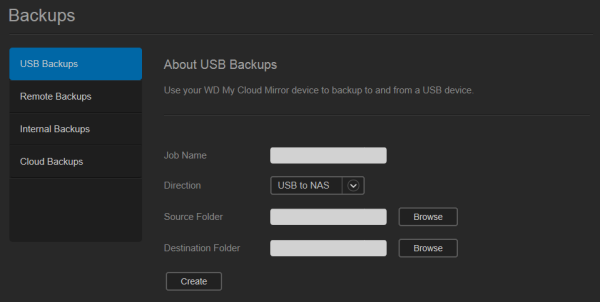
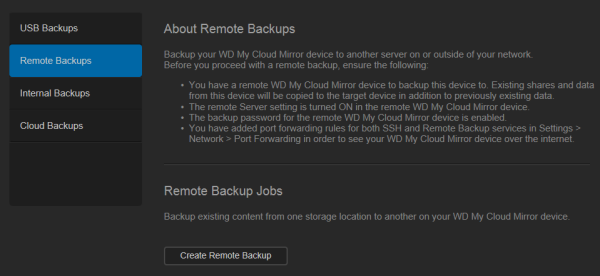


As the name suggests, the Storage page lets you configure the storage within the My Cloud Mirror. Along with the ability to view the status and capacity of the disks, you can select the device's RAID mode (RAID 0/1, JBOD and Spanning).
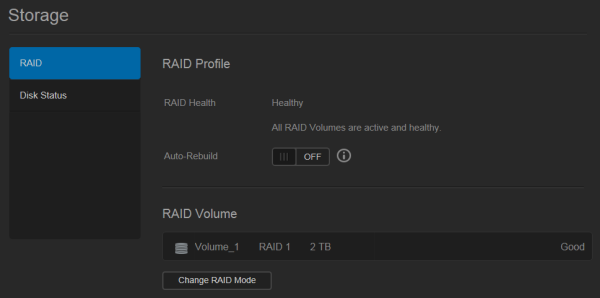
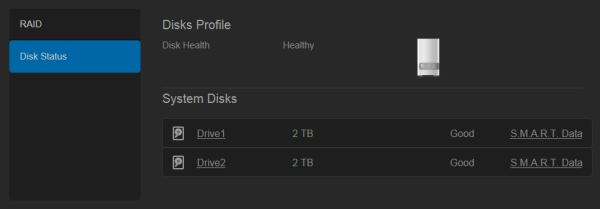
The Apps screen displays a list of the currently installed apps. From here, you can use your installed apps, add new ones or remove those that you no longer use. By default, there are apps for HTTP, FTP and P2P (torrent) downloads as well as a web file viewer.

The number of installable apps isn't nearly as large as what you'd get with a NAS from QNAP or Synology. However, there are a number of well known ones including phpBB, WordPress and Joomla, which, if you really needed to, would let you host a website and forum on the My Cloud Mirror.

A personal cloud is your content, at home, secure and under your control. Unlike public clouds, a personal cloud allows you to keep all of your content in one safe place on your home network. With the My Cloud Mirror, you can share files, stream media and access your content anywhere, from the web and from mobile devices.
Before you can access the My Cloud Mirror remotely, you have to turn cloud access on. If you created a My Cloud account when setting up the device, this is already done. If not, you will need to go into the general settings and turn the Cloud Service on and, if need be, configure it so that it will work in your network environment.
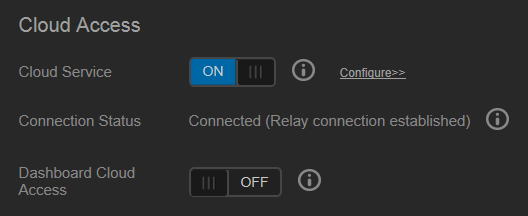
To access the My Cloud Mirror, you will need to have a My Cloud login associated with your user account or generate an Activation Code through the web interface.

The My Cloud Desktop application is very easy to use. When launched, it will search your local network, looking for WD storage devices. You can also connect to a device manually using either your My Cloud login or an Activation Code.


WD also offers a couple of mobile apps for both the iOS and Android platforms. I installed the My Cloud and WD Photos apps on my Android phone and both were very to use. Using your My Cloud login or an Activation Code, you can access your device to access and manage your files over the Internet.
The My Cloud app makes file sharing and collaborating simple and secure. Users can easily email files, share files as a link, and print and open files with third party apps. It also integrates major public cloud services so that users can easily transfer files between their Dropbox, SkyDrive and Google Drive public cloud accounts
The test system used in this review was an HP 8200 Elite. The computer came equipped with an Intel Core i5-2400 CPU, 4GB of DDR3 1333MHz memory, Seagate Barracuda 7200.12 ST3250312AS 250GB SATA 6 Gb/s hard drive, NVIDIA Quadro FX580 512MB PCIe graphics card and an Intel 82579-LM gigabit network card. For the operating system, I installed a fresh copy of Windows 7 Enterprise.
To test the performance of the WD My Cloud Mirror, I ran a series of benchmarks using CrystalDiskMark 3.0, ATTO Disk Benchmark 2.46, Iometer and the Intel NAS Performance Toolkit. The tests were first run with the included WD Red hard drives configured as RAID 0 and RAID 1 volumes and then again with them as two individual volumes using JBOD. The My Cloud Mirror was connected to the computer using CAT6 ethernet cables and a gigabit Netgear switch.
CrystalDiskMark 3.0:
First, I ran a few quick tests using CrystalDiskMark. This benchmark tool measures the performance of a storage device by testing its sequential read and write speeds as well as its random read and write speeds using blocks 4KB and 512KB in size.
WD doesn't really say what kind of speeds the My Cloud Mirror is capable of. Using CrystalDiskMark we can see that the NAS is able to read at speeds as high as 91 MB/s and write at more than 66 MB/s.
ATTO Disk Benchmark 2.46:
I also used ATTO Disk Benchmark to test the My Cloud Mirror's sequential read and write speeds. The tests are run using blocks ranging in size from 0.5KB to 8192KB and the total length set to 32MB and 256MB.
The My Cloud Mirror performed better when tested with ATTO. With the two hard drives in a RAID 1 array, the unit topped out at 106 MB/s when reading and 76 MB/s when writing.
Iometer:
Next, I ran a series of tests using Iometer. This tool can be configured to benchmark a number of things. In this case, I used it to measure the My Cloud Mirror's sequential read and write speeds using blocks ranging from 512B to 2MB in size.
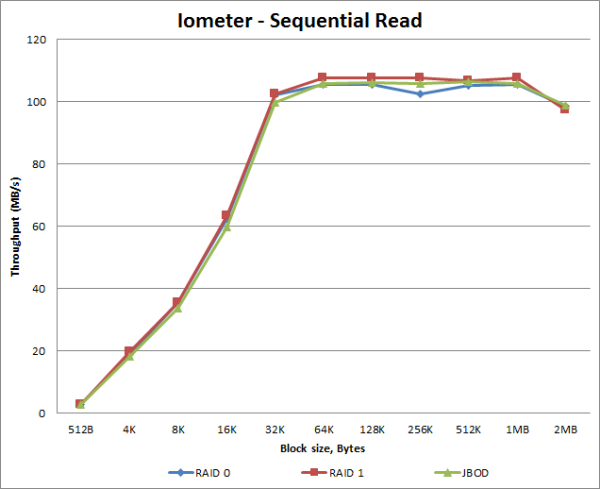
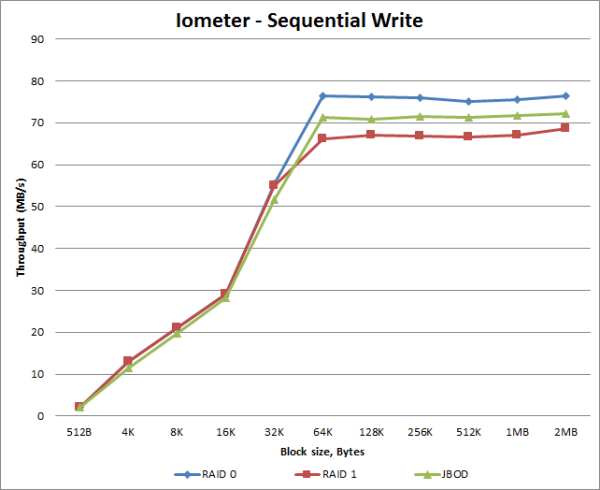
The My Cloud Mirror performed very well when tested with Iometer. When configured for RAID 1, the NAS was able to read at speeds as high as 107 MB/s and write at more than 68 MB/s.
Intel NAS Performance Toolkit:
The Intel NAS Performance Toolkit (Intel NASPT) is a file system exerciser and analysis tool designed to enable performance comparisons between network attached storage (NAS) devices. Intel NASPT focuses on user level performance using real world workload traces gathered from typical digital home applications: HD video playback and record, data backup and restore utilities, office productivity applications, video rendering/content creation and more.
The My Cloud Mirror reached some respectable speeds when streaming HD video and copying large files to and from the server. Unfortunately, its transfer rates dropped considerably when creating content and copying directories full of small files to the NAS.
While the personal cloud is a relatively new concept, WD has fully embraced it with its My Cloud family of products. As we've seen in previous reviews, the company's personal cloud solutions are quick to setup, easy to use and can be accessed from pretty much anywhere using WD's desktop and mobile apps. The new My Cloud Mirror is no exception. This good looking, dual-bay NAS is ready to go out of the box with its two hard drives already mirrored in a RAID 1 array. While this cuts the total capacity in half, your data is stored on both hard drives and is still accessible if one should fail. The Mirror also offers additional layers of data protection in the form of USB, LAN/WAN and cloud backups as well as integrated file, FTP, download and backup servers. If that's not enough, it can be customized using industry-leading apps, including aMule, Icecast, Joomla, phpBB, SqueezeCenter and more.
If this sounds a lot like the EX2, you are correct. Aside from the color and a $20 difference in price, the two appear to be nearly identical. It's not until you dig beneath the surface, that you see that there are a few key differences. Feature-wise, the Mirror lacks support for things like volume encryption, DFS, iSCSI and Active Directory. As a consumer-oriented NAS, its easy to see why these features were left out, but there is one additional difference that may be an issue for some. Where the EX2 is equipped with WD's Red NAS hard drives, WD does guarantee that you will get the same with the Mirror. According to a post on WD's forum, the Mirror "will most likely come with Red drives." However, the company "may use any compatible WD drive available when necessary." As a result you may get a pair of WD's Green hard drives or something else in your Mirror.
The My Cloud Mirror is available now in 4TB, 6TB and 8TB capacities. Prices on Amazon.com start at $350 for the 4TB version and go up to $531.

Highs:
- Easy to setup and manage
- Accessible from anywhere using desktop and mobile apps
- Two tool-less, hot-swap drive bays
- Supports RAID 0, 1, JBOD and Spanning modes
- Integrated file, FTP, backup and P2P download servers
- Supports USB, LAN/WAN and cloud backups
- Twonky and iTunes media servers
- Customizable using third-party apps
- Two USB 3.0 expansion ports
- Gigabit Ethernet
- Good looking and well constructed design
- Quiet operation
- 2 year warranty
Lows:
- Mediocre write speeds
- Not guaranteed to come with WD Red hard drives