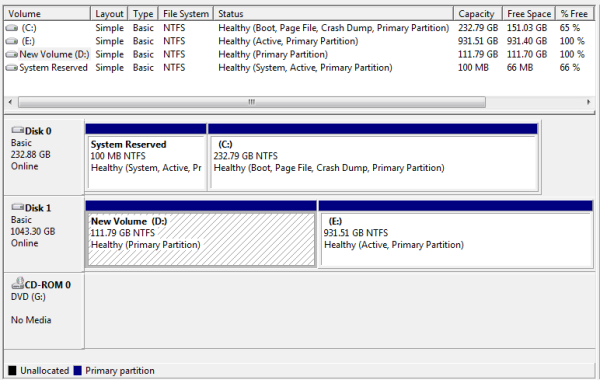Before installing the Black² you need to decide if you're going to do a fresh install or clone your existing hard drive. If you plan on cloning your hard drive, the included USB to SATA transfer cable and Acronis True Image cloning software make this an easy task. If you need help, WD has a great video on its website that walks you through the process.
Installing the Black² in your laptop or all-in-one PC is a pretty straightforward process. To begin, power down your computer, open it up and remove the existing hard drive. This process can vary greatly depending on the manufacturer and model of your computer. Next, mount the Black² in place of the original hard drive, put everything back together and power up your computer. If you cloned your existing hard drive and everything goes as planned, Windows should boot up just as it did before. If you opted not to clone your hard drive, you will need to do a fresh install of Windows before moving onto the next step.
Out of the box, you are only able to access the SSD portion of the Black². Looking at the screenshot below, you can see that the drive is only 120GB in size. To enable the HDD portion of the drive, you first need to install the WD Black2 Installation Software.
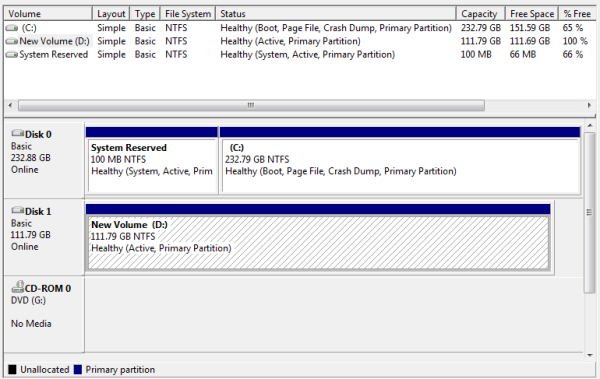
The WD Black2 Installation Software can be downloaded directly from Western Digital's website. When it's done downloading, double click the application file and select your language.
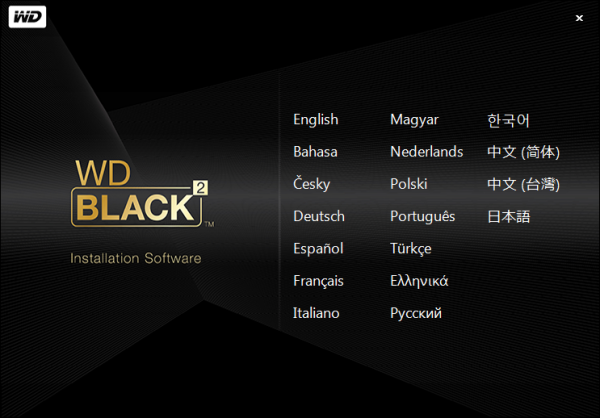
As you can see, the main menu is pretty straight forward. From here you can check for updates, install the software, download the user's guide or visit Western Digital's support website. To begin the installation process, click the "Install" option and then accept the license agreement.
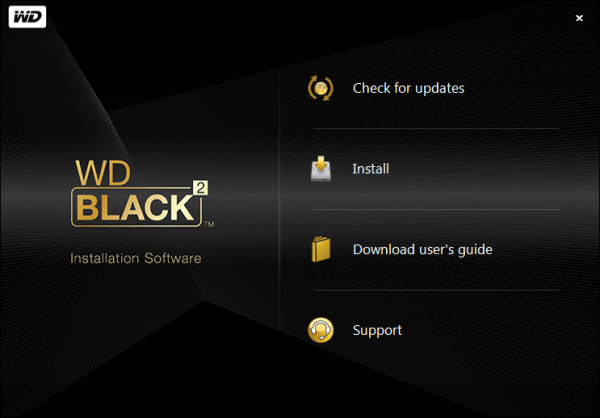
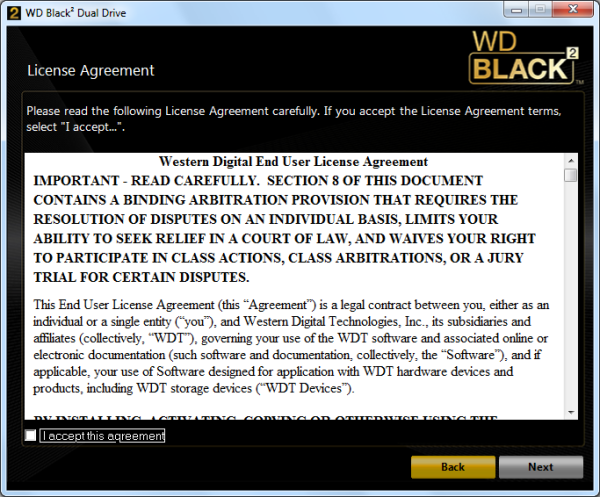
Once you've accepted the license agreement, the software will scan your system for a compatible Dual Drive. When found, it will display a summary on the following screen. When ready, click on Proceed.
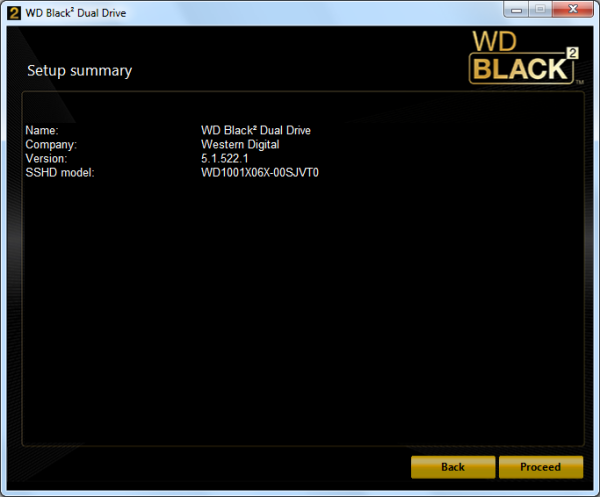
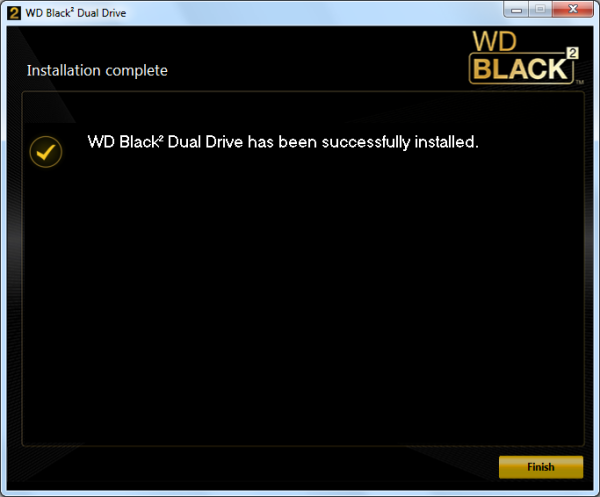
The installation process is relatively quick. When its finished, the Black² will be completely installed and the HDD portion of the drive is now accessible. Looking at the screenshot below, you can see the 120GB SSD partition as well as 1TB HDD partition.