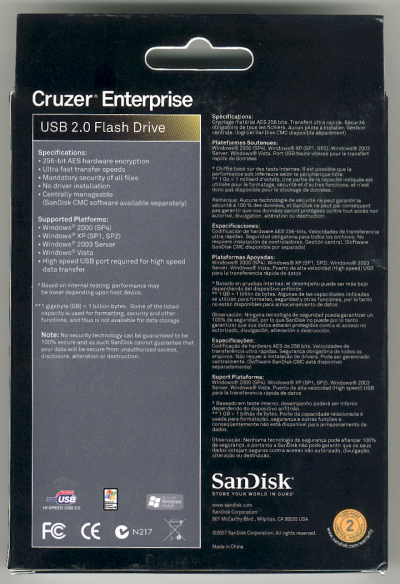Model: SanDisk Cruzer Enterprise
Manufacturer: SanDisk
Provided By: SanDisk
SanDisk has been a leader in the storage industry for more than 20 years. Founded in 1988 by Dr. Eli Harari, the company has grown to become the world's largest supplier of flash memory data storage products. The company offers a wide range of products including memory cards, USB flash drives, SSDs and its popular line of Sansa music and video players.
Data security is currently one of the biggest concerns in the computer industry. Along with the theft of laptops, companies run the risk of losing sensitive data stored on USB flash drives. With their small size and large storage capacity, employees often use them to transport their files between work and home. Their small size also makes them easy to lose and if the data on the device is not protected, information about a company's employees or customers could potentially fall into the wrong hands.
While some companies have gone as far as banning the use of USB flash drives, SanDisk has introduced a better solution. Instead of leaving it up to the user to secure files, their Cruzer Enterprise USB flash drive imposes mandatory access control on all files, storing them in a hardware-encrypted, password-protected partition. The Cruzer Enterprise is also one of the first secure USB flash drives to support both Macintosh and Windows computers and can be centrally managed via SanDisk's CMC (Central Management and Control) software.
Packaging and Contents:
The Cruzer Enterprise comes packaged as shown above. Personally, I prefer this packaging over the plastic bubbles that USB flash drives usually come in. The top is simply taped shut so the contents can be removed from the packaging without the need for a sharp knife or razor. Inside the box you'll find the Cruzer Enterprise secured in a small plastic tray, along with a small Quick Start Guide.

Physical Features:
While not the largest flash drive to come through the 'Labs, the Cruzer Enterprise definitely isn't the smallest either. SanDisk doesn't say what the drive's exact dimensions are. However, using a ruler, I measured the drive to be about 3.125" (80mm) long, 0.75" (19mm) wide and 0.438" (11mm) thick.
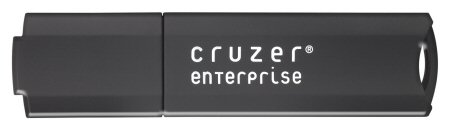
The body of the Cruzer Enterprise is constructed of a durable, but lightweight, black plastic. Along with a few relatively large logos, the drive has a silver colored rectangle showing the capacity of the drive. The Cruzer Enterprise also uses a cap to protect its USB connector. While it stays on the drive pretty well, it can not be placed on the opposite end for storage.

The LED is located on the top of the Cruzer Enterprise, on the end opposite the one with the USB connector. While not very impressive in this picture, the LED lights up blue whenever the drive is transmitting or receiving data or is in the identification process.
Installation:
As with most USB flash drives, the Cruzer Enterprise was very easy to install. Those running Windows 2000, XP or Vista can simply plug them into any available USB port on their computer. If the computer is already turned on, plug and play will automatically detect the drive.
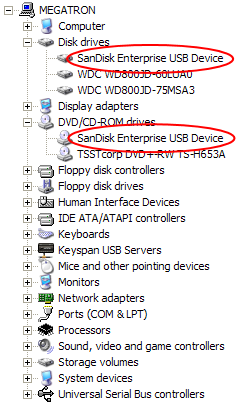
If installed correctly, the Cruzer Enterprise will show up not as one, but two devices in Device Manager. Under Windows XP, the drive is identified as a "SanDisk Enterprise USB Device".
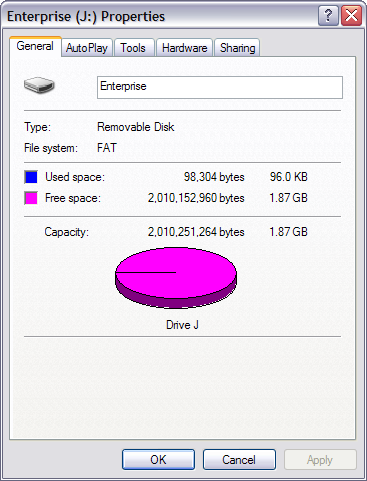
With the Cruzer Enterprise inserted, two additional drives will appear on your computer. The first is an emulated CD-ROM that contains the embedded software. The second is the area used for data storage. This drive comes formatted with FAT16 and is not accessible until you login using your password.
Software:
While the Cruzer Enterprise does not require you to install software on your computer, you will need to configure the device before it can be used. If you have autorun enabled on your computer, the setup wizard will automatically load when you insert the drive. After you select the language and accept the license agreement, the password setup dialog box will appear.
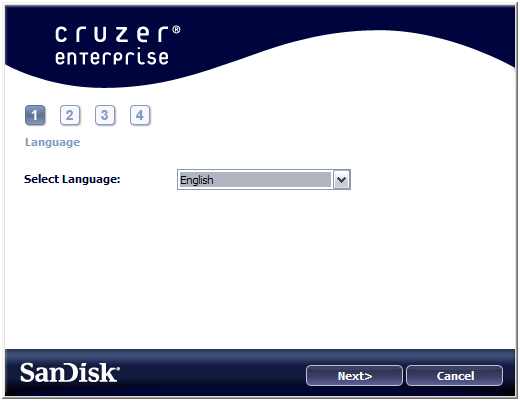 |
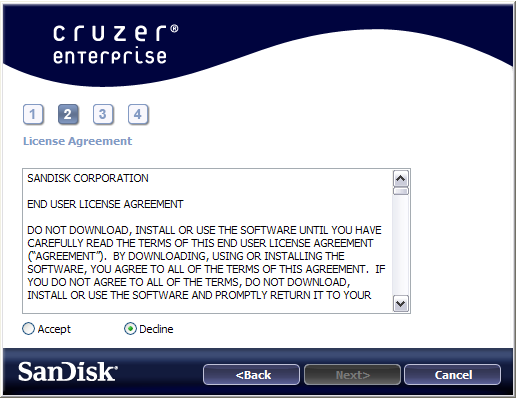 |
The password setup dialog box requires you to enter a password and re-enter it for confirmation. The password must be a minimum of 6 characters and must not exceed 16 characters. It must also contain three different types of characters: lower case letters, upper case letters, numeric digits or special characters. A hint can also be entered to remind you of your password.
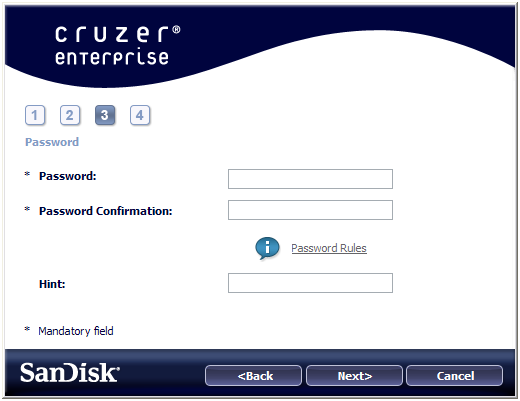 |
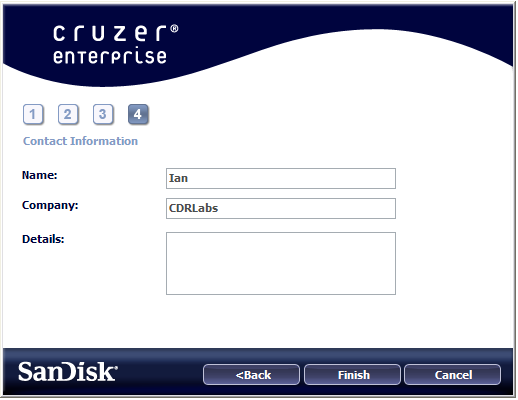 |
While not required, you can enter your name and company in the contact information window. The details box can also be used to provide additional information such as an "if found" informational message containing your email address or phone number.
Once configured, the Cruzer Enterprise is ready to use. The embedded software will automatically launch when you plug the drive into your computer. After a few seconds, a box will pop up, asking you for your password. To access the data on your drive, simply enter your password and click Login.
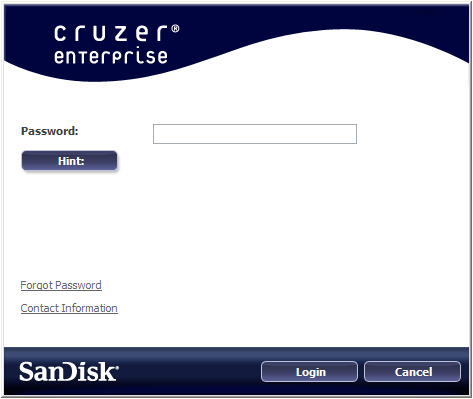
If you forget your password, it can be reset. However, to protect your data, the software will format the drive. Also, the Cruzer Enterprise will go into a "lockdown" mode after ten failed password attempts. At this point, the device must be reformatted to enable operation.
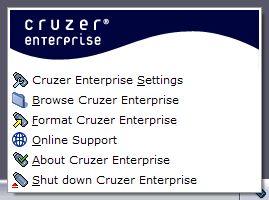
Once you are logged in, the Cruzer Enterprise will place an icon on the system tray. Clicking on this icon will bring up a small menu. From here you can change your settings (password, contact information, language, etc), browse the contents, format the drive or shut it down so that it can safely be removed from a computer.
Performance:
The test system used in this review was a Dell OptiPlex 755. The computer came equipped with an Intel Core 2 Duo E6750 2.66GHz CPU, 2GB of DDR2 800MHz memory, a Western Digital WD800JD 80GB SATA hard drive and an ATI Radeon HD 2400XT 256MB video card. For the operating system, I installed a fresh copy of Windows XP with Service Pack 3.
To test the performance of the Cruzer Enterprise, I ran a series of benchmarks using HD Tach RW 3.0.4.0 and SiSoftware Sandra Professional Business XII.SP2c. To get a feel for the "real world" performance, I also copied and pasted 500MB of random files and directories in Windows Explorer. For comparison, I've also included test results from the Kingston DataTraveler 150 and Imation Atom.
HD Tach RW 3.0.4.0:
Using HD Tach, we can benchmark a drive's read, write and burst speeds as well as its seek times and CPU usage.
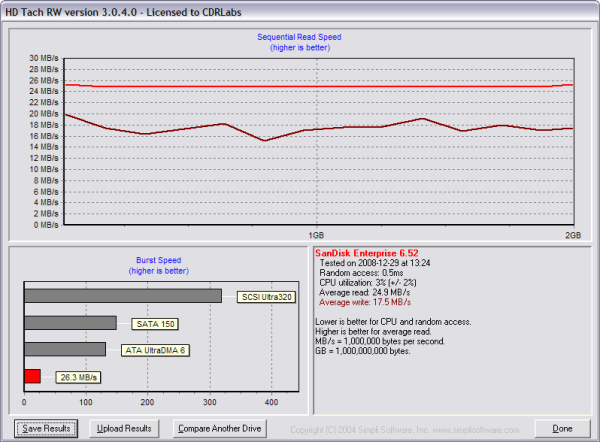
The Cruzer Enterprise performed fairly well when tested with HD Tach. Looking at the screenshot above, you can see that the drive had average read and write speeds of 24.9 MB/s and 17.5 MB/s, respectively, as well as a burst speed of 26.3 MB/s.
SiSoft Sandra File System Benchmark:
While I am not a big fan of SiSoftware Sandra's optical drive benchmarks, it is a great tool if you want to test a system's performance quickly and easily. One of Sandra's more useful tests is the File System benchmark. This benchmark gives each drive an overall score, or "Drive Index," based on the results of its read and write tests.
| SanDisk Cruzer Enterprise |
Kingston DataTraveler 150 |
Imation Atom | |
| Drive Index: | 22.63 MB/s | 28.36 MB/s | 16.63 MB/s |
| Buffered Read: | 24.62 MB/s | 31.54 MB/s | 19.22 MB/s |
| Sequential Read: | 24.69 MB/s | 32.46 MB/s | 19.31 MB/s |
| Random Read: | 24.68 MB/s | 32.42 MB/s | 19.24 MB/s |
| Buffered Write: | 5.21 MB/s | 235 kB/s | 470 kB/s |
| Sequential Write: | 19.38 MB/s | 17.32 MB/s | 7.55 MB/s |
| Random Write: | 6.99 MB/s | 4.04 MB/s | 3.75 MB/s |
The Cruzer Enterprise performed very well when doing buffered, sequential and random writes. While faster than the Imation Atom, the drive lagged behind the Kingston DT150 in the read tests.
SiSoftware Sandra Removable Storage/Flash Devices Benchmark:
Designed with removable storage and flash devices in mind, this benchmark tests a drive's read, write and delete performance using six different file sizes (512 Bytes, 32kB, 256kB, 2MB, 64MB and 256MB). The results are then given in both operations per minute and the corresponding net transfer rate in kB/second. This benchmark also computes an "Endurance Factor," representing the wear and life expectancy of flash devices.
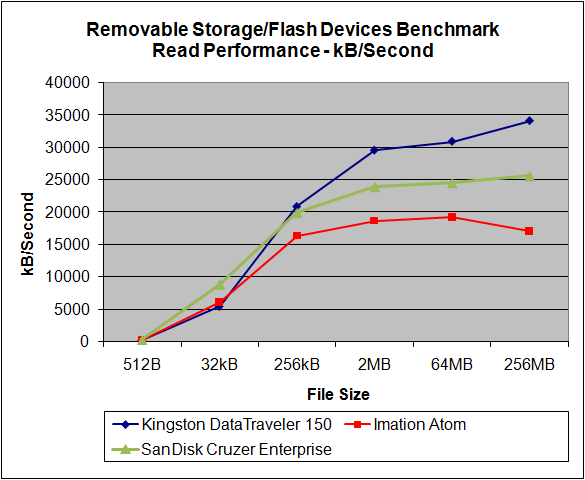
| SanDisk Cruzer Enterprise |
Kingston DataTraveler 150 |
Imation Atom | |
| 512B Read: | 248 kB/s | 146 kB/s | 196 kB/s |
| 32kB Read: | 8820 kB/s | 5430 kB/s | 6050 kB/s |
| 256kB Read: | 19890 kB/s | 20870 kB/s | 16320 kB/s |
| 2MB Read: | 23930 kB/s | 29570 kB/s | 18630 kB/s |
| 64MB Read: | 24530 kB/s | 30930 kB/s | 19200 kB/s |
| 256MB Read: | 25600 kB/s | 34130 kB/s | 17070 kB/s |
While the Cruzer Enterprise was the fastest of the three drives when reading 512B and 32kB files, it wasn't able to keep up with DT150 when reading larger files.
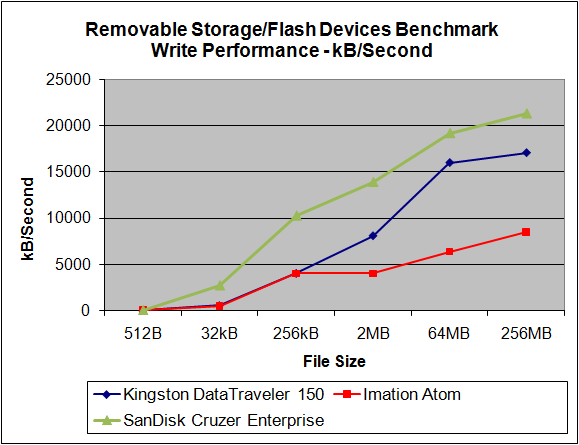
| SanDisk Cruzer Enterprise |
Kingston DataTraveler 150 |
Imation Atom | |
| 512B Write: | 42 kB/s | 10 kB/s | 15 kB/s |
| 32kB Write: | 2710 kB/s | 547 kB/s | 494 kB/s |
| 256kB Write: | 10270 kB/s | 4030 kB/s | 4020 kB/s |
| 2MB Write: | 13900 kB/s | 8100 kB/s | 4000 kB/s |
| 64MB Write: | 19200 kB/s | 16000 kB/s | 6400 kB/s |
| 256MB Write: | 21330 kB/s | 17070 kB/s | 8530 kB/s |
The Cruzer Enterprise performed very well when writing. The drive lead the way when writing both small and large files, reaching a maximum speed of 21,330 kB/s.
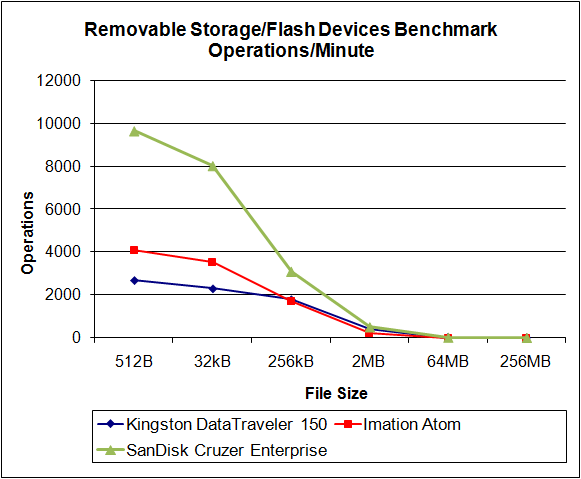
| SanDisk Cruzer Enterprise |
Kingston DataTraveler 150 |
Imation Atom | |
| Combined Index: | 5979 | 1940 | 2813 |
| 512B Files Test: | 9656 | 2691 | 4082 |
| 32kB Files Test: | 8026 | 2304 | 3507 |
| 256kB Files Test: | 3095 | 1789 | 1714 |
| 2MB Files Test: | 503 | 427 | 240 |
| 64MB Files Test: | 18 | 20 | 10 |
| 256MB Files Test: | 5 | 5 | 2 |
As I mentioned above, Sandra also expresses performance in operations per minute. To keep things simple, I've limited the results to the combined index and the total number of read/write/delete operations for each file size.
The Cruzer Enterprise did very well in this test. The drive not only had the highest combined index, it completed an impressive number of operations with 512B, 32kB, 256kB and 2MB files.
| SanDisk Cruzer Enterprise |
Kingston DataTraveler 150 |
Imation Atom | |
| Endurance Factor: | 8.60 | 15.00 | 17.80 |
The Endurance Factor represents the wear and life expectancy of a flash device. According to SiSoft, this number is computed by "dividing the average performance (normal condition, i.e. sequential write) to the lowest performance (high-stress condition, i.e. same block re-write)."
"Real World" Benchmark:
To test the "real world" performance of Kingston's new flash drive, I copied and pasted 500 MB worth of randomly generated files and directories. All of the files are between 10 bytes and 32MB in size and no more than four directories deep.
| SanDisk Cruzer Enterprise |
Kingston DataTraveler 150 |
Imation Atom | |
| Write: | 1:02 | 2:31 | 2:28 |
| Read: | 31 seconds | 15 seconds | 20 seconds |
The Cruzer Enterprise yielded some mixed results in this test. While the fastest of the three drives when writing, it was 16 seconds slower than the Kingston DT150 when reading back our test data.
Conclusion:
The SanDisk Cruzer Enterprise is an excellent solution for the security conscious consumer or the corporate IT department looking to keep sensitive data out of the wrong hands. Rather than rely upon users to secure files, the drive stores all data in a hardware-encrypted, password-protected partition. The Cruzer Enterprise also supports both Macintosh and Windows computers and can be centrally managed using SanDisk's CMC software. Thankfully, this extra security didn't have much of an impact on performance. While not as fast as some other flash drives when reading, the Cruzer Enterprise had no problems holding its own in our tests.
While few and far between, the Cruzer Enterprise does have a few low points. The drive's cap cannot be placed on the opposite end when in use, which makes it easy to misplace. And, like most secure flash drives, the Cruzer Enterprise commands a hefty price tag. Unless you're serious about security, it's going to be hard to justify paying more than $70 for a 2GB flash drive, when you can get one with more storage for considerably less.
The Cruzer Enterprise is available now in 1GB, 2GB, 4GB and 8GB capacities. Suggested retail prices range from $75 to $333 depending on the size. However, the drive can be picked up for considerably less through some of the vendors on PriceGrabber.
Highs:
- Mandatory security on all files
- Hardware based 256-bit AES encryption
- Includes "lockdown" mode for increased security
- Fast transfer speeds
- Compatible with Windows 2000/XP/Vista and Mac OS X
- Can be centrally managed (using SanDisk CMC software)
- Two year warranty
Lows:
- Cap cannot be placed on opposite end of drive
- Expensive