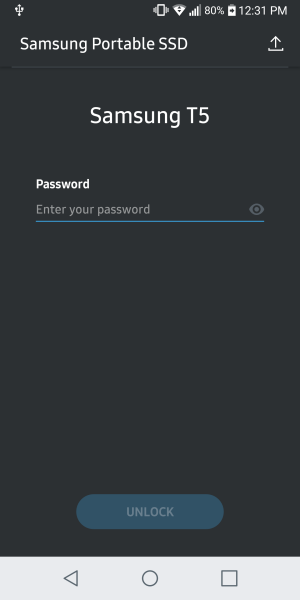As I mentioned earlier, the T5 has the ability to password protect your data using AES 256-bit hardware encryption. This is done using Samsung's Portable SSD Software, which is available for Windows, Mac OS and Android. The Windows and Mac versions come with the drive and can be downloaded from Samsung's website. Otherwise, the Android version is available through the Google Play store.
Installing the Windows version is pretty straightforward and can be done with a few clicks of the mouse. When it's done, Samsung's Portable SSD Software will launch. From here, you can go into settings, enable the security mode and enter a password.
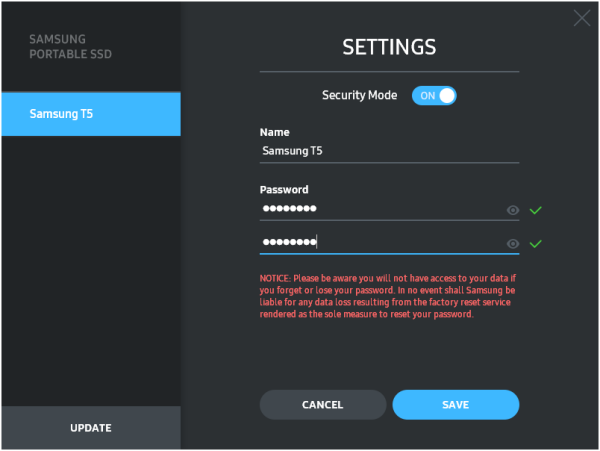
The next time you plug the T5 into your computer, Samsung's Portable SSD Software will automatically launch and prompt you for the password you entered. Once unlocked, you can use the software to check the used capacity, change your settings and, if need be, turn off the security mode.
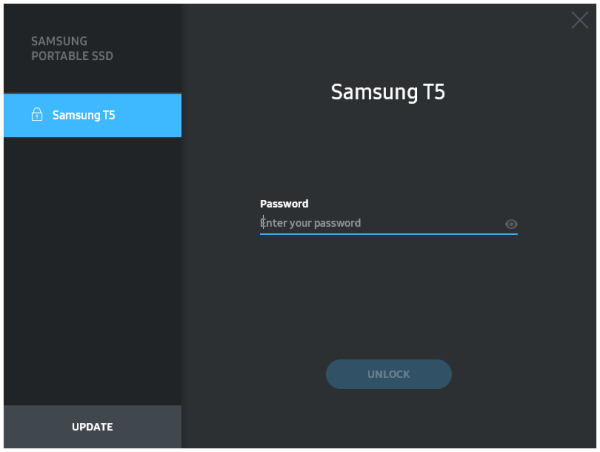
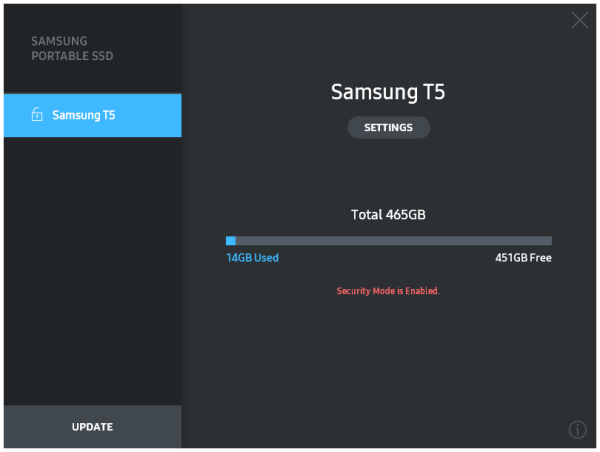
Samsung's Portable SSD Software also creates a read only partition containing standalone versions of itself. This lets you plug the T5 into any computer running Windows or Mac OS, launch the software and unlock your data without making changes to the system.
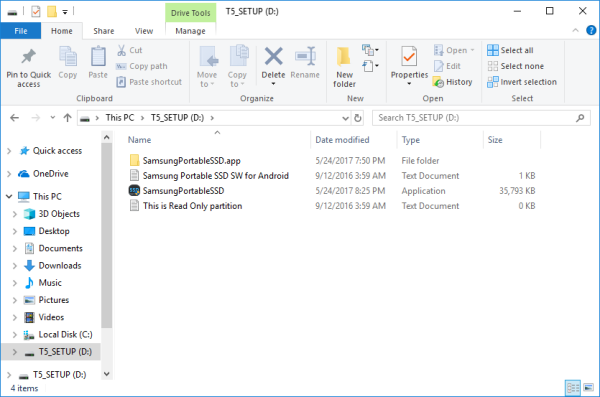
The Android app works a lot like the Windows version of Samsung's Portable SSD Software. Once installed, the app will automatically launch whenever you plug the T5 into your device. From here you can enter your password and then access your data. The only thing that the Android app doesn't let you do is update the T5's firmware. If you want to do that, you will need to use the Windows or Mac OS version of the software.
I should point out that for maximum compatibility, you should use the exFat file system. The T5 comes formatted this way and is compatible with Windows, Mac OS and Android. If you decide to format the drive using NTFS or HFS, the drive may be read only or not recognizable at all on some platforms.