With the network interface configured, you access the web menu by entering the N2A2's IP address into your web browser's address bar. Initially, you will need to login using the default administrator account. The user ID is ‘admin’ and the initial password is ‘admin’.

The web menu lets you view information about the system and change its settings. It also offers share and service management as well as menus to backup data to and from optical discs and USB devices.

First, we'll take a look at the System Settings. This menu lets you configure things like the N2A2's network connection, hard drives and power settings. You can also setup mail notifications and update the firmware of the system.
Network:
The network settings are pretty straight forward. From here, you can designate a custom system name and description as well as change the IP address properties.


Using Dynamic DNS (DDNS), you can connect to the LG N2A2 by its domain name in environments where the IP may change over time. The service monitors the IP address and maps it to a domain name in real time. Instead of using a well known service like DynDNS.com, LG has implemented their own. To use this service, enable it through the web menu and provide a domain name and password.

As you can see, the N2A2 also supports UPnP port fowarding. When enabled, the NAS will talk to your router and automatically configure it so that its services can be accessed from outside your network.
Time:
The first time you set up the N2A2, you will need to set the time, date and local time zone. You can also specify an NTP server so that the time is automatically synchronized at set intervals.


Hard Drive:
The Hard Drive menu lets you view the status, RAID level and capacity of the storage volumes on the N2R1DD2. The two hard drives can be configured to use RAID 0 (striping), RAID 1 (mirroring), JBOD (linear) and RAID 1 + JBOD, or they can be used as individual disks.

There really isn't much to configure when using RAID 0, RAID 1 and JBOD. Selecting RAID 1 + JBOD will activate a slide bar where you can adjust the size of each volume.

The N2A2 also supports a new feature called Active BSR (Bad Sector Recovery). When a user accesses a file on the hard drive, Active BSR looks for bad sectors and remaps them to a new location.

Selective Mirror:
The Selective Mirror function automatically generates copies of certain folders, which allows data recovery even after the loss of source data. If SMB (Samba) or FTP is used to store data on the N2A2 and a change incurs in the source folder, the same change will be applied to the destination folder.

When adding a new mirror, you will need to select the source folder that will be backed up as well as the destination folder where the data will be saved.

Power:
When the volumes on the N2A2 have not been accessed for a given amount of time, the hard disks will enter standby mode to minimize power consumption. The standby mode can be adjusted or disabled altogether through the Power menu.
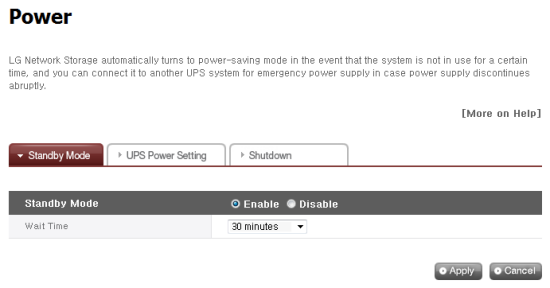
The N2A2 can also communicate directly with an APC style USB UPS and power itself down in the event of a power failure.

Last but not least, the N2A2 can be restarted and shutdown remotely through the Power menu.

Firmware:
Firmware for the N2A2 and its optical disc drive can be downloaded from LG's website and updated through the web menu. Before doing so, it is highly recommended that you backup your current configuration.
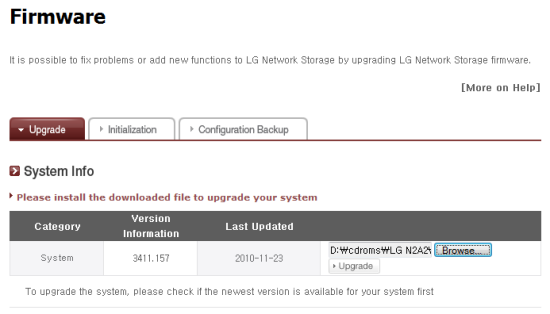

If the firmware upgrade goes wrong or you want to start totally over, the N2A2 can be restored back to its factory settings. Take note that this will delete all of the data stored on the volumes.

Mail Notification:
If you don't want to login to the web menu to check the status of the N2A2, you can have it send you a periodic status report. To set this up, enter the SMTP server address, SMTP authentication information and the recipient's email address.


