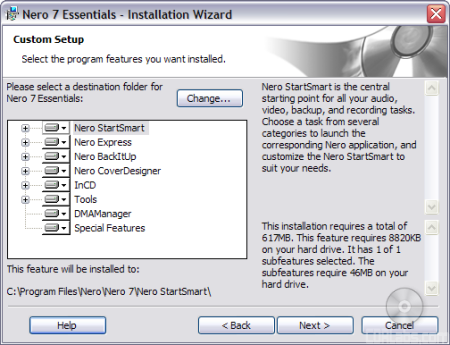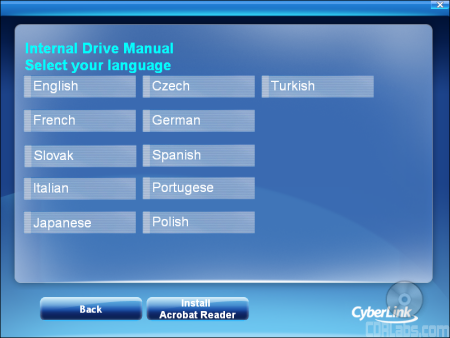Like the other LG drives we've reviewed, the GH22LP20 was very easy to install. From start to finish, the entire process took only a few minutes. I took the drive out of its bag, left the jumper set to master and installed it on the secondary IDE chain by connecting the IDE cable and power connector. When I turned on the computer the BIOS detected it as a drive supporting UDMA 66. After making sure that DMA was enabled in the Device Manager, I was ready to start installing the software.
Software Installation:
As I mentioned earlier, the GH22LP20 comes with a CD full of software from CyberLink and Nero. If you have autorun enabled, the menu pictured below will automatically come up when you insert the disc. From here you can read about the various applications, check out the manual or install the two software suites.

Installing Nero 7 Essentials is pretty straightforward. By default the setup program will install the entire suite onto your computer. If you don't want to install everything, select the custom installation. From here you can choose the components you want. Once you reboot, you'll be ready to start burning your own discs.
The software CD also contains the CyberLink DVD Suite. To start the setup process, select "Install CDS" from the main menu. From there, it's as simple as choosing the components you want, clicking next a few times and then waiting for the files to be copied over.
The Documentation:
Most of the GH22LP20's documentation is located on the software CD in electronic format. While LG has gone out of their way to provide a nice interface, the documentation is in PDF format and will require you to install Adobe Acrobat before it can be read.
Electronic format aside, the manual is a good example of what we've come to expect from LG. It starts out by going over the system requirements and the functions of the various buttons and connectors located on the front and back of the GH22LP20. While the diagrams are small, they are clearly labeled and easy to understand.
From here, the manual jumps into the physical installation of the drive. The instructions cover all the basics including how to set the jumpers, install the drive into an empty drive bay and hook up the cables. LG also provides a number of small diagrams showing what exactly a master or slave configuration should look like. The manual finishes up by going over the basic operation of the GH22LP20. It explains how to insert and eject DVD's and how to get a disc out of the drive in case of an emergency. Unfortunately, the manual doesn't include any information on the GH22LP20's LightScribe and SecurDisc technologies.
The GH22LP20 also comes with a "Quick Set-Up Guide." Like the manual, this fold out guide contains a good amount of information, including the drive's features, specs and system requirements. The guide also contains a set of instructions that take you step by step through the installation process. While a little short on words, there are plenty of diagrams showing what to do. For most people, the "Quick Set-Up Guide" will be all they'll need to get the drive up and running.
In the end, installing the GH22LP20 was very easy. I had no problems getting the drive or the software installed and working. If you do run into trouble, the documentation LG has provided is more than sufficient. However, I would have liked to have seen a little more information on LightScribe and SecurDisc. With this in mind, I give the installation an 8 out of a possible 10.