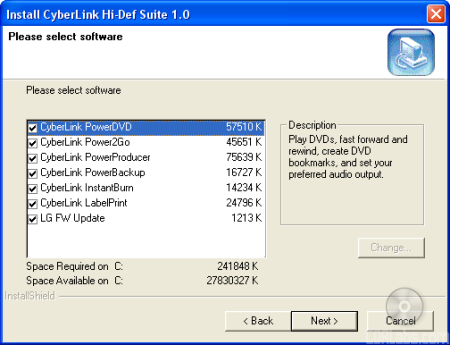Along with smaller cable size, one of the biggest benefits of Serial ATA is its ease of installation. Because it uses a point to point connection, setting jumpers has become a thing of the past. In most cases, installation is as simple as plugging in the SATA and power cables and turning the computer on. Needless to say, it took only a couple of minutes to install LG's Super Multi Blue drive in our test computer. After making sure that the GGC-H20L was recognized by Windows, I was ready to start installing the software.
Software Installation:
As I mentioned earlier, the GGC-H20L comes with a CD full of software from CyberLink. If you have autorun enabled, the menu pictured below will automatically come up when you insert the disc.
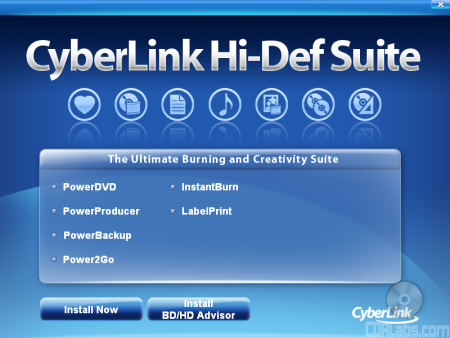
You can view information on the different applications in the software bundle by clicking on the menu buttons. Otherwise, you can start the setup process by clicking the "Install Now" button. After picking your language of choice, you'll be presented with a number of installation options.
From here, you can choose to install PowerDVD, Power2Go, PowerProducer, PowerBackup, InstantBurn, LabelPrint or LG's firmware update utility. Simply select the components you want and click next a few times. Once the files are copied over, you can start burning your own discs.
The Documentation:
While the drive we received from LG did not come with any documentation, the company was able to provide a copy of the "User's Manual" in electronic format. Similar to the ones included with LG's other drives, this manual covers a number of topics. It starts out by going over the system requirements and the functions of the various buttons and connectors located on the front and back of the GGC-H20L. While the diagrams are small, they are clearly labeled and easy to understand. You will also want to pay special attention to the system requirements, especially if you plan to play Blu-ray and HD DVD movies protected by AACS.
From here, the manual jumps into the physical installation of the drive. The instructions cover all the basics including how to install the GGC-H20L into an empty drive bay and hook up the cables. The manual continues on by going over the basic operation of the drive. It explains how to insert and eject a disc and how to get one out of the drive in case of an emergency. Last but not least, it finishes up with a short troubleshooting section and a page full of specifications for the GGC-H20L.
Like LG's previous Super Multi Blue drives, the GGC-H20L was very easy to install. Even though Blu-ray and HD DVD are relatively new technologies, there were no problems getting the drive or the software installed and working correctly. Even then, if you do need a little help for some reason, the documentation LG has provided is more than sufficient. With this in mind, the GGC-H20L scores a 9 out of 10 for the installation portion of this review.